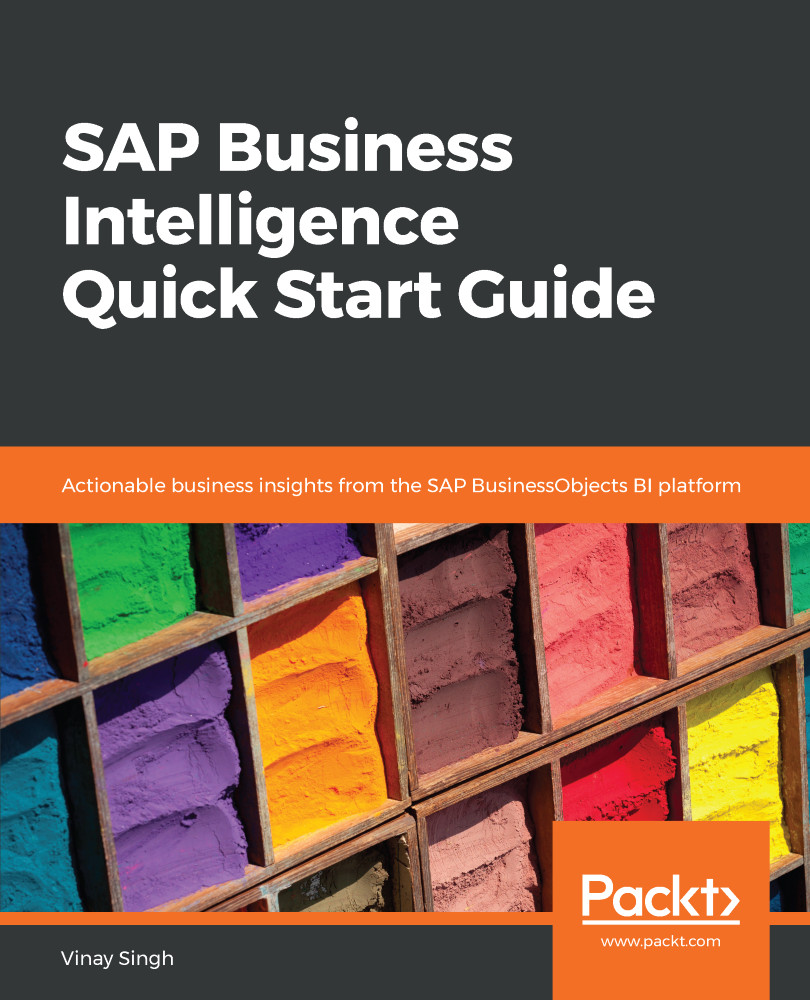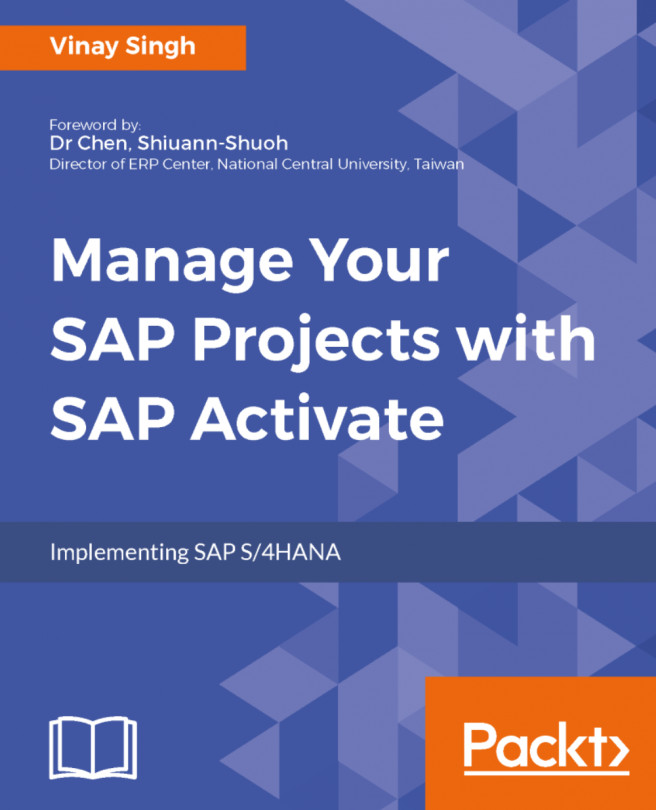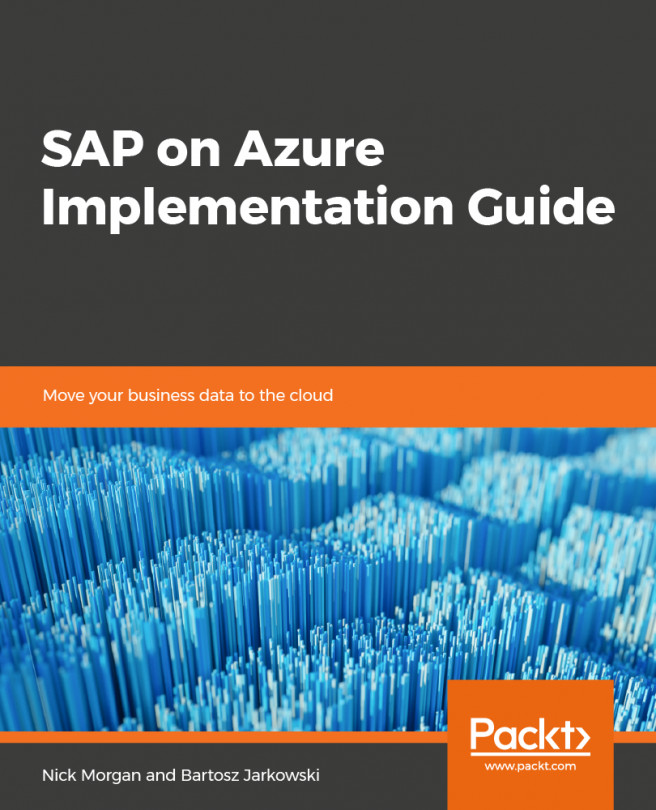Whenever we create a new report, we have three options in terms of data sources that we can choose from (BW query, Universe, and SAP HANA view). Let's look at how we can create a report in SAP Crystal Reports. We can use any of the three different data sources, just like in the previous exercises of this book—BW query, Universe, and SAP HANA view. We'll see the steps for two (using BW query or relational database and SAP HANA view) of these and leave the third one as an exercise for the readers.
We'll start by using BW query as a data source. The steps for this exercise are as follows:
- Launch SAP Crystal Reports:
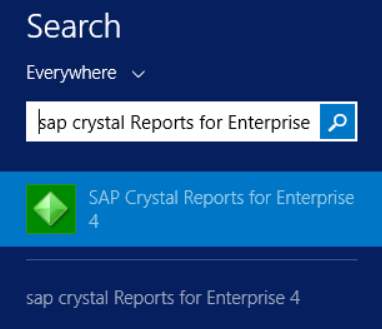
- Create a new server connection. Go to File | Log On To Server:
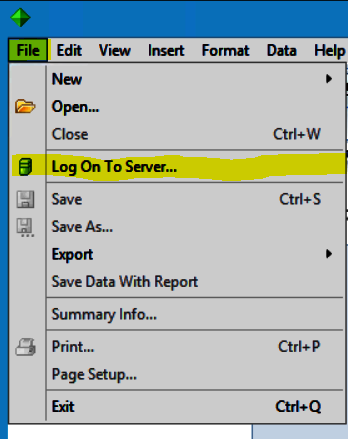
- After that, the Connect To Server dialog box will appear (provide details) and click on OK:
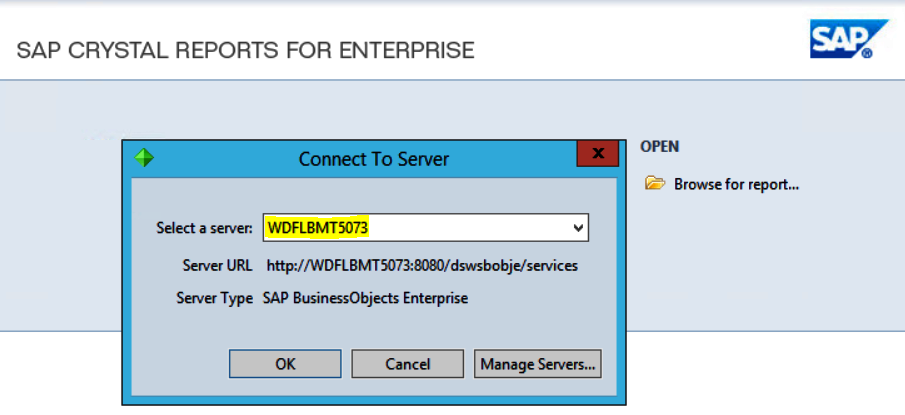
- Provide the credentials that are provided...