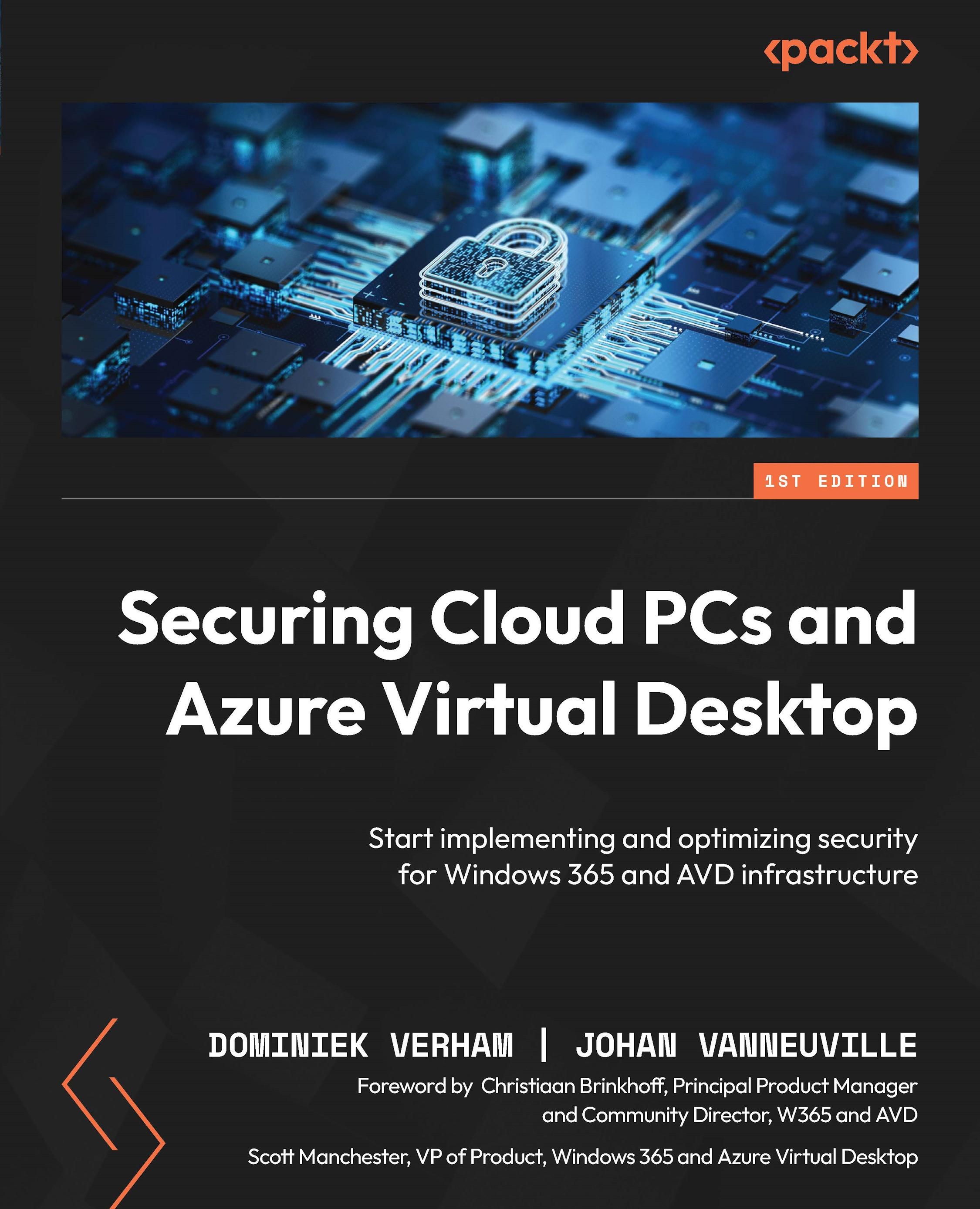What happens when a physical desktop is lost or stolen?
The more devices a company owns, the higher the chances are that, at some point in time, a device will get lost or, even worse, stolen. Luckily, modern managed devices have a variety of options that IT admins can use in case the device is lost or stolen.
IT admins can use a device action called Locate device. This device action is supported on the following Windows platforms:
- Windows 10
- Version 20H2 (10.0.19042.789) or later
- Version 2004 (10.0.19041.789) or later
- Version 1909 (10.0.18363.1350) or later
- Version 1809 (10.0.17763.1728) or later
- Windows 11
Note
Make sure that the location services are enabled during the out-of-box experience, or use the LetAppsAccessLocation CSP.
To use the Locate device action, sign into the Microsoft Intune admin center > Devices > All devices. Select the device that is missing or stolen. Click the three dots on the menu at the top and select Locate...