Using the sun to emit realistic lighting
The first method we’ll be using to add lighting to our scene is to create a sun light source. So, let’s add it using the following steps:
- In our 3D Viewport, press Shift + A.
- Go to the Light tab and choose Sun:

Figure 5.2 – Adding a sunlight to the scene
Note
Make sure you’re on the Cycles rendering engine, although this lighting method works well on both engines, Eevee and Cycle.
- Now, let’s go ahead and switch the shading mode to Rendered in order to see how the lighting looks:
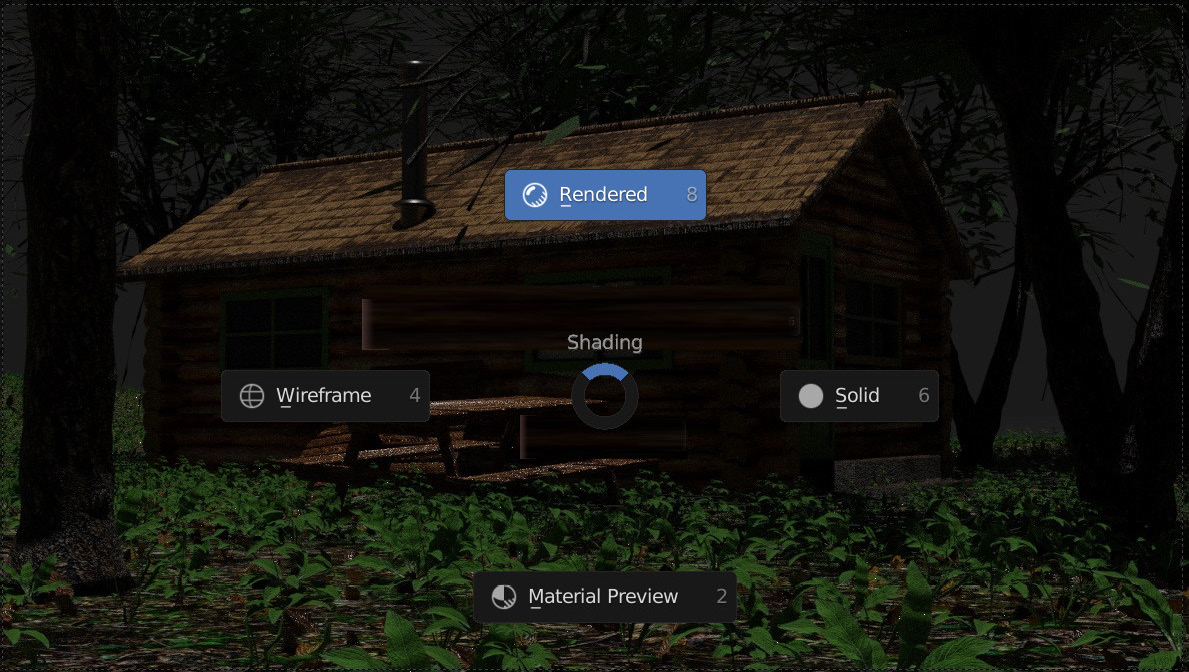
Figure 5.3 – Switching to Rendered view
- The lighting currently looks dark and creepy so the first setting we need to adjust is the sun light’s strength.
- While selecting the sun object, jump into the Object Data Properties pane represented by the light bulb icon and find Strength value set to 1 by default. Increase it by...























































