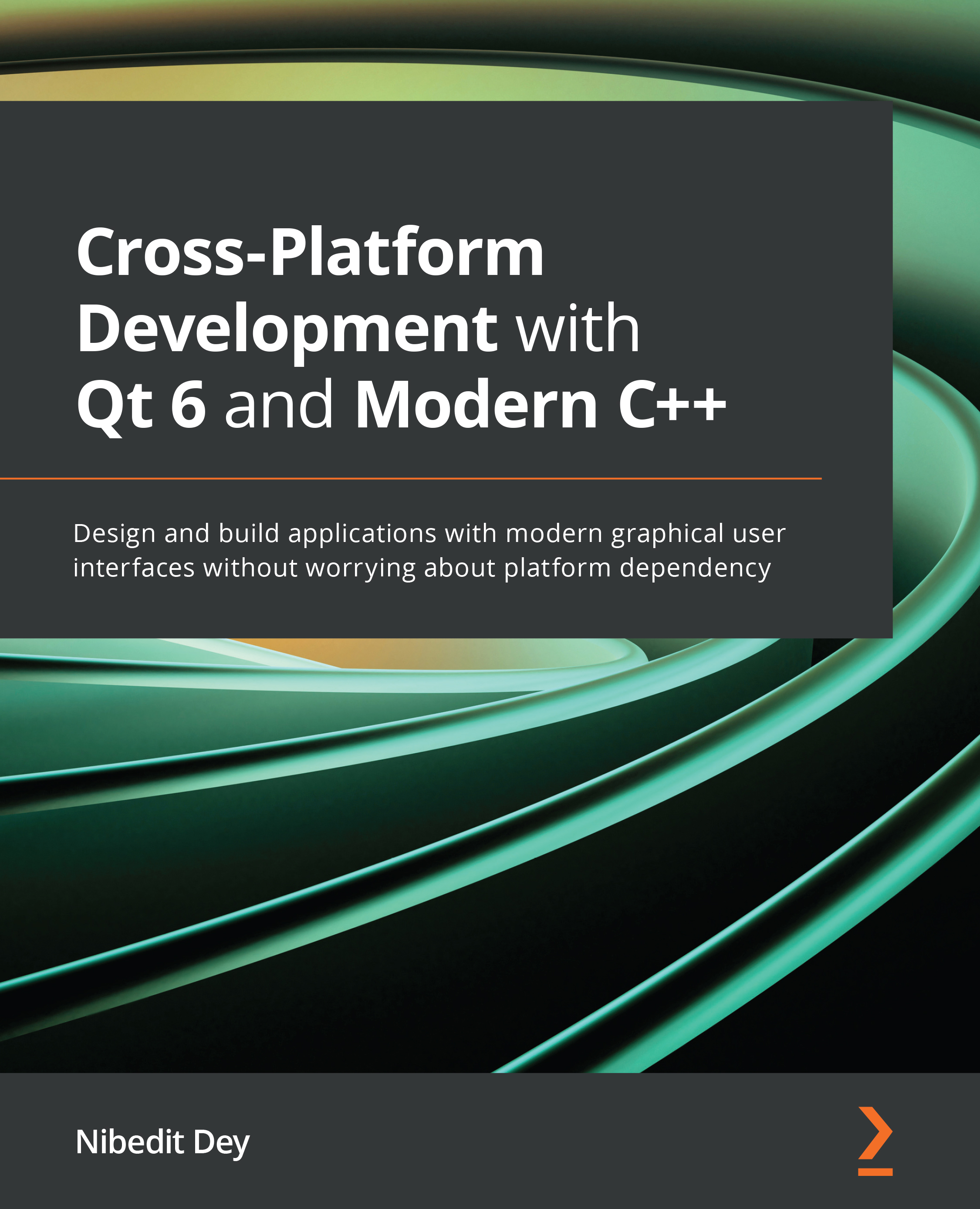Building a simple Qt application
Let's start with a simple Hello World project. A Hello World program is a very simple program that displays Hello World! and checks that the SDK configuration is free from errors. These projects use the most basic, very minimal code. For this project, we will use a project skeleton created by Qt Creator.
Follow these steps to build your first Qt application:
- To create a new project in Qt, click on the File menu option on the menu bar or hit Ctrl + N. Alternatively, you can also click on the + New button located at the welcome screen to create a new project, as shown in Figure 2.3:
Figure 2.3 – New project interface
- Next, you can select a template for the project. You can create different types of applications, including a console application or GUI application. You can also create non-Qt projects as well as library projects. In the upper-right section, you will see a dropdown to filter templates specific to the desired target...