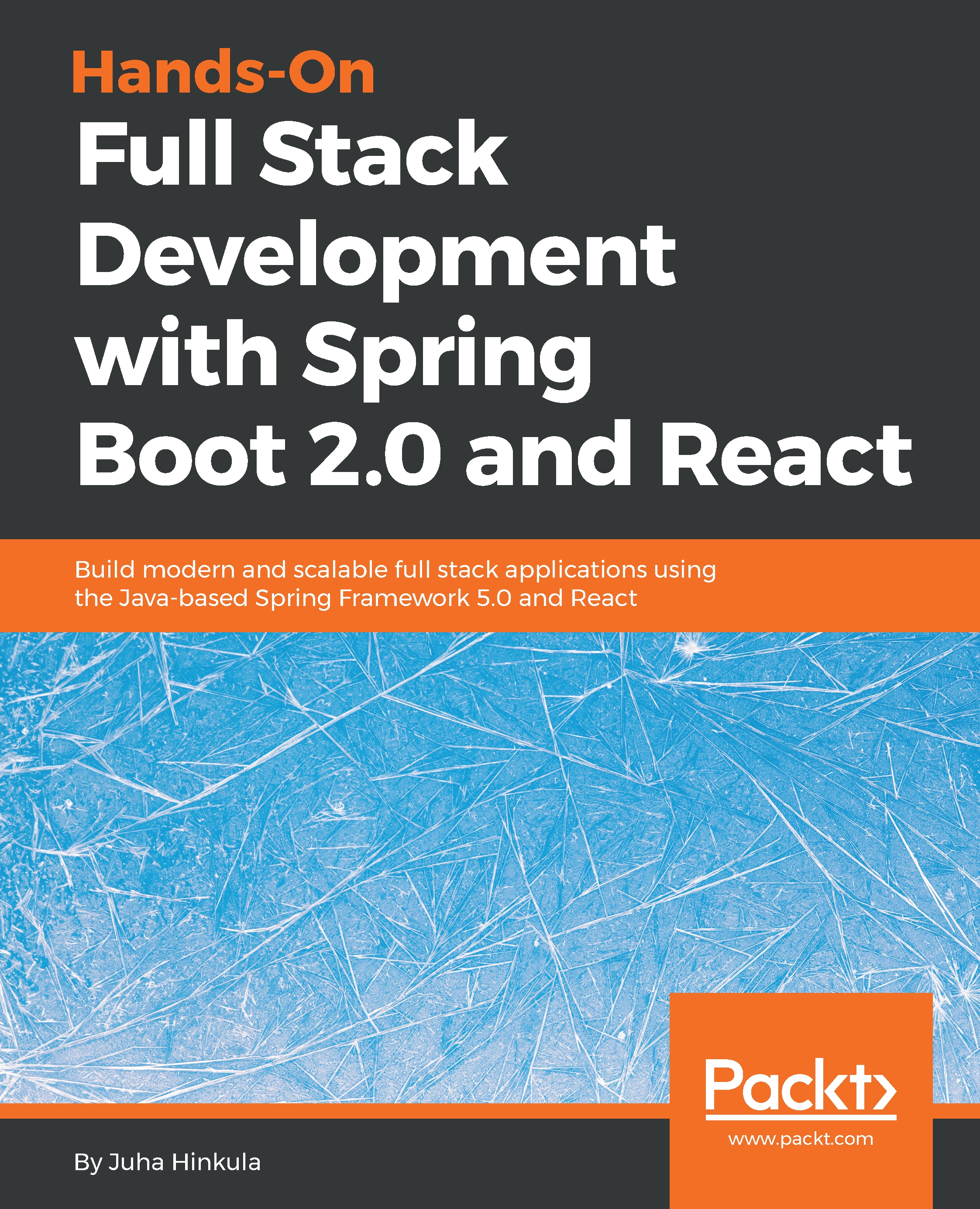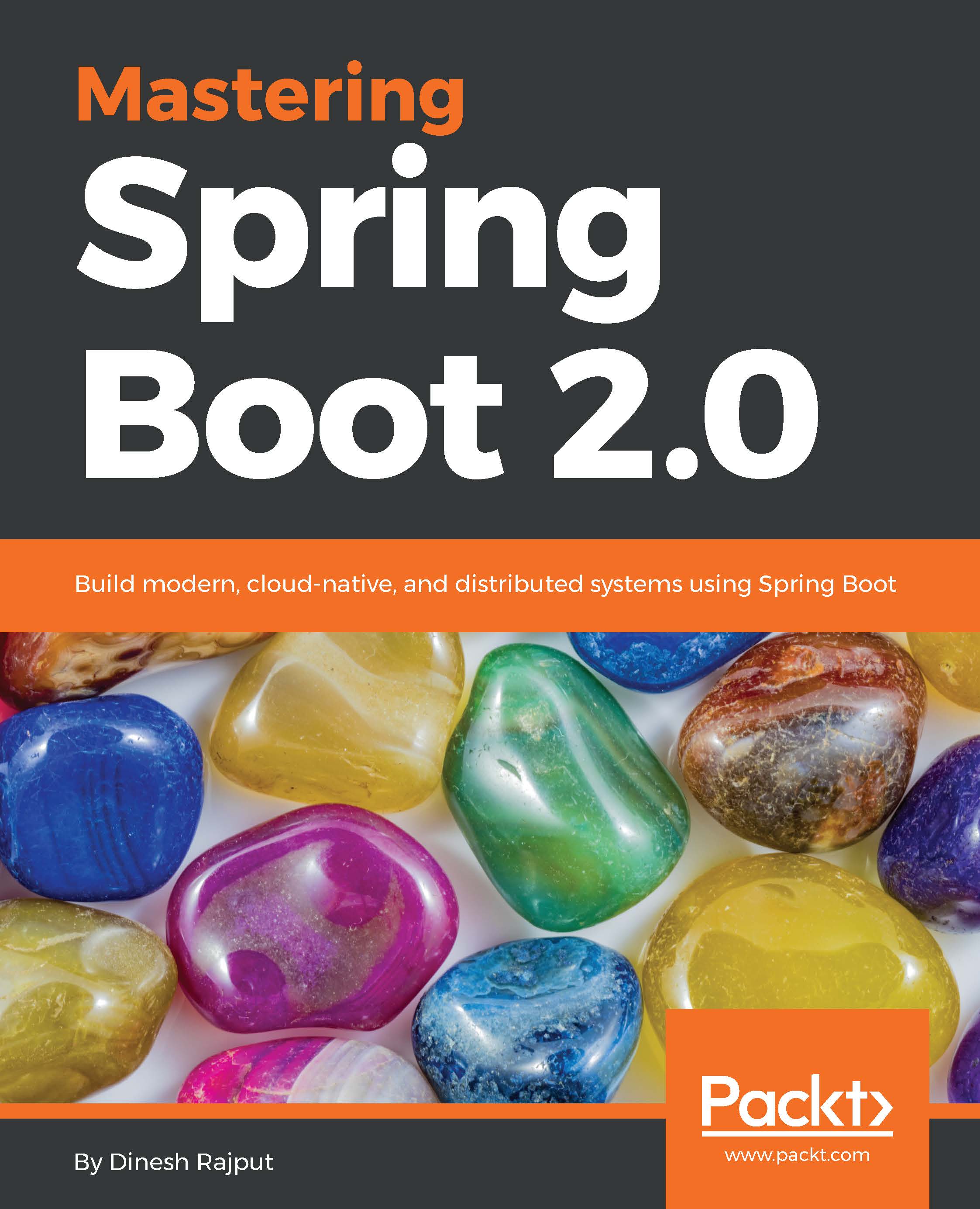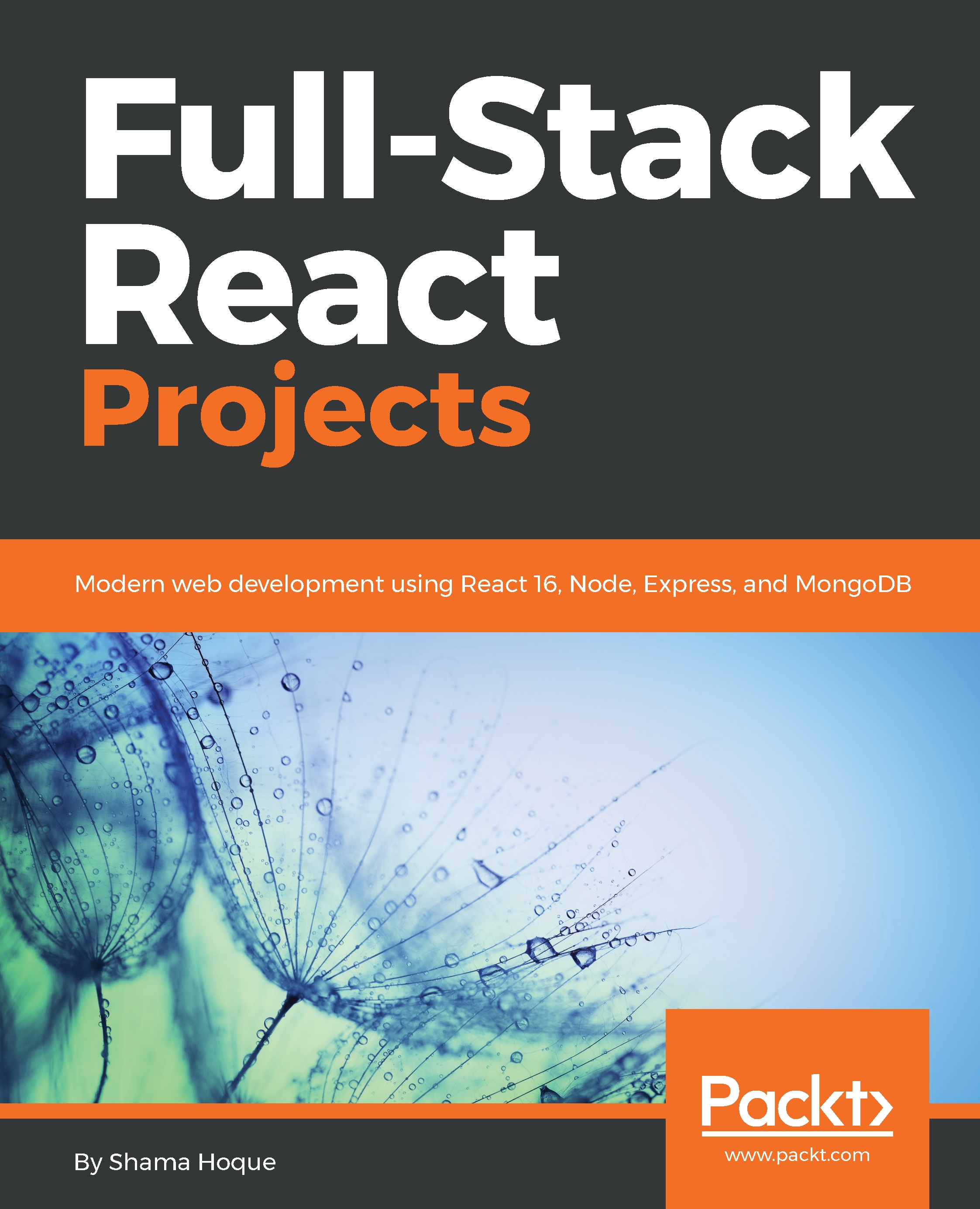Eclipse is an IDE for multiple programming languages, such as Java, C++, and Python. Eclipse contains different perspectives for your needs. A perspective is a set of views and editors in the Eclipse Workbench. The following screenshot shows common perspectives for Java development:
On the left side, we have Project Explorer, where we can see our project structure and resources. Project Explorer is also used to open files by double-clicking on them. The files will be opened in the editor, that is located in the middle of the workbench. The Console view can be found in the lower section of the workbench. The Console view is really important because it shows application logging messages.
You can get the Spring Tool Suite (STS) for Eclipse if you want, but we are not going to use it in this book because the plain Eclipse installation is enough for our purposes. STS is a set of plugins that makes Spring application development easier (https://spring.io/tools).
Apache Maven is a software project management tool. The basis of Maven is the project object model (pom). Maven makes the software development process easier and it also unifies the development process. You can also use another project management tool called Gradle with Spring Boot, but in this book, we will focus on using Maven.
The pom is a pom.xml file that contains basic information about the project. There are also all the dependencies that Maven should download to be able to build the project.
Basic information about the project can be found at the beginning of the pom.xml file, which defines, for example, the version of the application, packaging format, and so on.
The minimum version of the pom.xml file should contain the project root, modelVersion, groupId, artifactId, and version.
Dependencies are defined inside the dependencies section, as follows:
<?xml version="1.0" encoding="UTF-8"?>
<project xmlns="http://maven.apache.org/POM/4.0.0" xmlns:xsi="http://www.w3.org/2001/XMLSchema-instance"
xsi:schemaLocation="http://maven.apache.org/POM/4.0.0 http://maven.apache.org/xsd/maven-4.0.0.xsd">
<modelVersion>4.0.0</modelVersion>
<groupId>com.packt</groupId>
<artifactId>cardatabase</artifactId>
<version>0.0.1-SNAPSHOT</version>
<packaging>jar</packaging>
<name>cardatabase</name>
<description>Demo project for Spring Boot</description>
<parent>
<groupId>org.springframework.boot</groupId>
<artifactId>spring-boot-starter-parent</artifactId>
<version>2.0.1.RELEASE</version>
<relativePath/> <!-- lookup parent from repository -->
</parent>
<dependencies>
<dependency>
<groupId>org.springframework.boot</groupId>
<artifactId>spring-boot-starter-web</artifactId>
</dependency>
<dependency>
<groupId>org.springframework.boot</groupId>
<artifactId>spring-boot-starter-test</artifactId>
<scope>test</scope>
</dependency>
</dependencies>
</project>
Maven is normally used from the command line. Eclipse contains embedded Maven, and that handles all the Maven operations we need. Therefore, we are not focusing on Maven command-line usage here. The most important thing is to understand the structure of the pom.xml file and how to add new dependencies to it.
 Germany
Germany
 Slovakia
Slovakia
 Canada
Canada
 Brazil
Brazil
 Singapore
Singapore
 Hungary
Hungary
 Philippines
Philippines
 Mexico
Mexico
 Thailand
Thailand
 Ukraine
Ukraine
 Luxembourg
Luxembourg
 Estonia
Estonia
 Lithuania
Lithuania
 Norway
Norway
 Chile
Chile
 United States
United States
 Great Britain
Great Britain
 India
India
 Spain
Spain
 South Korea
South Korea
 Ecuador
Ecuador
 Colombia
Colombia
 Taiwan
Taiwan
 Switzerland
Switzerland
 Indonesia
Indonesia
 Cyprus
Cyprus
 Denmark
Denmark
 Finland
Finland
 Poland
Poland
 Malta
Malta
 Czechia
Czechia
 New Zealand
New Zealand
 Austria
Austria
 Turkey
Turkey
 France
France
 Sweden
Sweden
 Italy
Italy
 Egypt
Egypt
 Belgium
Belgium
 Portugal
Portugal
 Slovenia
Slovenia
 Ireland
Ireland
 Romania
Romania
 Greece
Greece
 Argentina
Argentina
 Malaysia
Malaysia
 South Africa
South Africa
 Netherlands
Netherlands
 Bulgaria
Bulgaria
 Latvia
Latvia
 Australia
Australia
 Japan
Japan
 Russia
Russia