Marimekko charts
A Marimekko chart (sometimes alternately called a Mekko chart) is similar to a vertically stacked bar chart, but additionally uses varying widths of bars to communicate additional information about the data. Here, for example, is a Marimekko chart showing the breakdown of sales by region and department.
The width of the bars communicates the total Sales for Region, while the height of each segment gives you the percentage of sales for the Department within the Region:
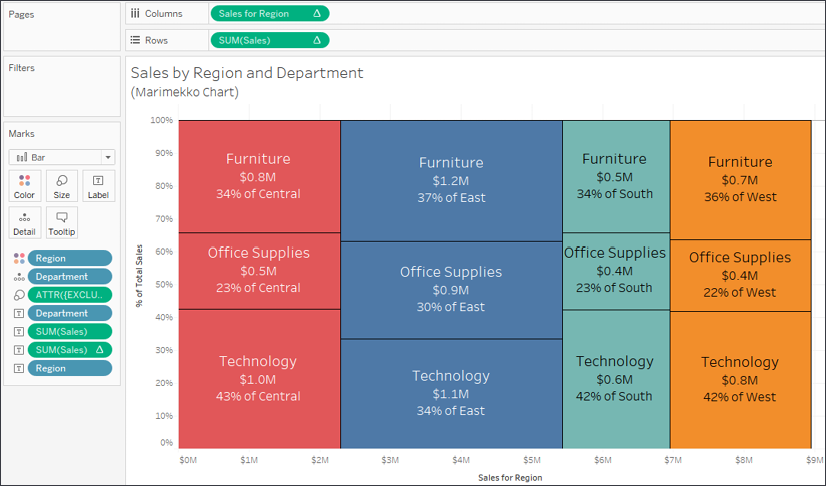
Figure 10.11: The amount of sales per Department is indicated by the height of each segment, while the width of each bar indicates the overall sales per Region
Creating Marimekko charts in Tableau leverages the ability to fix the width of bars according to the axis' units.
Clicking the Size shelf when a continuous (green) field is on Columns (thus defining a horizontal axis) and the mark type is set to Bar reveals options for a fixed size. You can manually enter...

























































