The Paint Bucket Tool
The Paint Bucket tool, as its name suggests, works like a real bucket of paint. Choose a color from the Toolbar Color Picker, click the image, and it will throw a bucket of color across the image. OK, so your beautiful landscape is now all black (or whatever color was picked up in the Picker). By default, Paint Bucket has several adjustments:
- Opacity (which works as if you are watering the 'paint' down).
- Blend Mode (which affects how the paint color reacts with the pixels it's poured over).
- Contiguous mode (which means it only affects similar-colored pixels if they are adjoining).
- Tolerance (which dictates how sensitive it is when identifying similar-colored pixels over which it spreads). The default number of
255means the paint covers the entire image regardless of what you clicked. Set to a smaller value, such as15, and it only affects pixels that are very similar in tone to the one initially clicked.
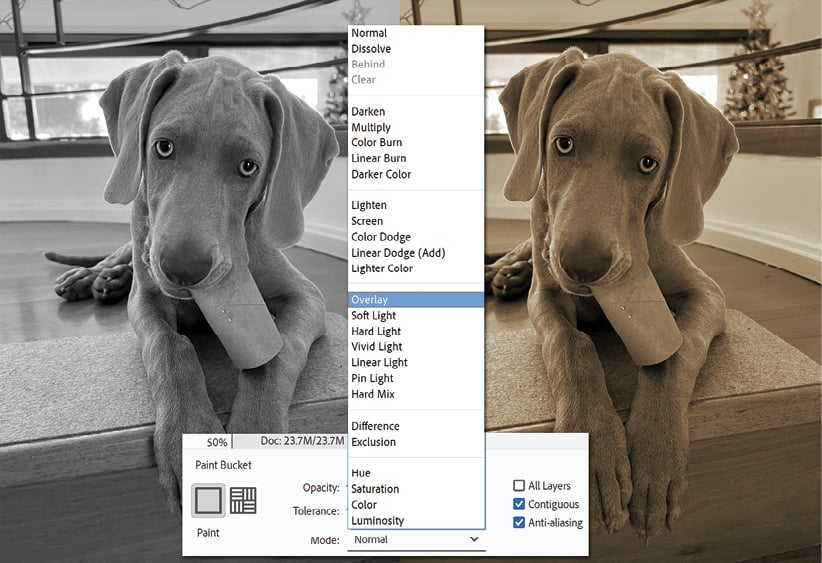 ...
...






















































