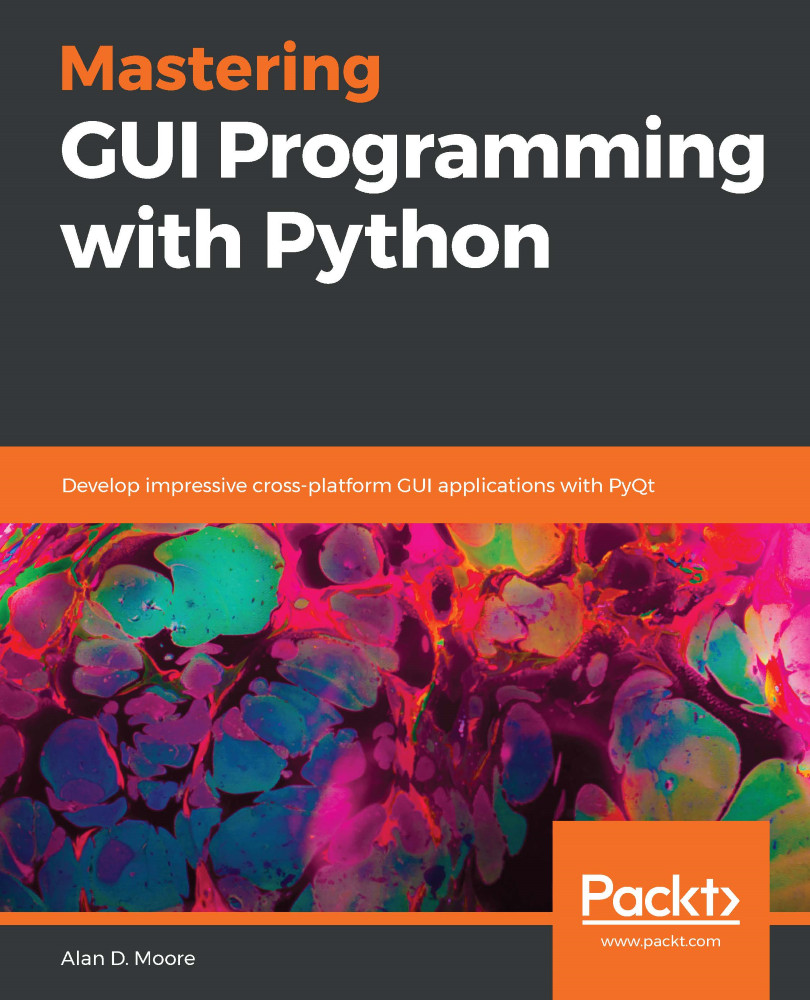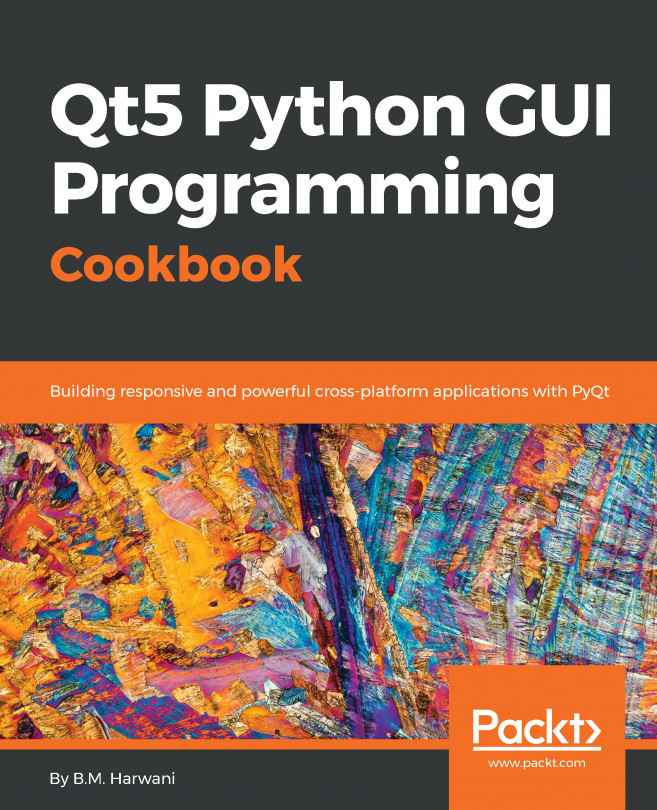We'll begin styling our Qt application by customizing the application's fonts, displaying some static images, and including dynamic icons. However, before we can do this, we'll need to create a graphical user interface (GUI) that we can work with. We'll create a game lobby dialog, which will be used for logging into an imaginary multiplayer game called Fight Fighter.
To do this, open a fresh copy of your application template and add the following GUI code to MainWindow.__init__():
self.setWindowTitle('Fight Fighter Game Lobby')
cx_form = qtw.QWidget()
self.setCentralWidget(cx_form)
cx_form.setLayout(qtw.QFormLayout())
heading = qtw.QLabel("Fight Fighter!")
cx_form.layout().addRow(heading)
inputs = {
'Server': qtw.QLineEdit(),
...