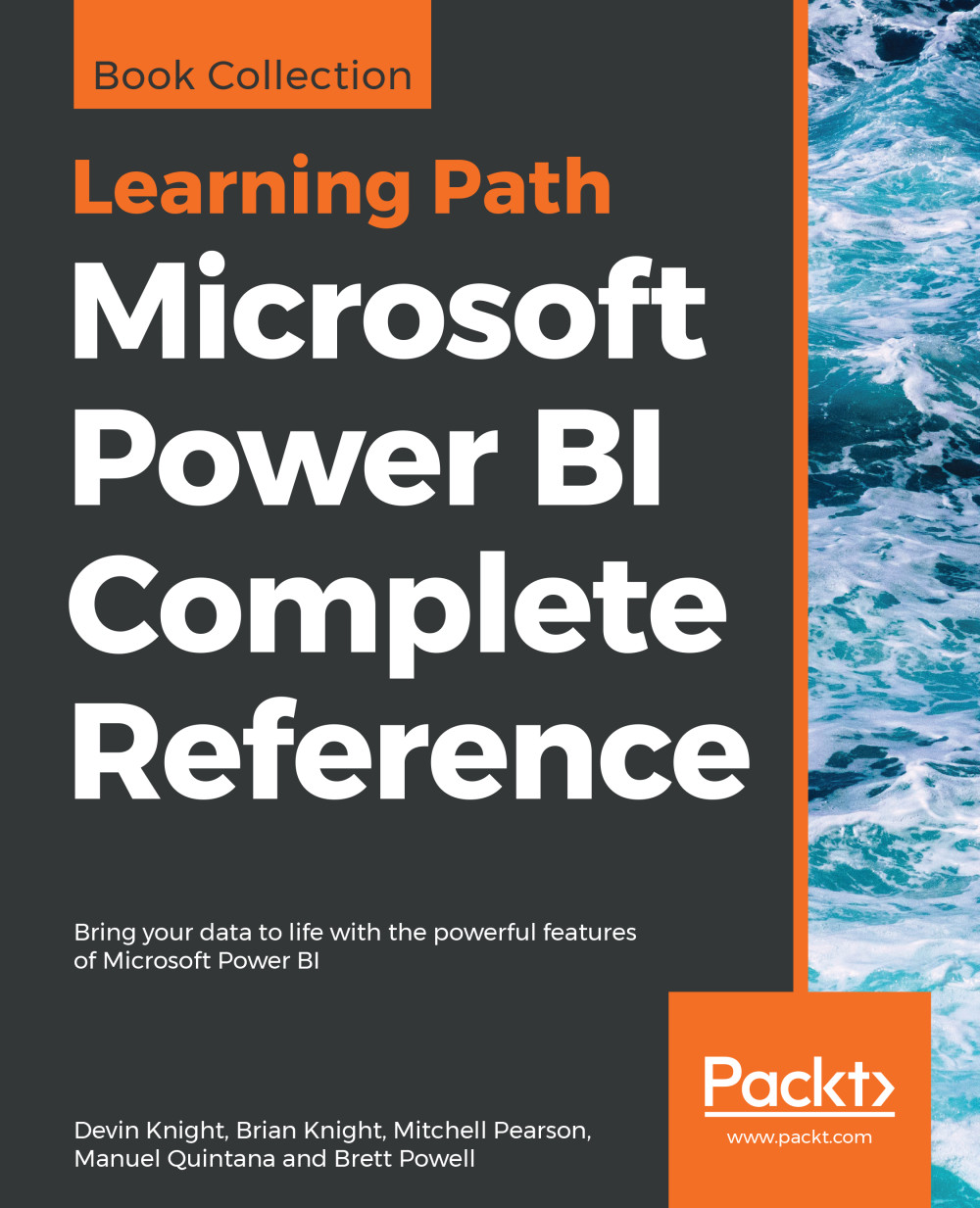Creating and interacting with dashboards
Once you have deployed your datasets and are using them in reports, you're ready to bring together the many report elements into a single dashboard. Often, your management team is going to want to have a unified executive dashboard that combines elements such as your sales numbers, bank balances, customer satisfaction scores, and more into a single dashboard. The amazing thing about dashboards in Power BI is that data can be actionable and reacted to quickly. You can click on any dashboard element and be immediately taken to the report that makes up that number. You can also subscribe to the dashboard and create mobile alerts when certain numbers on the dashboard reach a milestone.
Creating your first dashboard
To create your first dashboard, start by opening a report that has some interesting data. On each of the charts, tiles, and other elements, you'll see a pin icon in the top right of that object. After you click on the pin, it will ask you what...