Editing vectors
In this section, we are going to look at different ways to edit vector lines. First of all, we will get to know editing tools, then we will try out some tools on the vector lines that we created in the previous section. Finally, we will learn how to change line widths.
One of the advantages of using vector graphics is that lines can be tweaked and edited endlessly until they are perfect, unlike working with raster layers, where a line must be erased and redrawn until it’s just right. Vector lines can be manipulated and reshaped using their control points.
Clip Studio Paint has tools that allow for the easy cleanup and editing of vector lines. These tools can be found in the Correct line group of tools, as shown in the screenshot on the right:
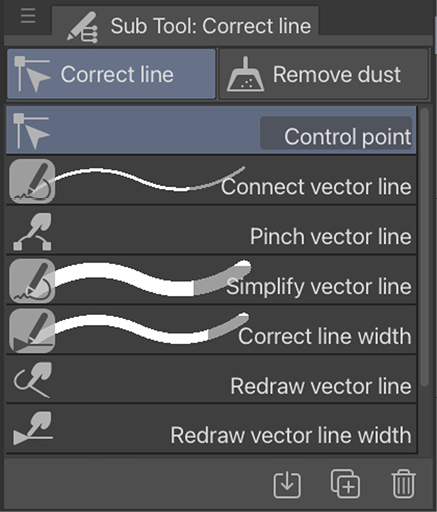
Figure 10.3: Screenshot of the Correct line sub-tool options
Let’s take a closer look at some of these Correct line tools, what they do, and how we can use them.























































