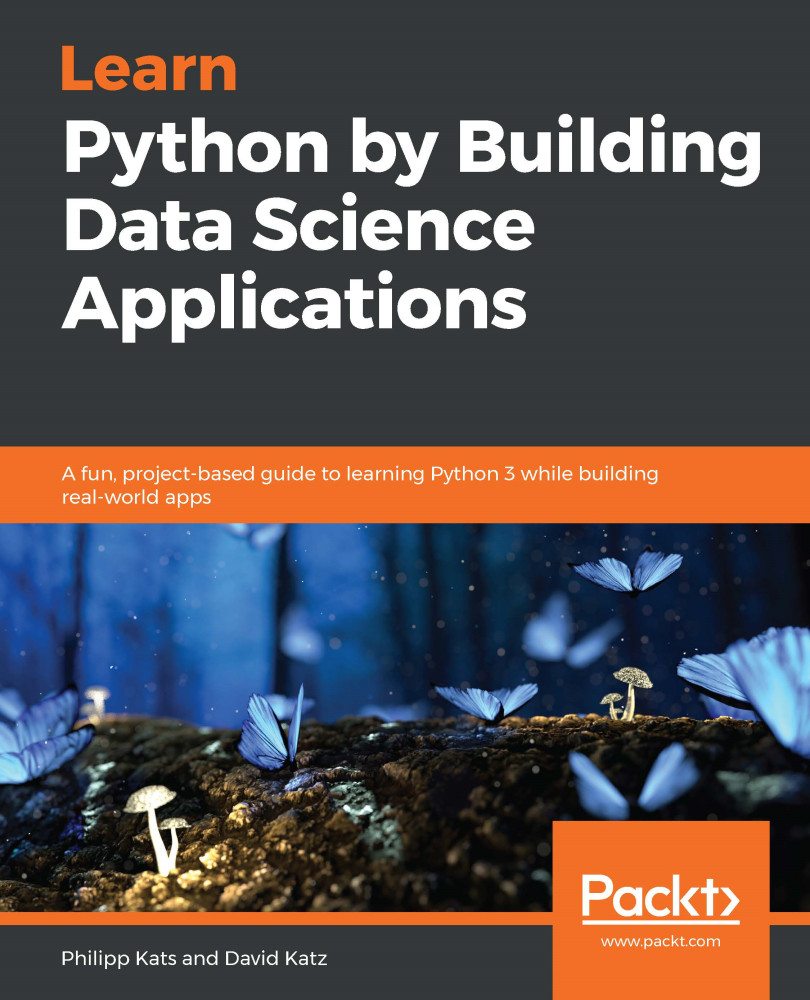Another development environment we'll use is Jupyter. If you have installed Anaconda, then Jupyter is already on your machine, as it is one of the tools that come with Anaconda. To start using Jupyter, we need to run it from the Terminal (you might need to open a new Terminal to update the paths). The following code will run a newer version of the tool's frontend face, and that is what we'll use:
$ jupyter lab
Alternatively, it also supports an older version of the frontend via Jupyter Notebook. The two have their differences, but we'll stick with the lab.
The app's behavior depends on the folder from which it was started; it is more convenient to run it directly from the project's root folder. That's why it is so handy that VS Code's Terminal opens in a workspace folder by itself, as we don't need to navigate...