The Library contains a list of the assets in your project. These assets include the background used on the Master Slides and all the external files imported into the project (images, video, sounds, and so on). Perform the following steps to open a project and explore its library:
- Open or restart Captivate.
- Open the Chapter04/takeTheTrain.cptx file.
- When using default interface mode, a Library icon appears at the far right side of the toolbar, just next to the Properties icon. Click the big Library icon situated at the far right side of the toolbar. Alternatively, use the Window | Library menu item.
When the Library panel opens, it looks like the following screenshot:
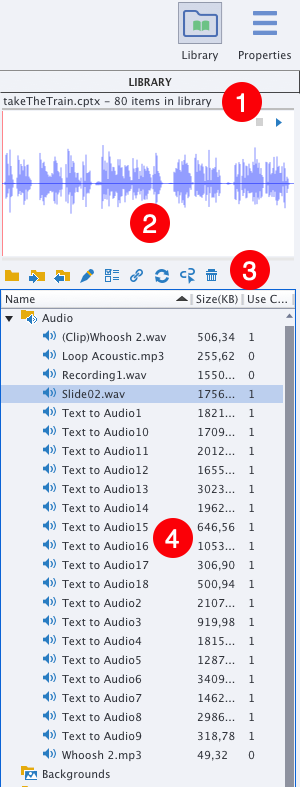
As shown in the preceding screenshot, the Library panel is composed of the following elements:
- At the top of the Library panel is the name of the file the Library belongs to (1). This means that the Library is associated with the currently active project only. When you switch...


























































