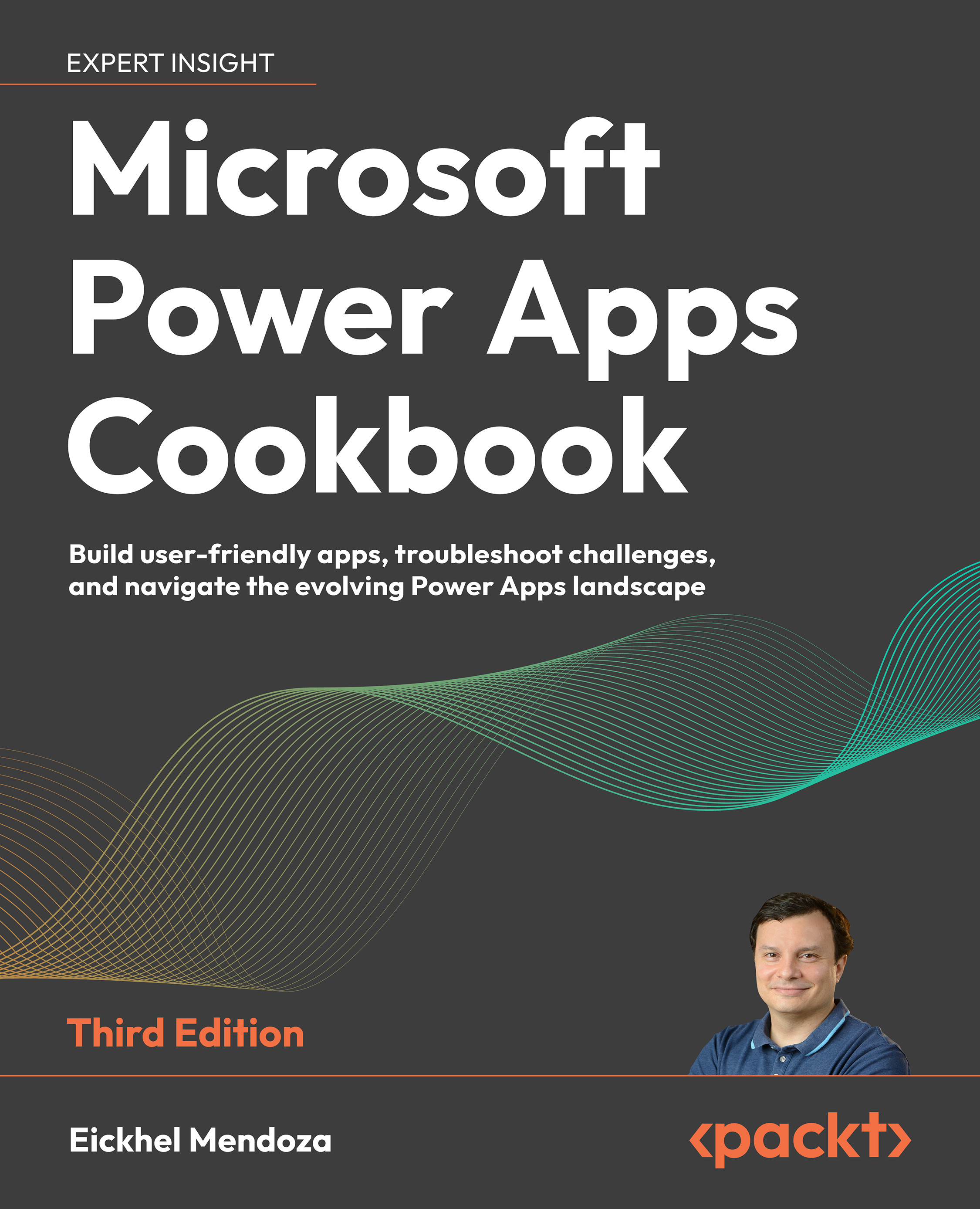Designing dashboards to visualize data
When working with business processes that deal with data, one of the main goals for organizations is to gain insights. Knowing where your operations are failing or where there is a market opportunity is vital, so having an easy way to interact with data is very important.
Dashboards are a feature in Dataverse that allows you to display a mix of graphs, grids of data, and web resources in one place. For example, web resources can include iframe objects, which can display content from another website inside a model-driven application.
Building on the example used throughout this chapter, let’s add more value to the Helpdesk solution by including a ticket dashboard.
How to do it…
- Let’s create the charts that we will use in our dashboard. Starting from our solution, expand the Ticket table and click on Charts. From the toolbar, click on New chart. This action will open a new tab to define the graph’...