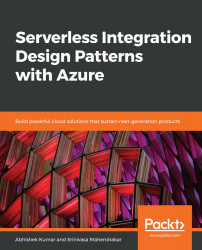When events are not delivered to event listeners within the time left before expiry, we can route those delivery-failed events to our Storage account. The process of storing undelivered events in the Storage account is called dead-lettering. By default, the dead-lettering process is not enabled on Azure Event Grid, and the events are lost when not delivered within delivery time windows. To enable dead lettering for Azure Event Grid, we can use the Azure portal:
- Log in to the Azure portal at https://portal.azure.com
- Navigate to the resource group and click on the Event Grid instance
- In the Event Grid blade, click on Event Subscription
- On the Event Subscription page, click Enable dead-lettering and select the storage container:
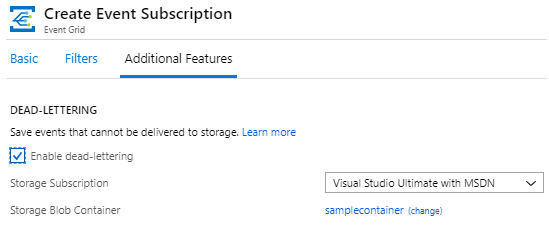
It is also worth noting that Azure Event Grid sends an event to the dead-letter location when it has tried...