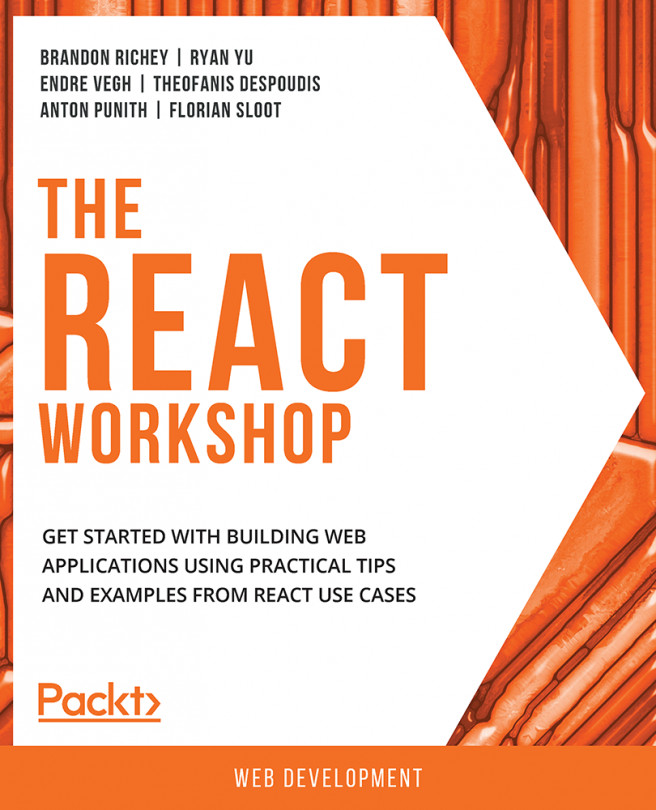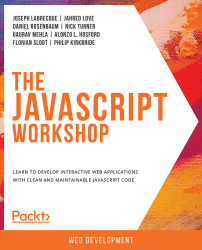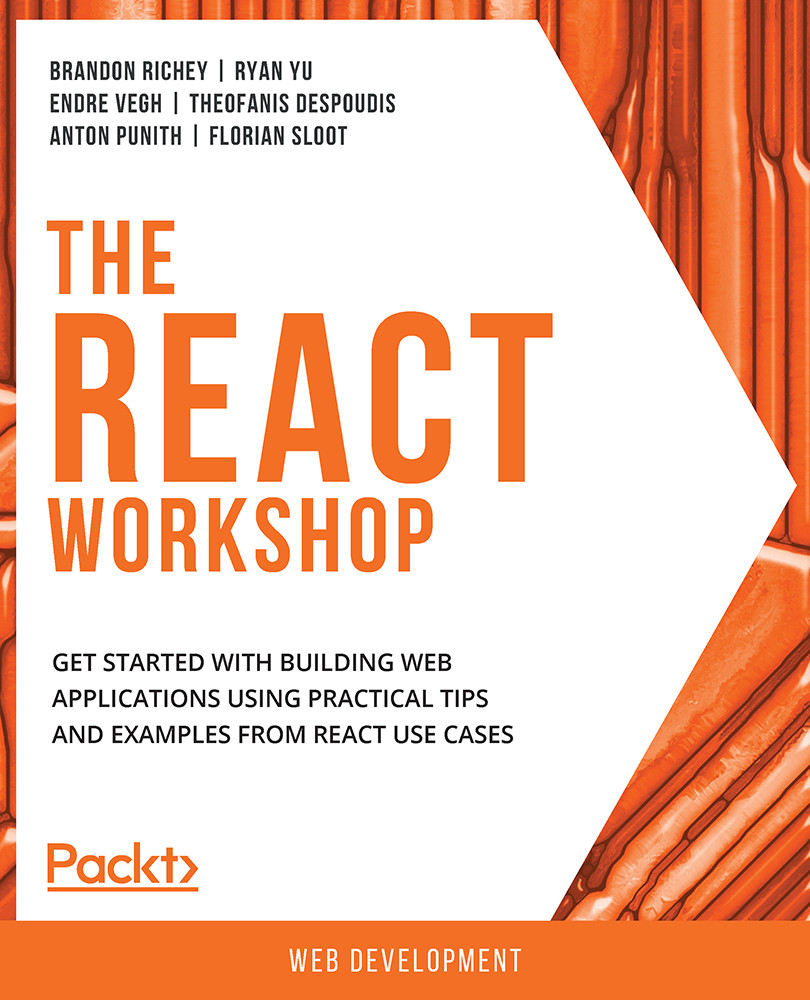While building a form, you will be interacting very heavily with event handlers, and understanding the context of this property will prevent you from scratching your head down the line when you get error messages such as this is undefined. Especially in the case of forms, you will be dealing very heavily with event handlers and event handlers will change the context of this property. Now, if we want to set the new state in our baseline component of the form we created earlier, we will have to call out this.setState in our validateUsernameOnBlur function. However, if you try to do that, you are going to hit a this is undefined error message. For example, take changing our validateUsernameOnBlur function to the following:
validateUsernameOnBlur(event) {
console.log("I should validate whatever is in ", event.target.value);
this.setState();
}
The preceding code results in the following error:
Figure 2.10: TypeError in the console statement
The reason is that because the event handler code is essentially wrapping up the call and calling our event handler function for us, it's losing the context of the function, which should essentially be the component. Instead, the context becomes undefined. The this is undefined error message can be hard to track down if you don't know what you are looking for. The error message is ambiguous as this keyword is not explained.
The good news is that this is an incredibly simple thing to solve. We can explicitly tell JavaScript to bind the context of this keyword to the component itself instead of allowing the event handler to show us the context. There are two common ways to address this:
- In-line bind statements
- Constructor bind statements
In-line Bind Statements
The simplest method to add a context to our baseline component is to add bind(this) call to the end of our event handler declaration in the input field like so:
displayForm() {
return (
<div>
Username: <input type="text" onBlur={this.validateUsernameOnBlur.bind(this)} /><br />
Password: <input type="text" /><br />
Password Confirmation: <input type="text" /><br />
Email: <input type="text" /><br />
<br />
<button onClick={this.submitForm}>Submit</button>
</div>
);
}
Make that change and the code will start working again when you select a field other than the username field. This is a shortcut to solve this problem if you only need the bind in a single place, but is not a great strategy if we have to write in-line bind statements multiple times in the code, especially for repeat calls to the same functions. We will see another way to bind this concept to the component next.
Constructor Bind Statements
We use constructor bind statements to tell JavaScript explicitly that when we reference the this.validateUsernameOnBlur function in our component, it should always have the context of the component bound to it when this is referenced.
Since the constructor in the class-based components is used to declare the state of a component, when we are calling this.state() in the constructor, we should bind our event handlers explicitly inside of our constructor to avoid doing repetitive tasks, especially for the same functions, to save ourselves a little bit of extra time and effort. This requires us to add the following line to the constructor:
this.validateUsernameOnBlur = this.validateUsernameOnBlur.bind(this);
Note
Constructors have been discussed in detail in Chapter 4, React Lifecycle Methods.
Now we can go back to our displayForm() function and remove the in-line bind statement instead:
displayForm() {
return (
<div>
Username: <input type="text" onBlur={this.validateUsernameOnBlur} /><br />
Password: <input type="text" /><br />
Password Confirmation: <input type="text" /><br />
Email: <input type="text" /><br />
<br />
<button onClick={this.submitForm}>Submit</button>
</div>
);
}
Our code will otherwise remain identical. If you try this again, you should again see the focus change work and not result in any additional errors. Let's practice this in the following exercise.
Exercise 2.03: Building our Username Validator
In this exercise, we will put the code we just talked about into our component that we created previously. We will add the bind statement to the constructor and call our validateUsernameOnBlur function from our displayForm function when the form input hits the onBlur event. To do so, let's go through the following steps:
- Drop our constructor since we can specify the initial state in a different way. Instead, we will use JavaScript fields to define the state by setting a state field on the class:
class App extends Component {
state = {
username: '',
password: '',
passwordConfirmation: '',
email: '',
errors: []
};
validateUsernameOnBlur = this.validateUsernameOnBlur.bind(this);
- Write the
validateUsernameOnBlur() function. Nothing here should be new:validateUsernameOnBlur(event) {
console.log("I should validate whatever is in ", event.target.value);
this.setState();
}
- Call the
onBlur event handler inside the displayForm() function, without needing an in-line bind statement:displayForm() {
return (
<div>
Username: <input type="text" onBlur={this.validateUsernameOnBlur} /><br />
Password: <input type="text" /><br />
Password Confirmation: <input type="text" /><br />
Email: <input type="text" /><br />
<br />
<button onClick={this.submitForm}>Submit</button>
</div>
);
}
- Call the
submitForm function, which is active while the Submit button is pressed:submitForm(event) {
console.log("Submitting the form now...");
console.log(event);
}
- Call
displayForm from the render method:render() {
return (
<div className="App">
Create Account
<hr />
{this.displayForm()}
</div>
)
}The resulting class structure looks like the following:
App.js
3 class App extends Component {
4 state = {
5 username: '',
6 password: '',
7 passwordConfirmation: '',
8 email: '',
9 errors: []
The complete code can be found here: https://packt.live/2PsyyMu
The output is as follows:
Figure 2.11: Form component
Another way to define our components is to use some relatively newer syntax (the public field syntax) to define our class component, the properties in the component, and the functions in the component. This allows us to define our functions in such a way that they remember the binding of this keyword regardless of how they are passed or called via event handlers.
Exercise 2.04: Using Alternative Class Declarations to Avoid Binds
In this exercise, we will use an alternative class declaration so that we can avoid the bind statements altogether. We will use the displayForm component that we created previously. We will drop the constructor and we will see how to specify the initial state in a different way using arrow functions and declaring the fields inside it. To do so, let's go through the following steps:
- Drop our
constructor since we can specify the initial state in a different way. Instead, we will use JavaScript fields to define the state by setting a state field on the class:class App extends Component {
state = {
username: '',
password: '',
passwordConfirmation: '',
email: '',
errors: []
};
}
- Redefine the
validateUsernameOnBlur() function by changing the function to instead be a field on the class as well. You will need to use the arrow function syntax, mentioned in Chapter 1, Getting Started with React, to make this work:validateUsernameOnBlur = (event) => {
console.log("I should validate whatever is in ", event.target.value);
this.setState();
}The only major difference here is that we are defining the function in a similar way to how we define other arrow functions. The advantage here is that this function now has this bound appropriately, so we don't need to worry about explicitly binding.
- Call the
onBlur event handler inside the displayForm() function:displayForm() {
return (
<div>
Username: <input type="text" onBlur={this.validateUsernameOnBlur} /><br />
Password: <input type="text" /><br />
Password Confirmation: <input type="text" /><br />
Email: <input type="text" /><br />
<br />
<button onClick={this.submitForm}>Submit</button>
</div>
);
}
- Call the
submitForm function, which is active while the Submit button is pressed:submitForm(event) {
console.log("Submitting the form now...");
console.log(event);
}
- Call
displayForm from the render method:render() {
return (
<div className="App">
Create Account
<hr />
{this.displayForm()}
</div>
)
}The resulting class structure looks like the following:
App.js
1 class App extends Component {
2 this.state = {
3 username: '',
4 password: '',
5 passwordConfirmation: '',
6 email: '',
7 errors: []
8 };
The complete code can be found here: https://packt.live/2UXLBrr
The output is as follows:
Figure 2.12: Validation in the form component
Unfortunately, this is still a syntax proposal and is not guaranteed to be supported in every environment that you may be working in, so for now, we will stick with the more widely available syntax. If you are working in a Create React App project, though, and feel more comfortable using the proposed fields syntax instead, that remains an option. Create React App will create a project with the appropriate Babel config to use the public class fields syntax by default.
Now let's look at the ways to handle our validation, but we are going to go with an approach that is more aligned with common React best practices.
 Germany
Germany
 Slovakia
Slovakia
 Canada
Canada
 Brazil
Brazil
 Singapore
Singapore
 Hungary
Hungary
 Philippines
Philippines
 Mexico
Mexico
 Thailand
Thailand
 Ukraine
Ukraine
 Luxembourg
Luxembourg
 Estonia
Estonia
 Lithuania
Lithuania
 Norway
Norway
 Chile
Chile
 United States
United States
 Great Britain
Great Britain
 India
India
 Spain
Spain
 South Korea
South Korea
 Ecuador
Ecuador
 Colombia
Colombia
 Taiwan
Taiwan
 Switzerland
Switzerland
 Indonesia
Indonesia
 Cyprus
Cyprus
 Denmark
Denmark
 Finland
Finland
 Poland
Poland
 Malta
Malta
 Czechia
Czechia
 New Zealand
New Zealand
 Austria
Austria
 Turkey
Turkey
 France
France
 Sweden
Sweden
 Italy
Italy
 Egypt
Egypt
 Belgium
Belgium
 Portugal
Portugal
 Slovenia
Slovenia
 Ireland
Ireland
 Romania
Romania
 Greece
Greece
 Argentina
Argentina
 Malaysia
Malaysia
 South Africa
South Africa
 Netherlands
Netherlands
 Bulgaria
Bulgaria
 Latvia
Latvia
 Australia
Australia
 Japan
Japan
 Russia
Russia