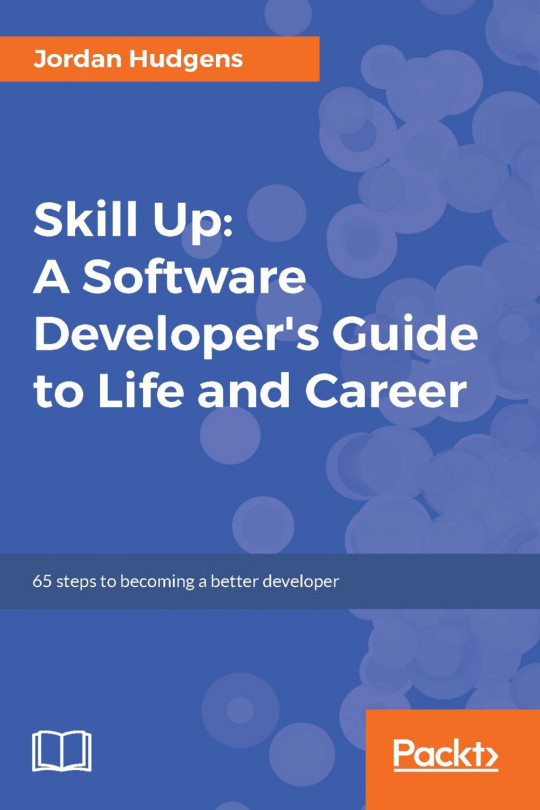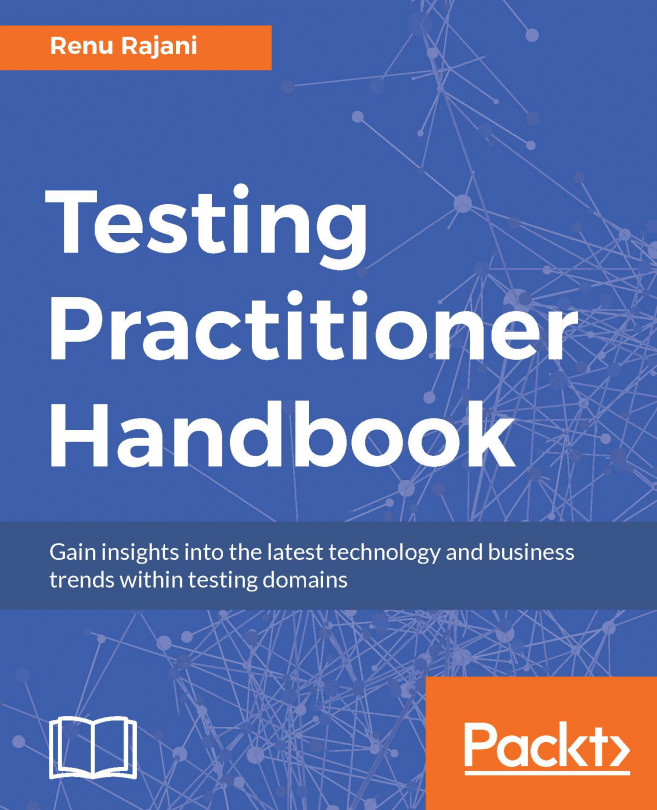Preface
These 101 principles are a broad set of guidelines for designing digital products. There are no doubt thousands more, but these are the core principles that will make most products more usable and effective. They'll save you time and make users happier.
Somewhere along the journey of the web maturing, we forgot something important: user experience is not art. It's the opposite of art. UX design should perform a function: serving users. It has to still look great but not at the expense of actually working. Poor design has crept in over the years and some digital products have become worse in 100 tiny ways.
So how did we get here? Branding agencies got involved. They insisted that because as a company we always refer to photos as "memories" the photo menu should be called memories too. Nobody knows what it means or how to find their photos.
The CEO personally picked the shade of sea breeze that the company uses for its headings everywhere, so all the headings are pale blue. This means nobody can read them against a white background on their mobile phone screen.
The marketing department decided that a full-screen pop-up collecting users' email addresses would be good for the Quarter 4 CRM metrics. Then they said, "Oh, don't make the close icon too big because we don't want customers to actually close it."
In these three simple examples, found all over the web, the company lost sight of the user's needs and forgot to put the user first. Over the past 20 years, I've learned a lot about designing digital products. It's hard to pick all these individual lessons out because it feels like they've been compiled into a big UX operating system in my brain.
I'm not ashamed to admit that I'm a design purist. Of course, I value aesthetics, but I see them as a "hygiene factor" and a necessity. Beyond the veneer of aesthetics, I've always strived to produce software that's usable and powerful, where the features are instantly obvious or easy to discover and learn.
This book is a "shortcut to success" for less experienced designers and a challenge to some accepted thinking for seasoned UX professionals.
The principles are structured into broad sections such as typography, controls, journeys, consistency, and the wider field of UX practice. Feel free to dip in and out and use the book as a reference, although it has been designed to be read through in order if you wish.
You might find yourself disagreeing with some of the principles—that's fine because this is, after all, an opinionated book—but the disagreement will sometimes be a prompt to examine your accepted thinking and reevaluate if there might be a better way to accomplish your users' goals.
I hope you enjoy the book and that it helps you to become a better UX professional, so that you can implement experiences that work, avoid common pitfalls, and grow your confidence to fight for the user.
Will Grant, August 2018