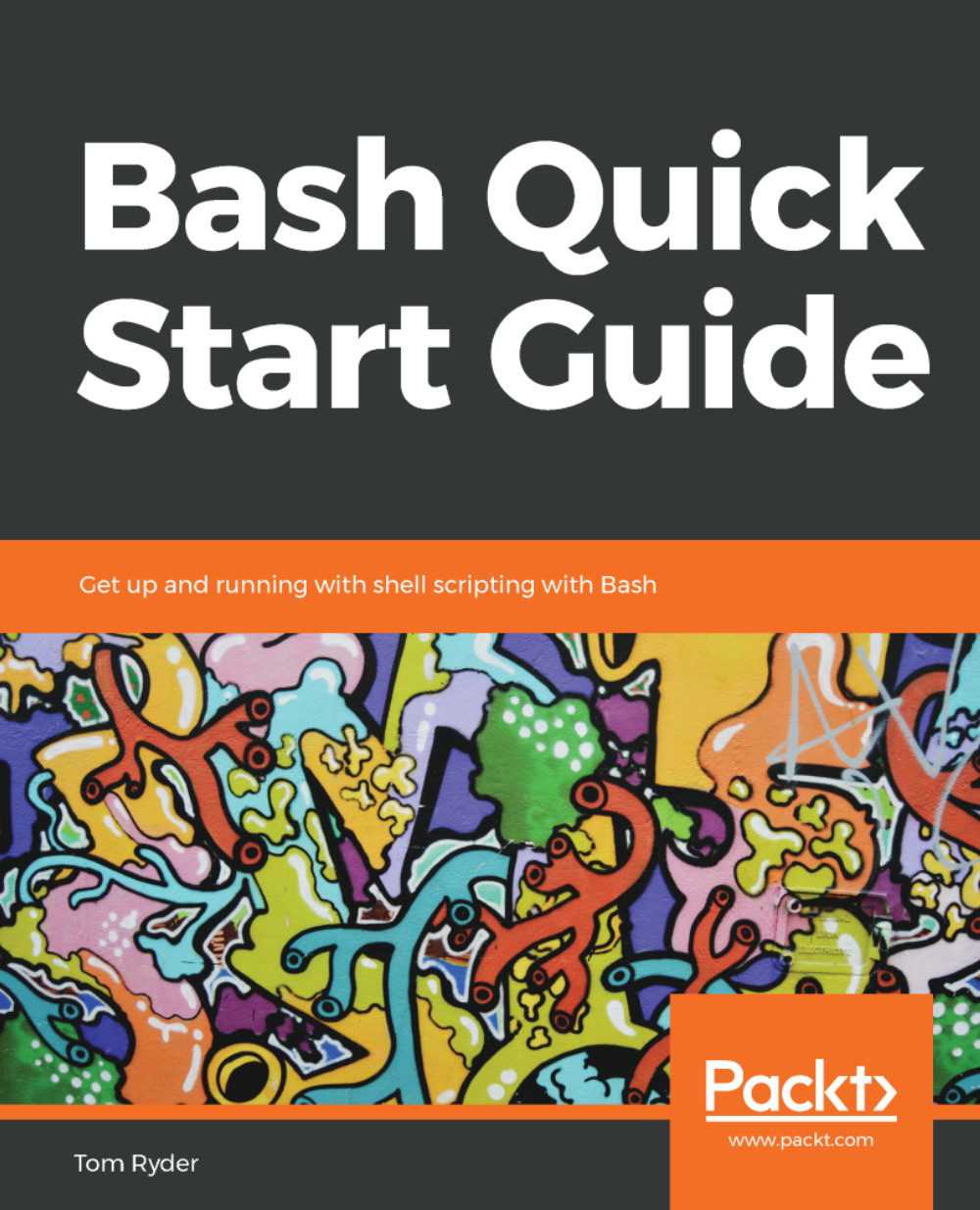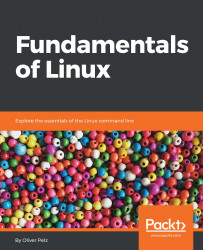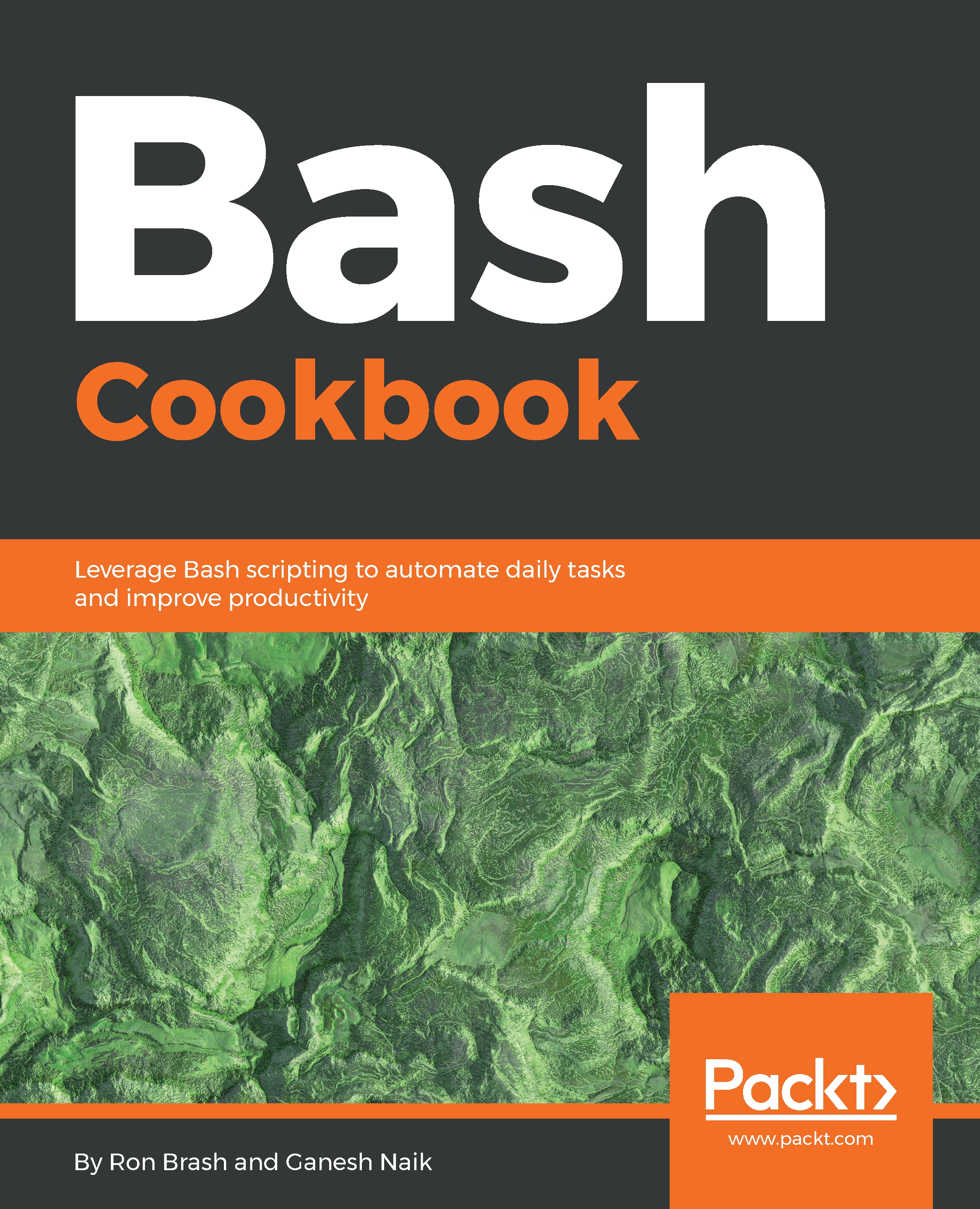Even if it's not the shell that starts up when you log in, Bash may still be installed on your system, and you may still be able to change your login shell to it.
You might be able to start it by just typing bash:
$ bash
If you get output like command not found, you will probably need to install a Bash package specific to your system, or get your system administrator to do it for you. Consult your operating system's documentation to learn how to do this.
If you get a new prompt that looks like the Bash prompts in the previous section, you can then find the location of the bash program:
bash$ declare -p BASH
BASH="/usr/local/bin/bash"
Depending on the system, you might then be able to change Bash to your login shell to that path with the chsh tool:
$ chsh -s /usr/local/bin/bash
This might prompt you for your system password to allow you to make the change.
You may get an error message like this:
chsh: /usr/local/bin/bash is an invalid shell
In this case, the invalid shell part likely means that the path given needs to be added to the /etc/shells file, which specifies the programs the system and its administrator have allowed as login shells. You can inspect this list with cat:
$ cat /etc/shells
If you add your full path to bash on your system to that file, the chsh call should then succeed.
 Germany
Germany
 Slovakia
Slovakia
 Canada
Canada
 Brazil
Brazil
 Singapore
Singapore
 Hungary
Hungary
 Philippines
Philippines
 Mexico
Mexico
 Thailand
Thailand
 Ukraine
Ukraine
 Luxembourg
Luxembourg
 Estonia
Estonia
 Lithuania
Lithuania
 Norway
Norway
 Chile
Chile
 United States
United States
 Great Britain
Great Britain
 India
India
 Spain
Spain
 South Korea
South Korea
 Ecuador
Ecuador
 Colombia
Colombia
 Taiwan
Taiwan
 Switzerland
Switzerland
 Indonesia
Indonesia
 Cyprus
Cyprus
 Denmark
Denmark
 Finland
Finland
 Poland
Poland
 Malta
Malta
 Czechia
Czechia
 New Zealand
New Zealand
 Austria
Austria
 Turkey
Turkey
 France
France
 Sweden
Sweden
 Italy
Italy
 Egypt
Egypt
 Belgium
Belgium
 Portugal
Portugal
 Slovenia
Slovenia
 Ireland
Ireland
 Romania
Romania
 Greece
Greece
 Argentina
Argentina
 Malaysia
Malaysia
 South Africa
South Africa
 Netherlands
Netherlands
 Bulgaria
Bulgaria
 Latvia
Latvia
 Australia
Australia
 Japan
Japan
 Russia
Russia