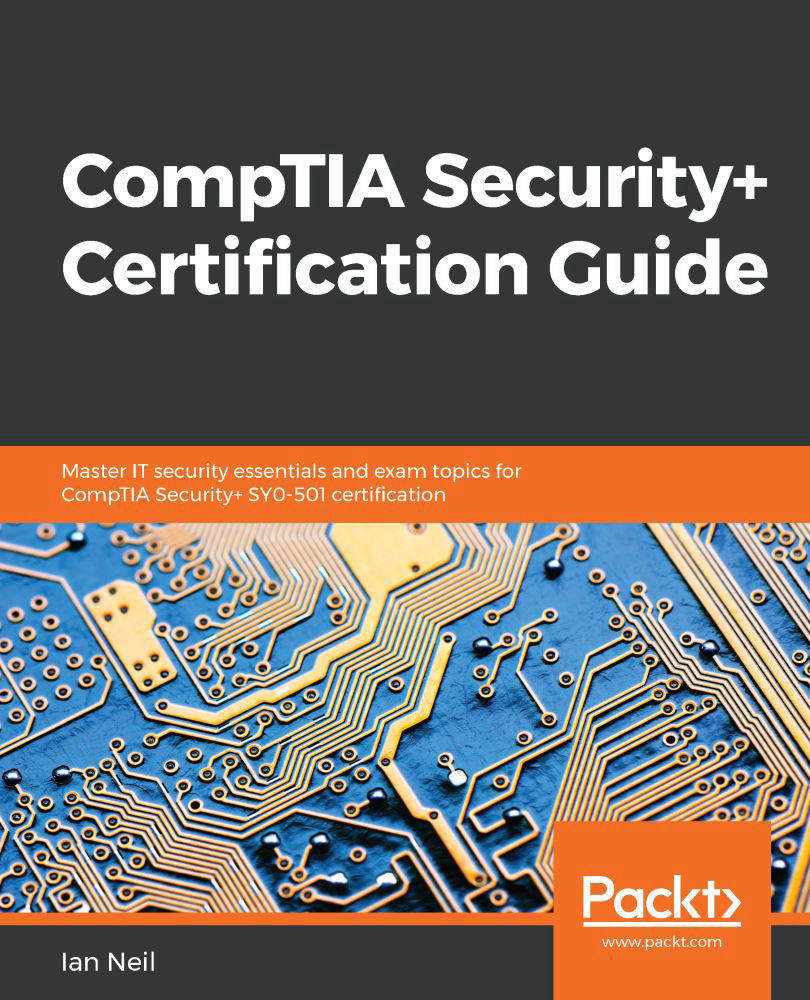In this exercise, we are going to download the Microsoft Baseline Security Analyzer (MBSA) tool and run it against our local computer to look for vulnerabilities:
- Go to Google and search for the Microsoft Baseline Security Analyzer tool. You can just enter MBSA and Google will find it.
- Click on MBSASetup-x64-EN. The MBSA Setup wizard appears. Press Next, as shown in the following screenshot:
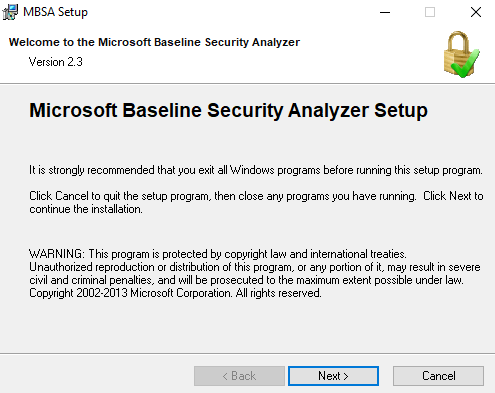
Figure 10
- Click on I accept the license agreement, then press Next:
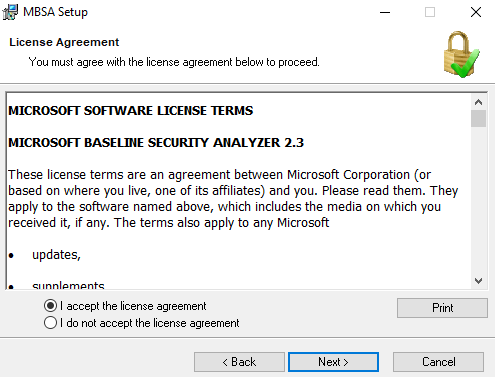
Figure 11
- On the destination folder page, press Next.
- On the start installation page, press Install, then the installation progress page will appear, as follows:
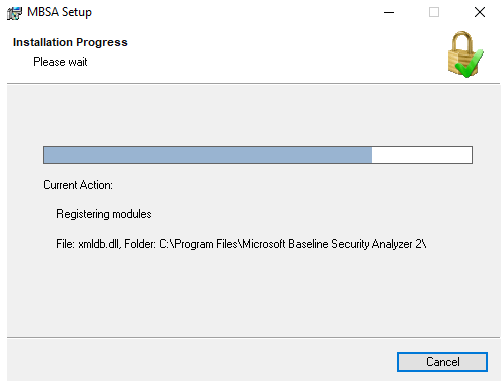
Figure 12: Installation progress
- Then, the setup will finish:
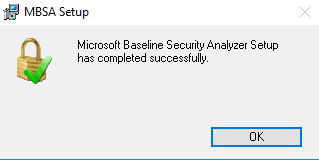
Figure 13: Installation complete
- A shortcut is placed on the desktop. Double-click it. The UAC prompt appears; click Yes: ...