Designing multi-page documents for print
When creating a multi-page design in Canva, quite often, a lot of the pages are the same or similar, maybe with a variation in the title or images used; for example, a printed journal will have the majority of pages looking the same. When creating these types of designs, concentrate on creating the main page and then duplicate it as many times as needed so that you have the layout set, and then you can then go through and edit any titles, images, or information on each page.
Use the Duplicate page option in the top-right corner of the page you want to copy:
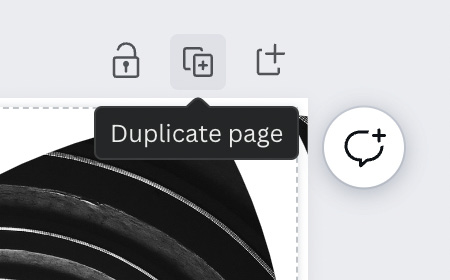
Figure 12.8 – Duplicate page option
This will save you a lot of time and keep your designs looking professional and consistent.
Canva also has a page limit for each design, which is currently set at 200. If you are creating a design that will be larger than this, then you will need to copy your design into a new template so that you have two of the...























































