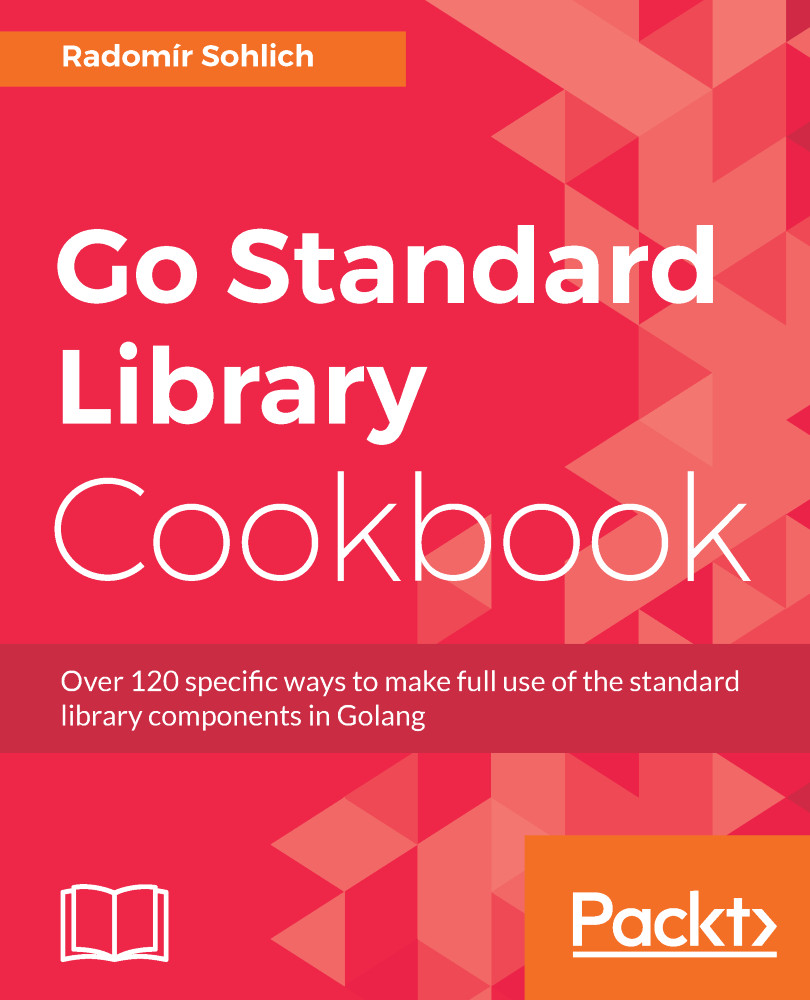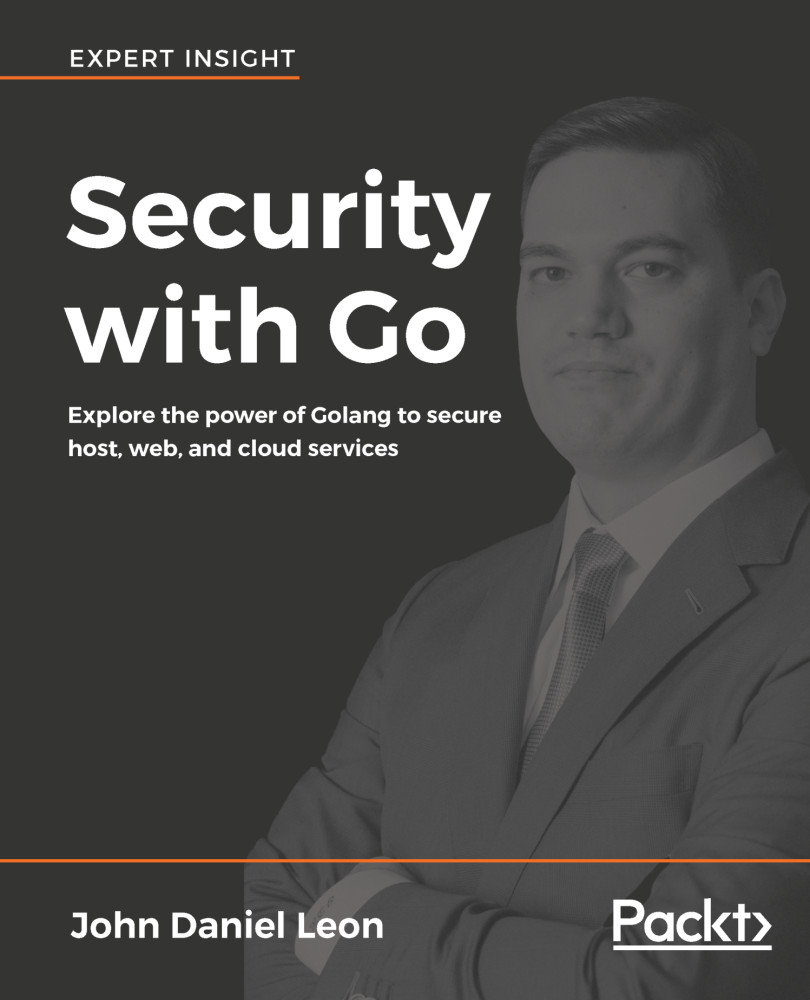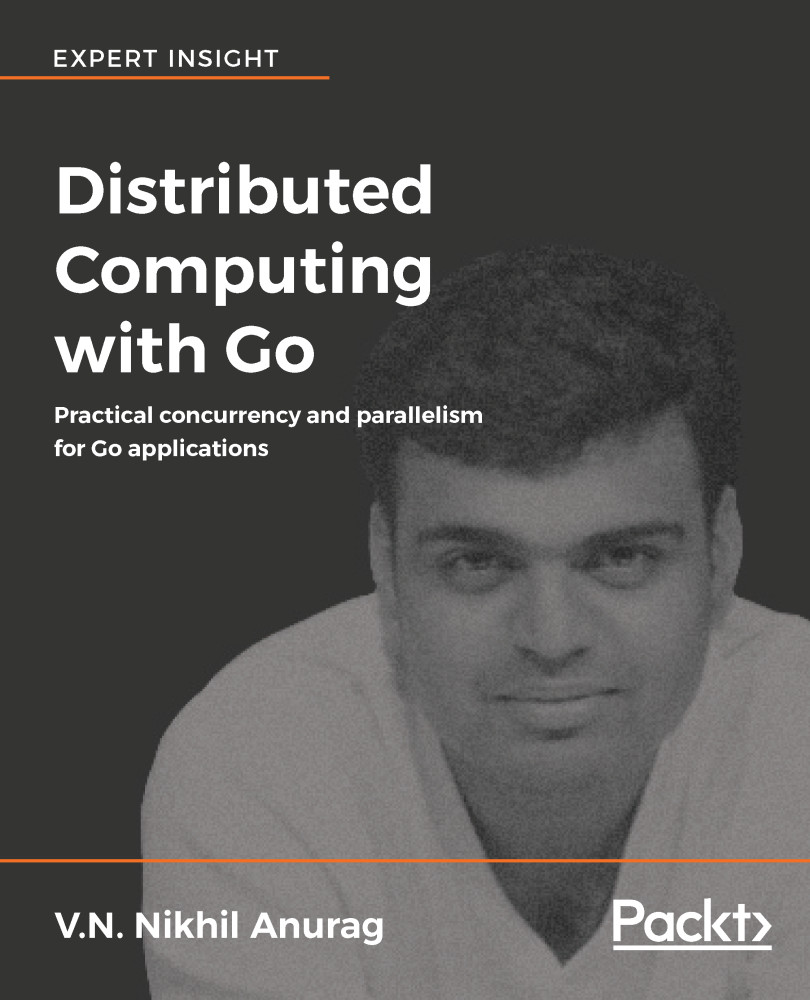For the flag definition in code, the flag package defines two types of functions.
The first type is the simple name of the flag type such as Int. This function will return the pointer to the integer variable where the value of the parsed flag is.
The XXXVar functions are the second type. These provide the same functionality, but you need to provide the pointer to the variable. The parsed flag value will be stored in the given variable.
The Go library also supports a custom flag type. The custom type must implement the Value interface from the flag package.
As an example, let's say the flag retry defines the retry limit for reconnecting to the endpoint, the prefix flag defines the prefix of each row in a log, and the array is the array flag that will be send as an payload to server. The program call from the Terminal will look like ./util -retry 2 -prefix=example array=1,2.
The important part of the preceding code is the Parse() function which parses the defined flags from Args[1:]. The function must be called after all flags are defined and before the values are accessed.
The preceding code shows how to parse some data types from the command-line flags. Analogously, the other built-in types are parsed.
The last flag, array, demonstrates the definition of the custom type flag. Note that the ArrayType implements the Value interface from the flag package.
 Germany
Germany
 Slovakia
Slovakia
 Canada
Canada
 Brazil
Brazil
 Singapore
Singapore
 Hungary
Hungary
 Philippines
Philippines
 Mexico
Mexico
 Thailand
Thailand
 Ukraine
Ukraine
 Luxembourg
Luxembourg
 Estonia
Estonia
 Lithuania
Lithuania
 Norway
Norway
 Chile
Chile
 United States
United States
 Great Britain
Great Britain
 India
India
 Spain
Spain
 South Korea
South Korea
 Ecuador
Ecuador
 Colombia
Colombia
 Taiwan
Taiwan
 Switzerland
Switzerland
 Indonesia
Indonesia
 Cyprus
Cyprus
 Denmark
Denmark
 Finland
Finland
 Poland
Poland
 Malta
Malta
 Czechia
Czechia
 New Zealand
New Zealand
 Austria
Austria
 Turkey
Turkey
 France
France
 Sweden
Sweden
 Italy
Italy
 Egypt
Egypt
 Belgium
Belgium
 Portugal
Portugal
 Slovenia
Slovenia
 Ireland
Ireland
 Romania
Romania
 Greece
Greece
 Argentina
Argentina
 Malaysia
Malaysia
 South Africa
South Africa
 Netherlands
Netherlands
 Bulgaria
Bulgaria
 Latvia
Latvia
 Australia
Australia
 Japan
Japan
 Russia
Russia