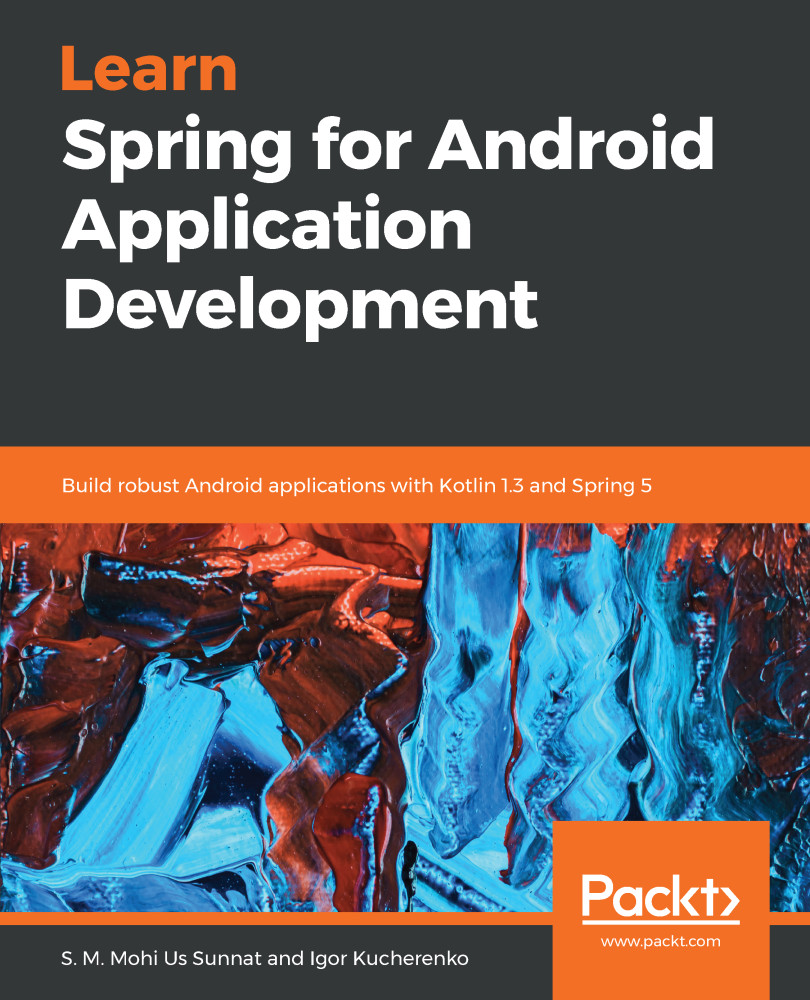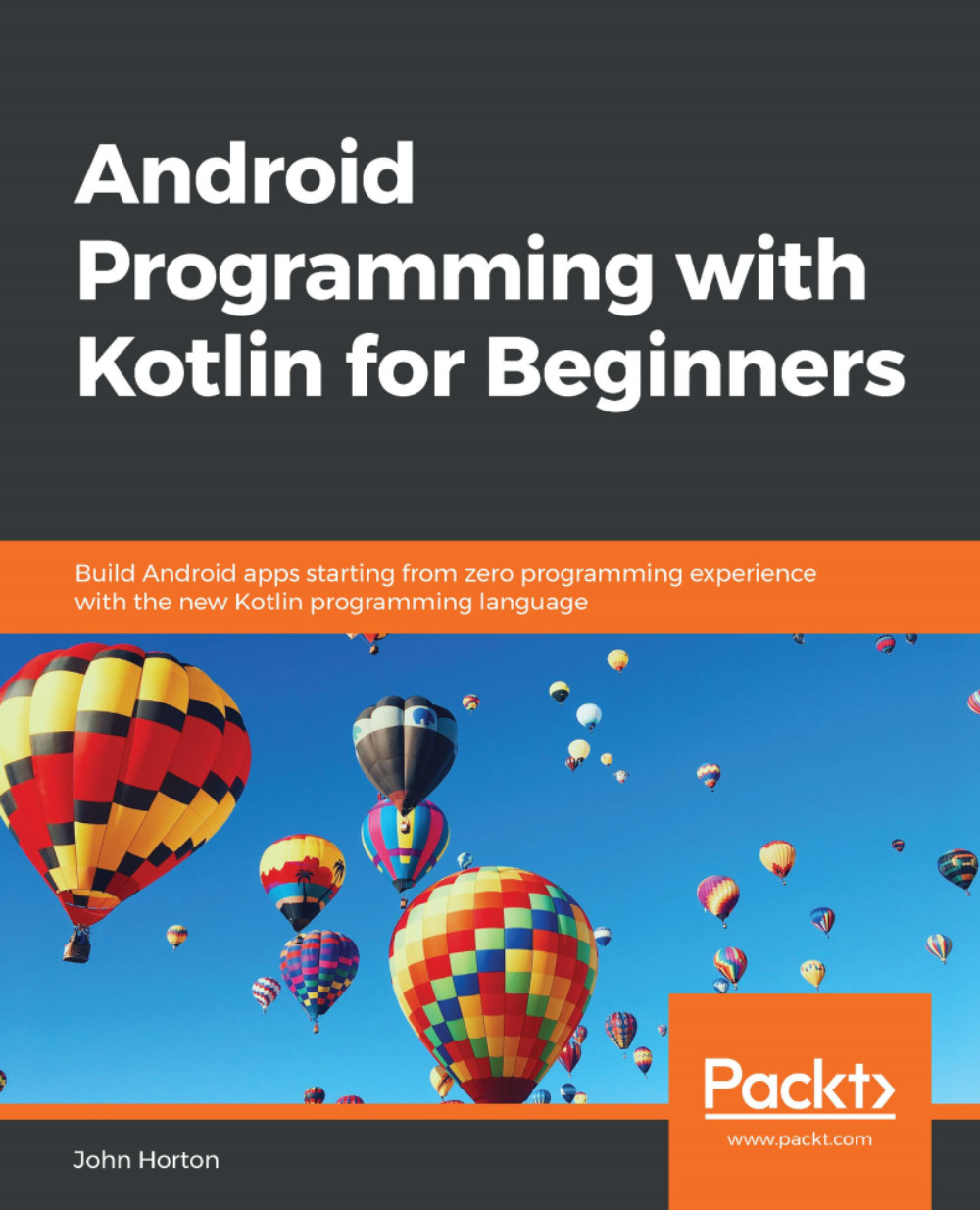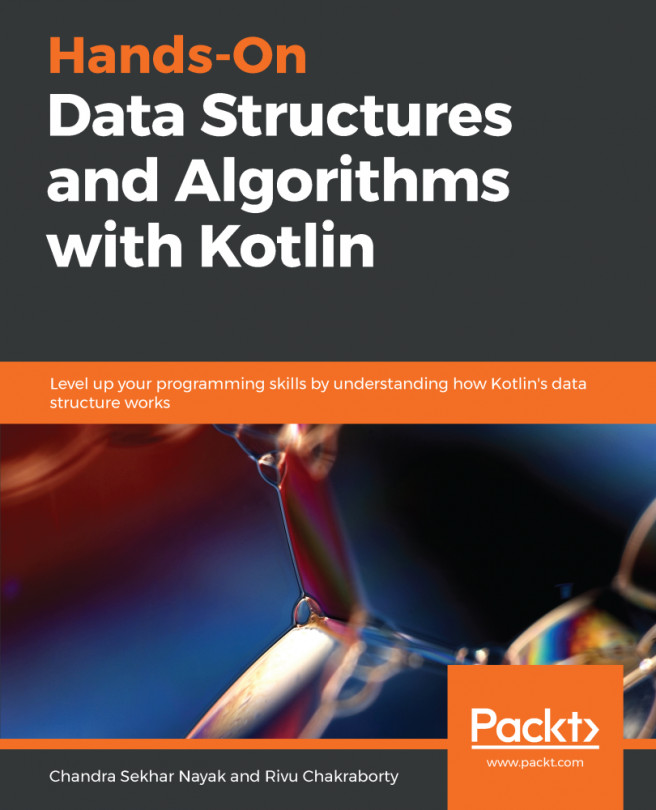Android is a mobile operating system developed by Google, in light of an altered form of the Linux kernel and other open source software and designed basically for touchscreen mobile gadgets, for example, cell phones and tablets. What's more, Google has additionally developed Android TV for televisions, Android Auto for vehicles, and Wear OS for wristwatches, each with a specific UI. Variations of Android are likewise utilized on IoT, advanced cameras, PCs, and various hardware. It was first developed by Android Inc., which Google purchased in 2005, and Android was disclosed in 2007. The first commercial Android devices were launched in September 2008. The current version has since experienced numerous significant discharges, with the present variant being 9 Pie, released in August 2018. The core Android source code is known as Android Open Source Project (AOSP) and is authorized under the Apache License.
In this book, we will figure out how to create a REST API, security, and a database in a Spring platform on a server. We will also learn how to make an Android application and retrieve data from the server, as well as its utilization as a client.
Android Studio is the main IDE among the different IDEs to make an Android application. This is the official IDE for Android. This is based on the IntelliJ IDEA of JetBrains, which is structured especially for Android application development.
To download Android Studio, visit https://developer.android.com/studio/. Here, you will find the latest version of Android Studio to download. The best part is that this includes JRE, the latest SDK, and other important plugins to develop.
Install the Android Studio application after downloading it. This tool is very easy to use.
Don't forget to update and download the latest version of the SDK platform. To update or install a new SDK platform, go to the SDK Manager. In the SDK Platform, you can see the list of all the Android version's platforms.
If you have read and installed the environment without any hassle, you are ready to proceed with learning the information in this book. We have submitted the code on GitHub and shared the link in the Technical requirements section, so you can use that example code.
 Germany
Germany
 Slovakia
Slovakia
 Canada
Canada
 Brazil
Brazil
 Singapore
Singapore
 Hungary
Hungary
 Philippines
Philippines
 Mexico
Mexico
 Thailand
Thailand
 Ukraine
Ukraine
 Luxembourg
Luxembourg
 Estonia
Estonia
 Lithuania
Lithuania
 Norway
Norway
 Chile
Chile
 United States
United States
 Great Britain
Great Britain
 India
India
 Spain
Spain
 South Korea
South Korea
 Ecuador
Ecuador
 Colombia
Colombia
 Taiwan
Taiwan
 Switzerland
Switzerland
 Indonesia
Indonesia
 Cyprus
Cyprus
 Denmark
Denmark
 Finland
Finland
 Poland
Poland
 Malta
Malta
 Czechia
Czechia
 New Zealand
New Zealand
 Austria
Austria
 Turkey
Turkey
 France
France
 Sweden
Sweden
 Italy
Italy
 Egypt
Egypt
 Belgium
Belgium
 Portugal
Portugal
 Slovenia
Slovenia
 Ireland
Ireland
 Romania
Romania
 Greece
Greece
 Argentina
Argentina
 Malaysia
Malaysia
 South Africa
South Africa
 Netherlands
Netherlands
 Bulgaria
Bulgaria
 Latvia
Latvia
 Australia
Australia
 Japan
Japan
 Russia
Russia