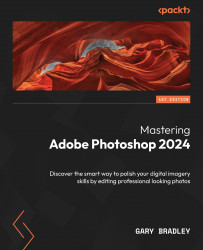Working with artboards
In this first exercise, we will define document characteristics for a single artboard as a starting point to build the remaining content upon:
- Go to File → New. When the New Document dialogue appears, click on the Web tab at the top of the dialogue to display the presets. Click on the Web Most Common thumbnail. Enter
SM24, an abbreviation of the project name and year, into the Name field in the top-right of the dialogue. - Change the Width to
400 pxand the Height to400 px. This will match the profile image size on Twitter. Ensure the Artboards checkbox is active, Color Mode is set to RGB Color, 8-bit, and Background Contents is White. Click OK when done to generate the document. - Hover your cursor over the artboard named
Artboard 1in the Layers panel and double-click to open the type entry field. TypeTw-Profileand press Enter to apply the name change. Notice that the label above the top-left corner of the artboard in the Image window...