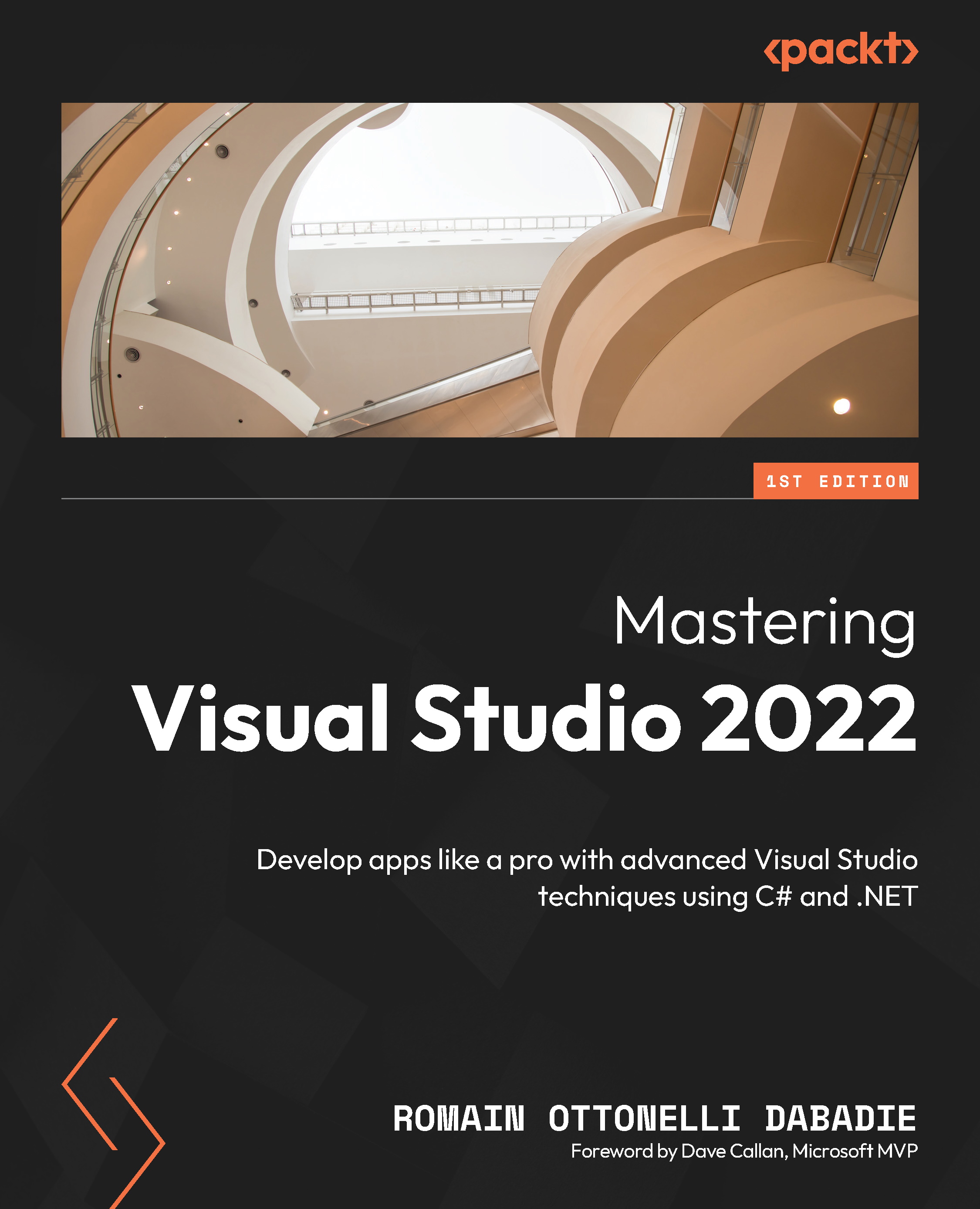Setting up team projects
To work effectively with Azure DevOps projects from within Visual Studio, we need to establish a connection between the two. This involves several steps, including setting up our environment, configuring project settings, and ensuring that both Visual Studio and Azure DevOps are properly integrated. In this section, we will navigate through this process.
Before starting, ensure you have the following:
- An active Azure subscription
- Access to an Azure DevOps organization and at least one project within it
Visual Studio allows us to connect to Azure DevOps projects through the Team Explorer view. This approach allows us to access and manage our Azure DevOps projects directly from within Visual Studio without needing to open a separate Azure DevOps window. To do so, follow these steps:
- Navigate to View | Team Explorer:

Figure 11.1 – Opening Team Explorer
- With Team Explorer open, click on...