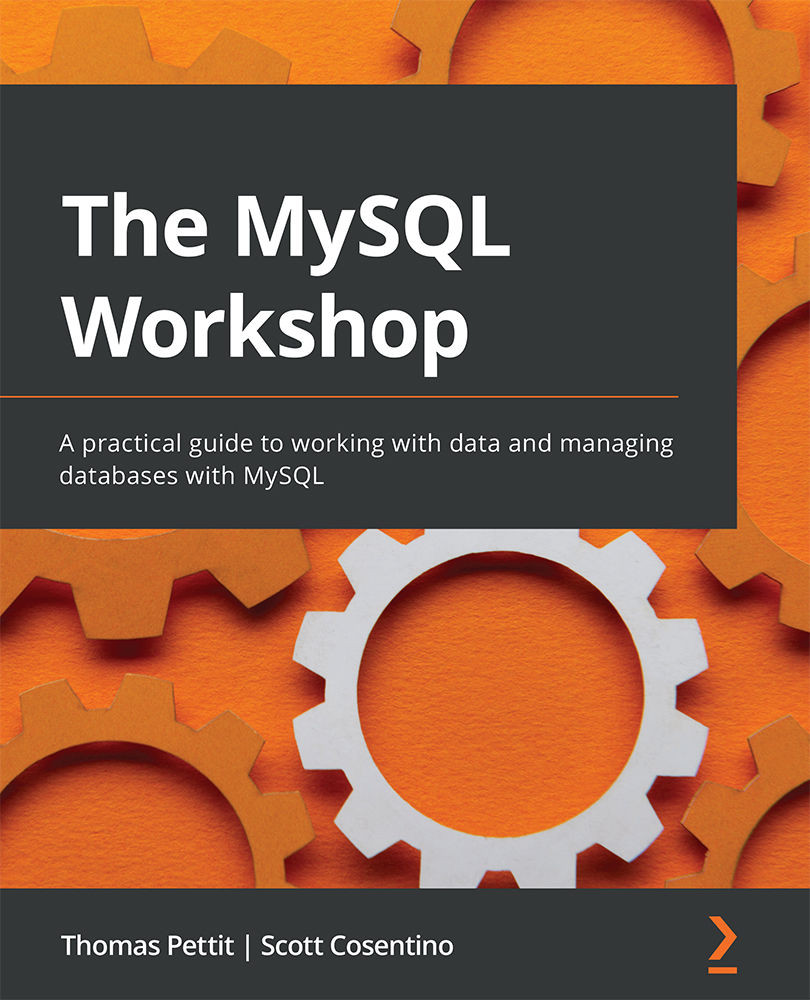Refreshing linked MySQL tables
Often, during migration and even into further development, you must make adjustments to the tables and fields in the database. MS Access will not pick up these changes until you refresh the links. Access provides you with a tool to do this easily, without having to remove the table and relink it. To be able to refresh tables, follow these steps:
- In the MS Access frontend application, select External Data | Linked Table Manager from the ribbon. You will be presented with the following screen, which displays all the linked tables and their data sources:
Figure 9.43 – Selecting tables and options to refresh the links
- Select the tables you want to refresh the links of. You can select any or all of them as required.
- Always prompt for new location, if checked, will ask for the table's source. If it's not checked, the existing source will be used. Use this if the backend database has been moved or...