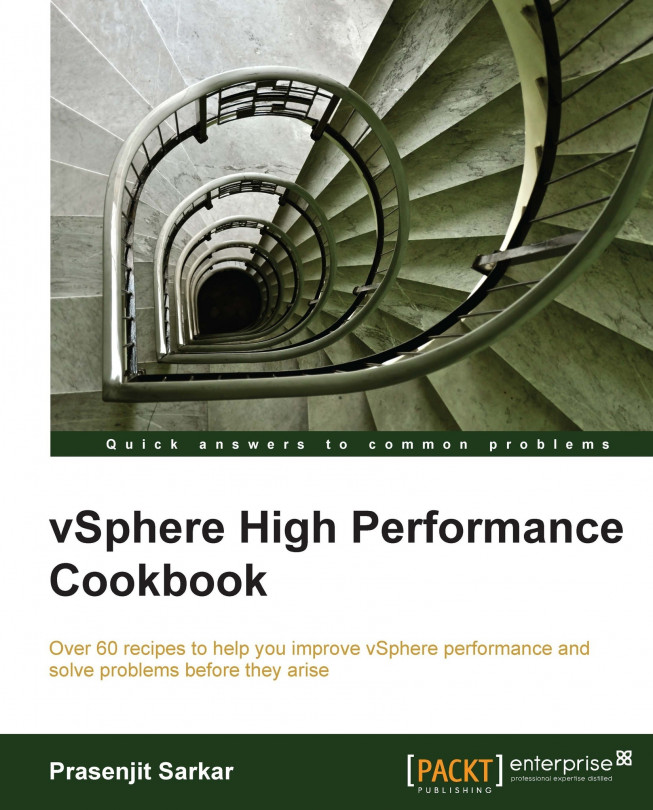What to know when offloading checksum
VMware takes advantage of many of the performance features from modern network adaptors.
In this section we are going to talk about two of them and those are:
TCP checksum offload
TCP segmentation offload
Getting ready
To step through this recipe, you will need a running ESXi Server and a SSH Client (Putty). No other prerequisites are required.
How to do it...
The list of network adapter features that are enabled on your NIC can be found in the file /etc/vmware/esx.conf on your ESXi Server. Look for the lines that start with /net/vswitch.
However, do not change the default NIC's driver settings unless you have a valid reason to do so. A good practice is to follow any configuration recommendations that are specified by the hardware vendor. Carry out the following steps in order to check the settings:
Open up your SSH Client and connect to your ESXi host.
Open the file
etc/vmware/esx.confLook for the line that starts with
/net/vswitchYour output should look like...