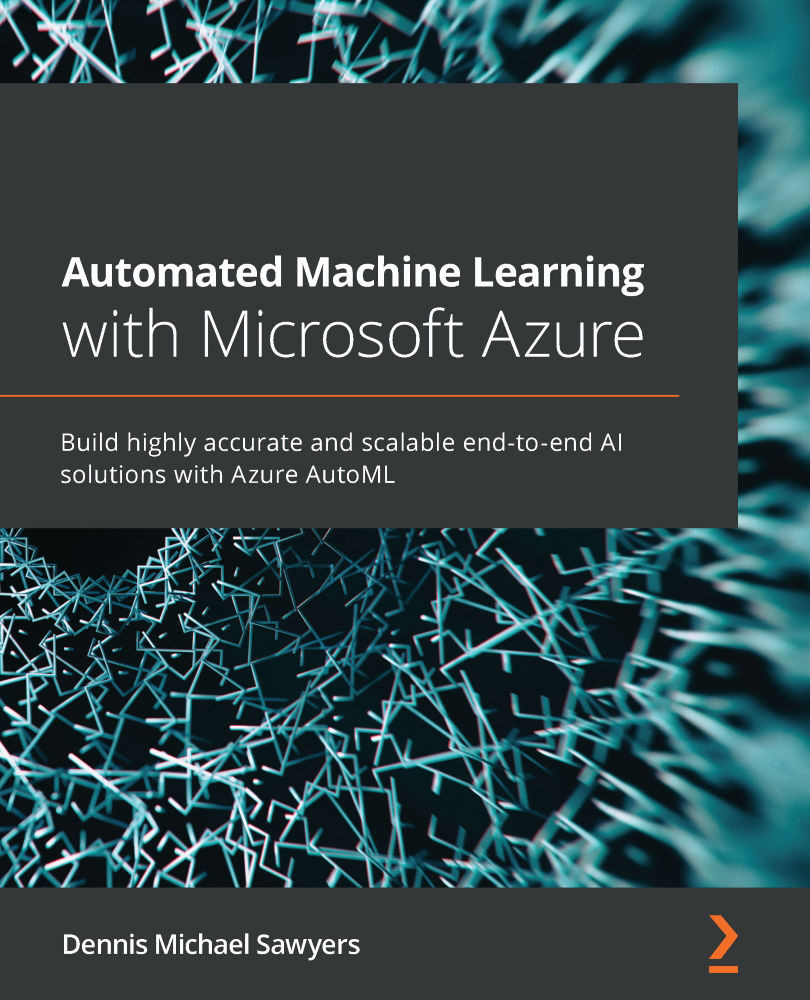Working with data in AMLS
Now that you've created a compute, all you need to do is create a dataset and you will be ready to run your first AutoML job. Datasets are simply pointers to files on your Storage account or pointers to SQL queries on Azure SQL databases.
A dataset is not a file itself. You can create datasets from local files, from SQL queries, or from files in your storage accounts. Azure Open Datasets, publicly available data curated by Microsoft, can also be registered as datasets. For this exercise, we will create a dataset using the Diabetes open dataset.
Creating a dataset using the GUI
Let's begin:
- Click the Dataset tab.
- Click the Create dataset button, indicated by the blue cross, and you will be presented with a dropdown. Select From Open Datasets, as shown in the following screenshot.
Note that you can also use this dropdown to create datasets from local files on your computer, from web files, or from data found in your datastores...