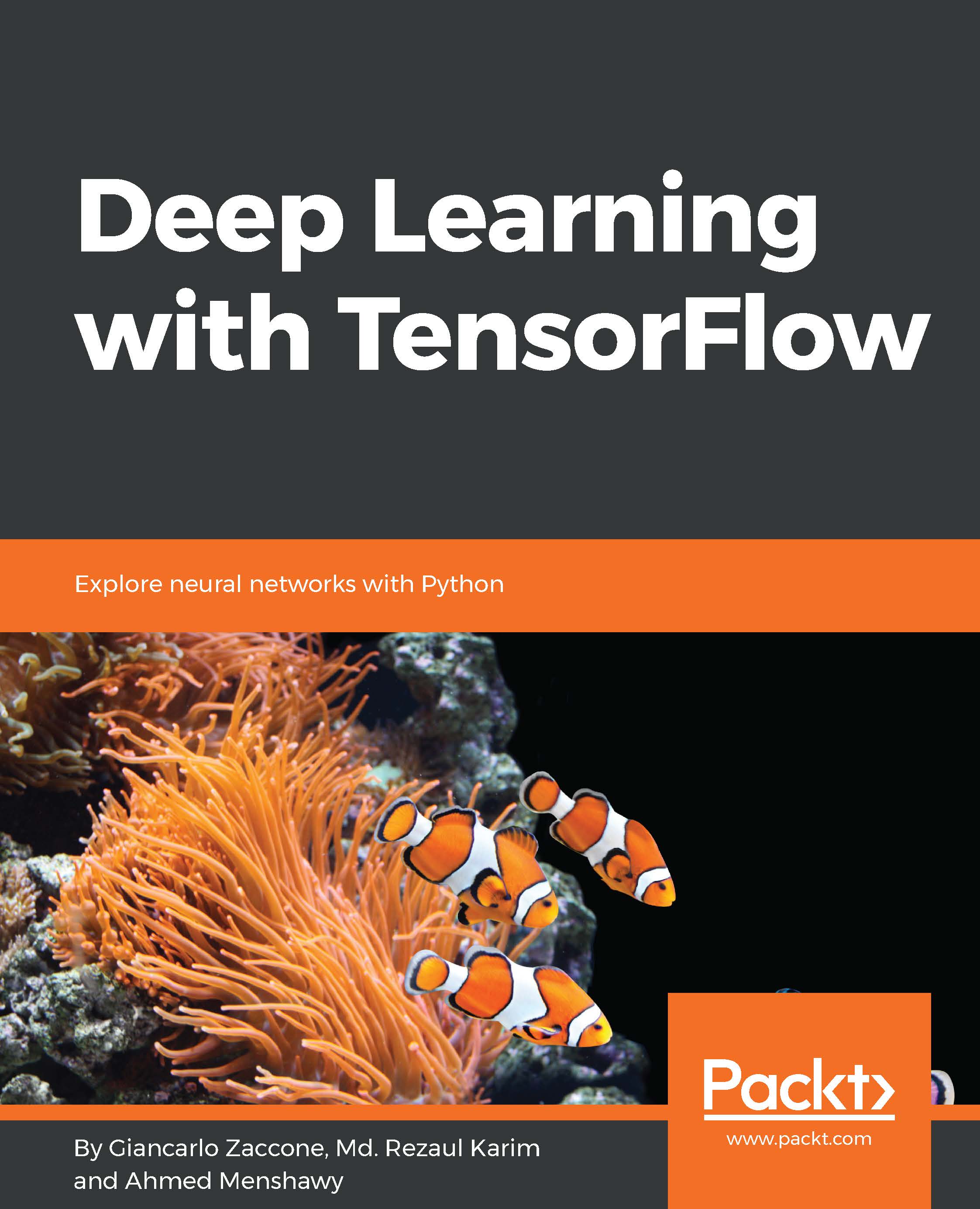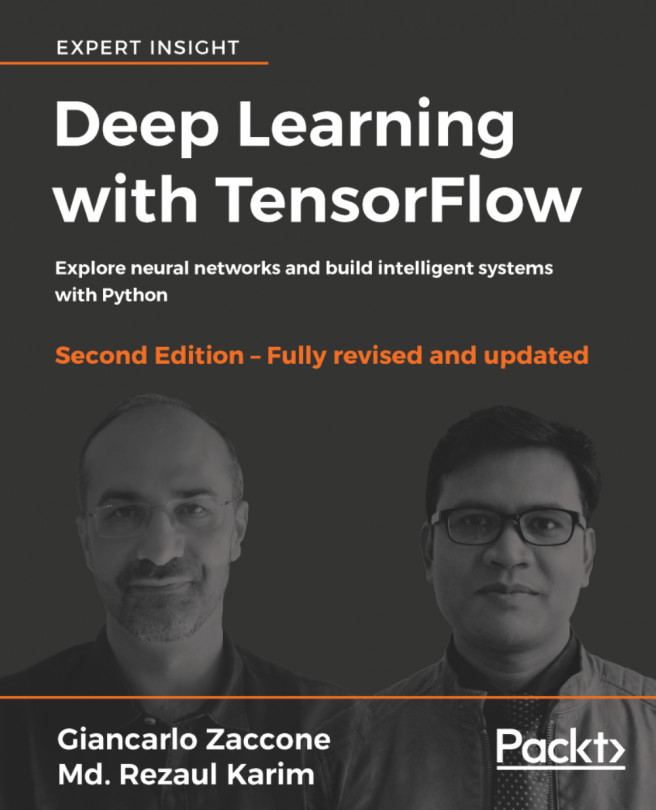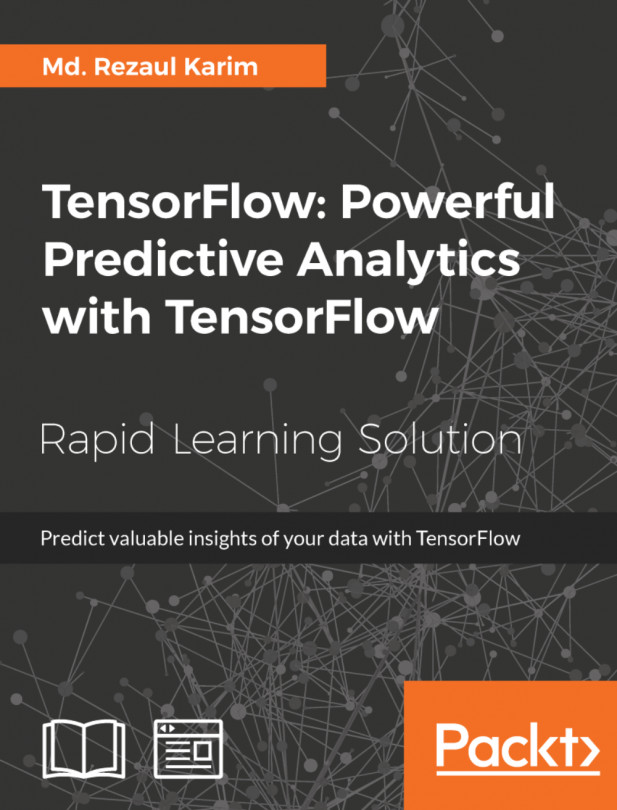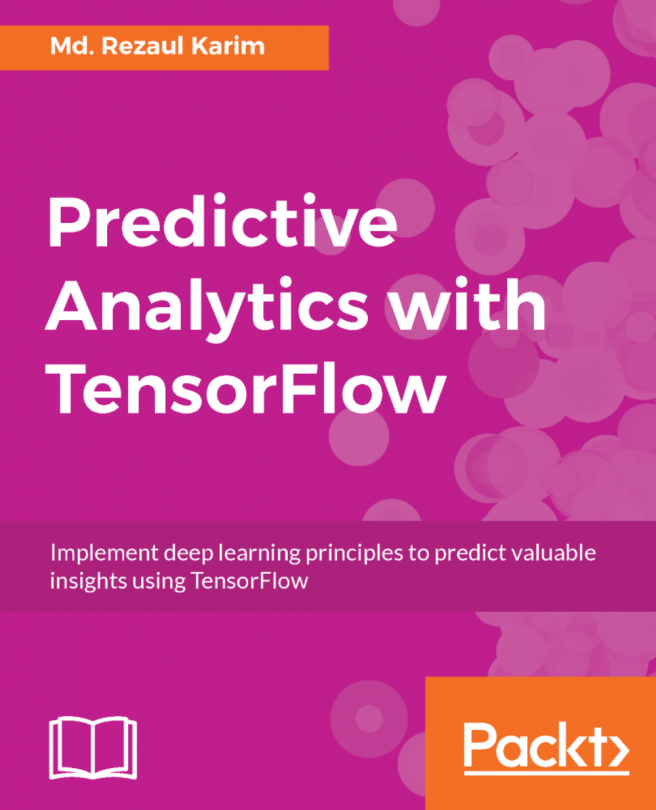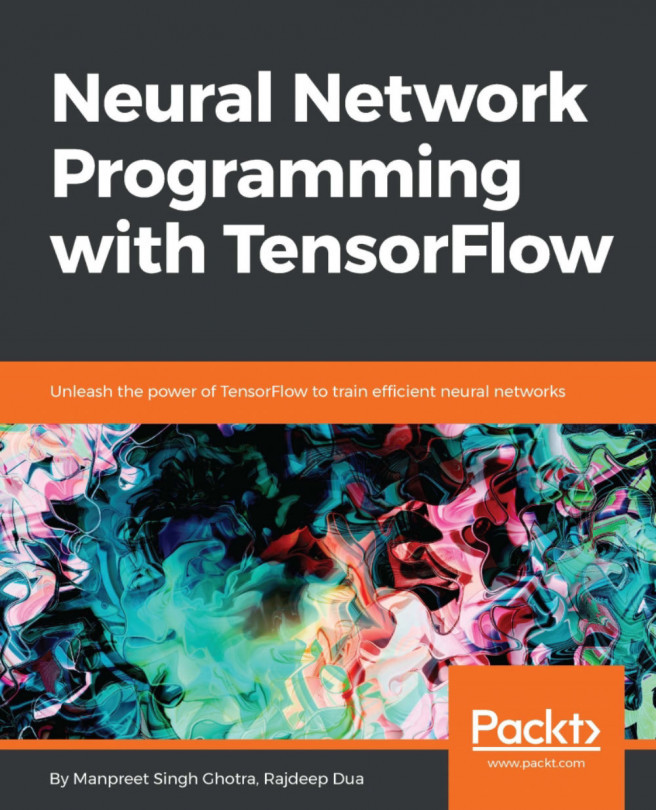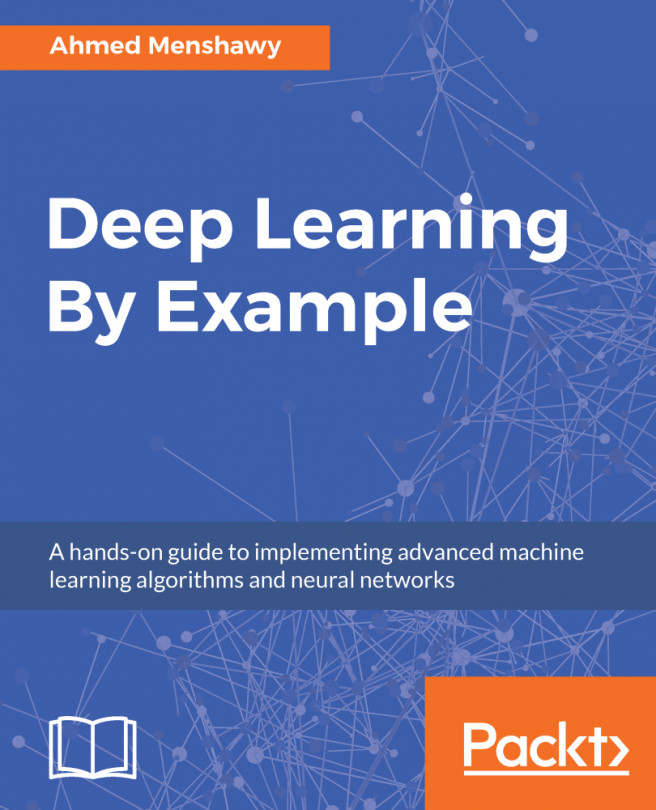In this book, you will find a number of text styles that distinguish between different kinds of information. Here are some examples of these styles and an explanation of their meaning.
Code words in text, database table names, folder names, filenames, file extensions, pathnames, dummy URLs, user input, and Twitter handles are shown as follows: "To save a model, we use the Saver() class."
A block of code is set as follows:
saver = tf.train.Saver()
save_path = saver.save(sess, "softmax_mnist")
print("Model saved to %s" % save_path)
Any command-line input or output is written as follows:
$ sudo apt-get install python-pip python-dev
Words that you see on the screen, for example, in menus or dialog boxes, appear in the text like this: "Click on the GRAPH tab you'll be able to see the computation graph with the auxiliary nodes."
Warnings or important notes appear in a box like this.
Tips and tricks appear like this.