In real-world scenarios, it is often a requirement to give specific app access to a certain set of users only. For this requirement, we can secure apps to be accessible via certain security roles only.
We now wish to edit the Lead Generation app security permissions so that they are only available to sales manager and salesperson security roles. We can do this by enabling app access for certain Security Roles only. Follow these steps to enable app access for certain security roles only:
- Navigate to Settings | MyApps and select More options under the Lead Generation app:
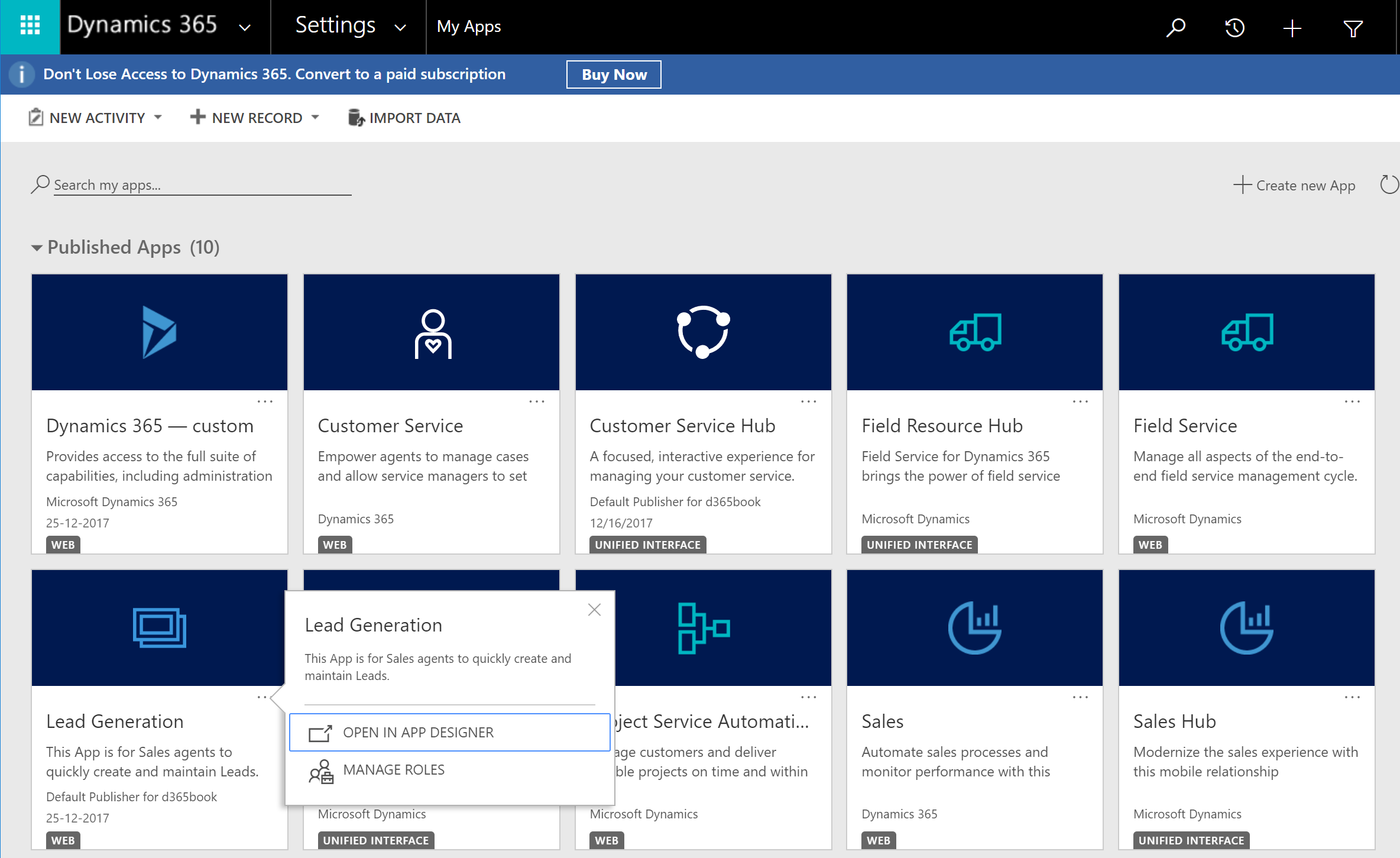
- Select the Manage Roles option. This will launch the Manage Roles window on the right side of the screen, where various Security Roles can be selected. Select the appropriate roles and click Save:
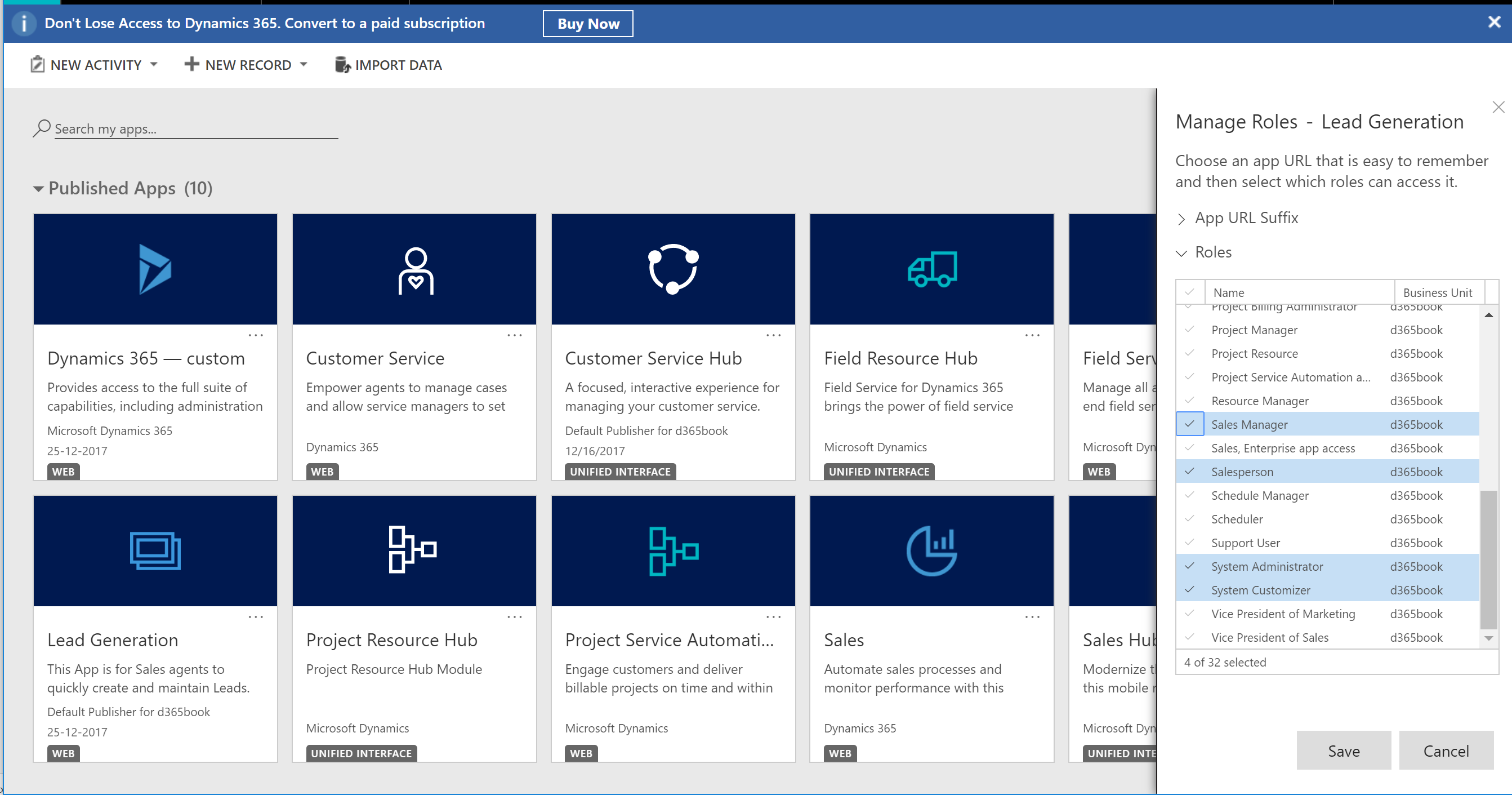
Note: The system administrator and system...



























































