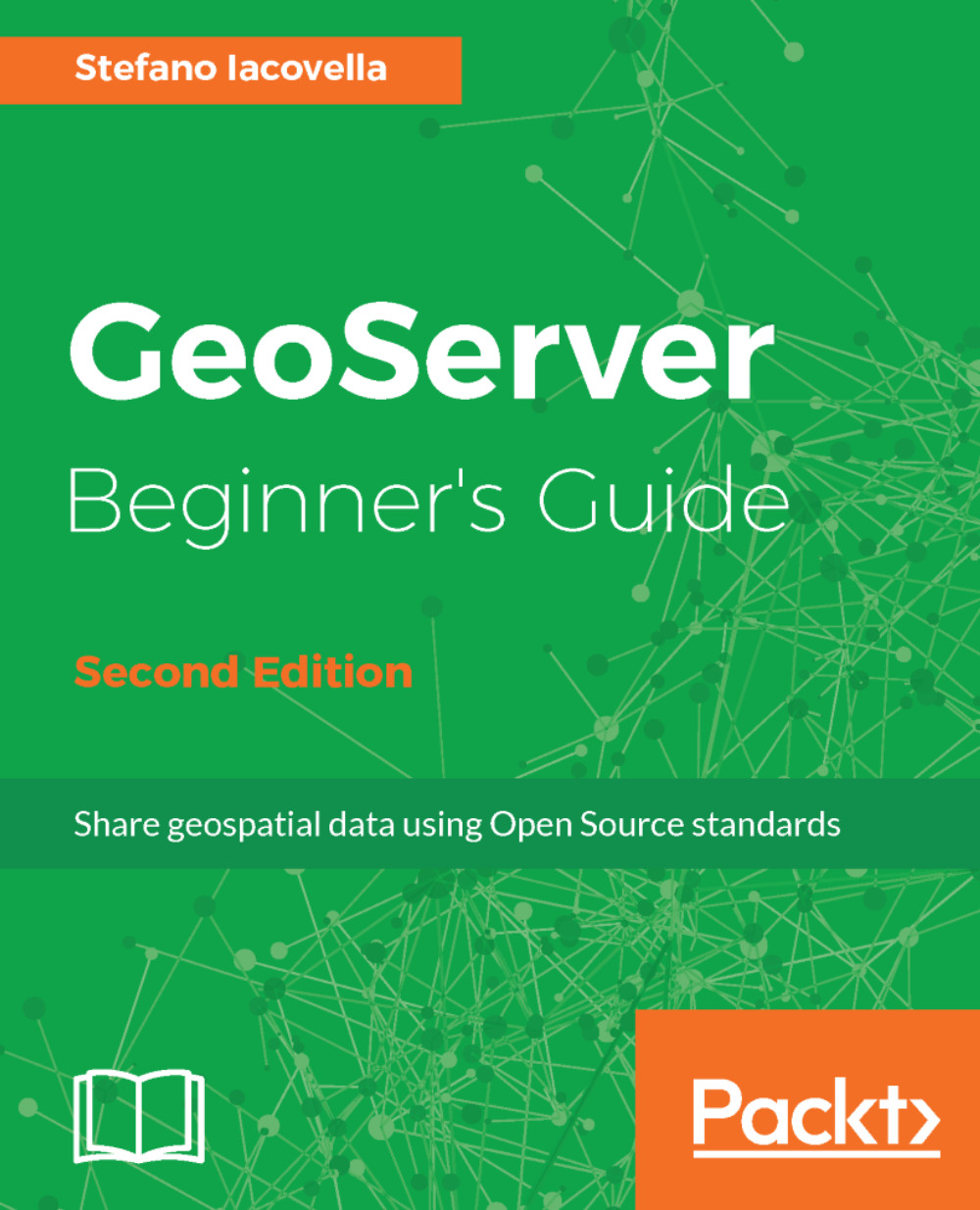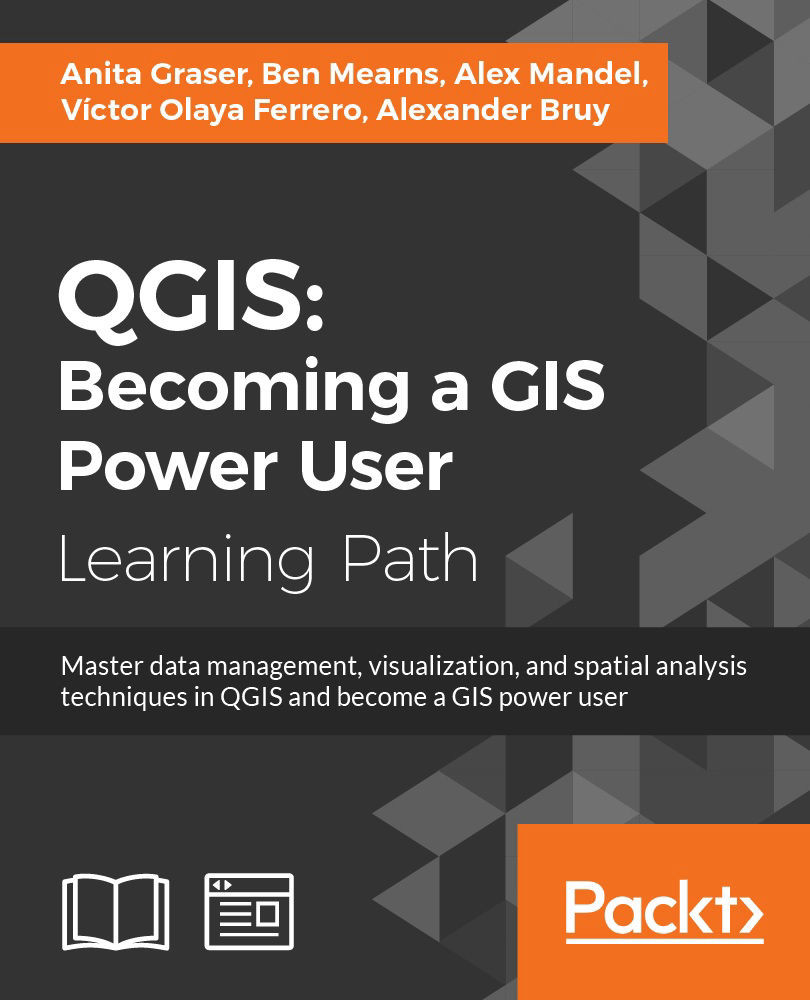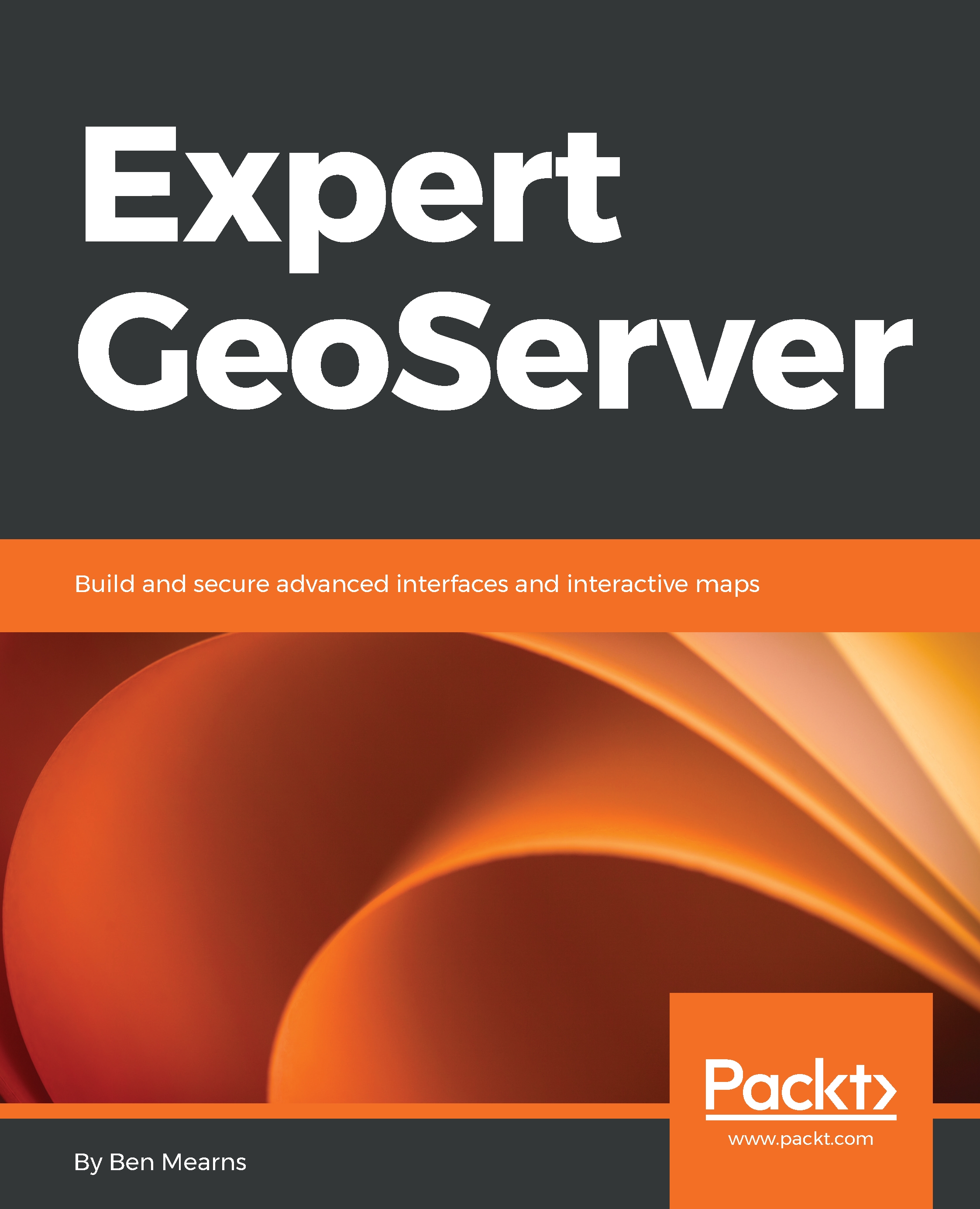You learned how to calculate coordinates on the Earth's surface. However, how can you represent a real object, for example, a river, in a convenient way for a GIS?
There are two main approaches when building a spatial database: modeling vector data or raster data. Vector data uses a set of discrete locations to build basic geometrical shapes, such as points, polylines, and polygons. This is shown in the following image:
Of course, real objects are neither a point, nor a polyline or a polygon. In your model, you have to decide which basic shape better suits the real object. For example, a town can be represented as a point if you draw a map of the world with the countries' capitals shown. On the other hand, if you publish a countries map, a polygon will enable you to draw the city boundaries to give a more realistic representation.
The simpler geometric object is a point. Points are defined as single coordinate pairs (x,y) when we work in two-dimensional space, or coordinate triplets (x,y,z) if you want to take account of the height coordinates. In the following examples, we use point features to store the location of active volcanoes:
| Name of volcano |
Latitude |
Longitude |
| Etna |
37.751 |
37.751 |
| Krakatoa |
-6.102 |
105.423 |
| Aconcagua |
-32.653 |
-70.011 |
| Kilimanjaro |
-3.065 |
37.358 |
Did you guess the units and projections used? The coordinates are in decimal degrees and SRS is WGS84 geographic, that is, EPSG:4326.
Points are simple to understand but do not give you many details about the spatial extent of an object. If you want to store rivers, you need more than a coordinate pair. Indeed, you have to memorize an array of coordinate pairs for each feature in a structure called polyline shown as follows:
Colorado; (40.472 -105.826, ... , 31.901 -114.951)
Nile; (-2.282 29.331, ... , 30.167 31.101)
Danube; (48.096 8.155, ... ,45.218 29.761)
If you need to model an area features such as an island, you can extend the polyline object, adding the constraint that it must be closed; that is, the first and the last coordinate pairs must be coincident. This is the polygon shape:
Ellis Island; (-74.043 40.699, -74.041 40.700, -74.040 40.700,
-74.040 40.701, -74.037 40.699, -74.038 40.699, -74.038 40.698,
-74.039 40.698, -74.041 40.700,-74.042 40.699, -74.040 40.698, -74.042 40.696,
-74.044 40.698, -74.043 40.699)
The feature model used in GIS is a little bit more complex than what we have discussed. There are some more constraints regarding vertex ordering, line intersections, and areal shapes with holes. Different GIS specify several different rules, often in proprietary formats. Open Geospatial Consortium (OGC) defined a standard for simple features, and, lately, most systems, open source
firstly, are compliant with it. If you are curious about it, you can point your browser at
http://www.opengeospatial.org/standards/is and look for
The OpenGIS® Simple Features Interface Standard.
 Germany
Germany
 Slovakia
Slovakia
 Canada
Canada
 Brazil
Brazil
 Singapore
Singapore
 Hungary
Hungary
 Philippines
Philippines
 Mexico
Mexico
 Thailand
Thailand
 Ukraine
Ukraine
 Luxembourg
Luxembourg
 Estonia
Estonia
 Lithuania
Lithuania
 Norway
Norway
 Chile
Chile
 United States
United States
 Great Britain
Great Britain
 India
India
 Spain
Spain
 South Korea
South Korea
 Ecuador
Ecuador
 Colombia
Colombia
 Taiwan
Taiwan
 Switzerland
Switzerland
 Indonesia
Indonesia
 Cyprus
Cyprus
 Denmark
Denmark
 Finland
Finland
 Poland
Poland
 Malta
Malta
 Czechia
Czechia
 New Zealand
New Zealand
 Austria
Austria
 Turkey
Turkey
 France
France
 Sweden
Sweden
 Italy
Italy
 Egypt
Egypt
 Belgium
Belgium
 Portugal
Portugal
 Slovenia
Slovenia
 Ireland
Ireland
 Romania
Romania
 Greece
Greece
 Argentina
Argentina
 Malaysia
Malaysia
 South Africa
South Africa
 Netherlands
Netherlands
 Bulgaria
Bulgaria
 Latvia
Latvia
 Australia
Australia
 Japan
Japan
 Russia
Russia