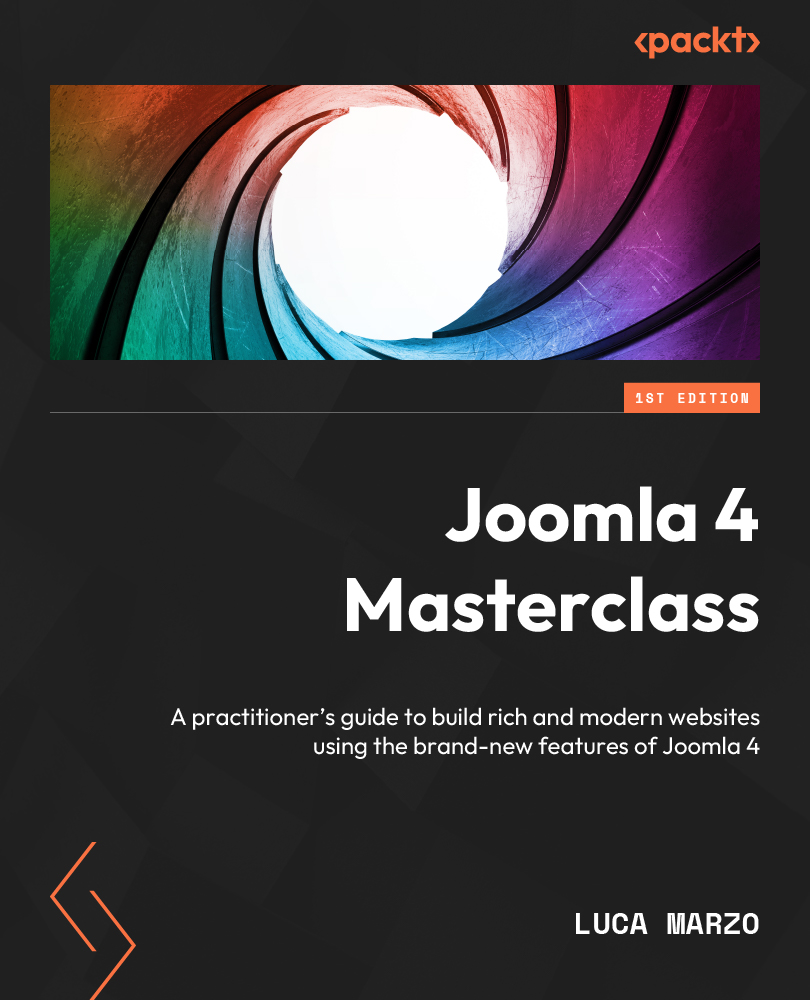Creating a menu
As mentioned in the previous section, a website might have multiple menus, but let’s discover how to create a new menu:
- From Menu Dashboard (displayed in Figure 5.2), let’s click on the Manage link shown in the Menus module.

Figure 5.2 – Menu Dashboard
- The list of available menus will be displayed, as shown in Figure 5.3.

Figure 5.3 – Menus screen
- Click on the + New button, and let’s start creating our menu.
- The new menu screen has just a few fields, as displayed in Figure 5.4.

Figure 5.4 – Create a new menu
Let’s now explore the fields:
- Title: This is the title of the menu. The menu title should be useful to understand which type of menu it is, for example, a horizontal menu, a top menu, or sidebar navigation.
- Unique Name: Specifies a unique name for the menu within the site. This field...