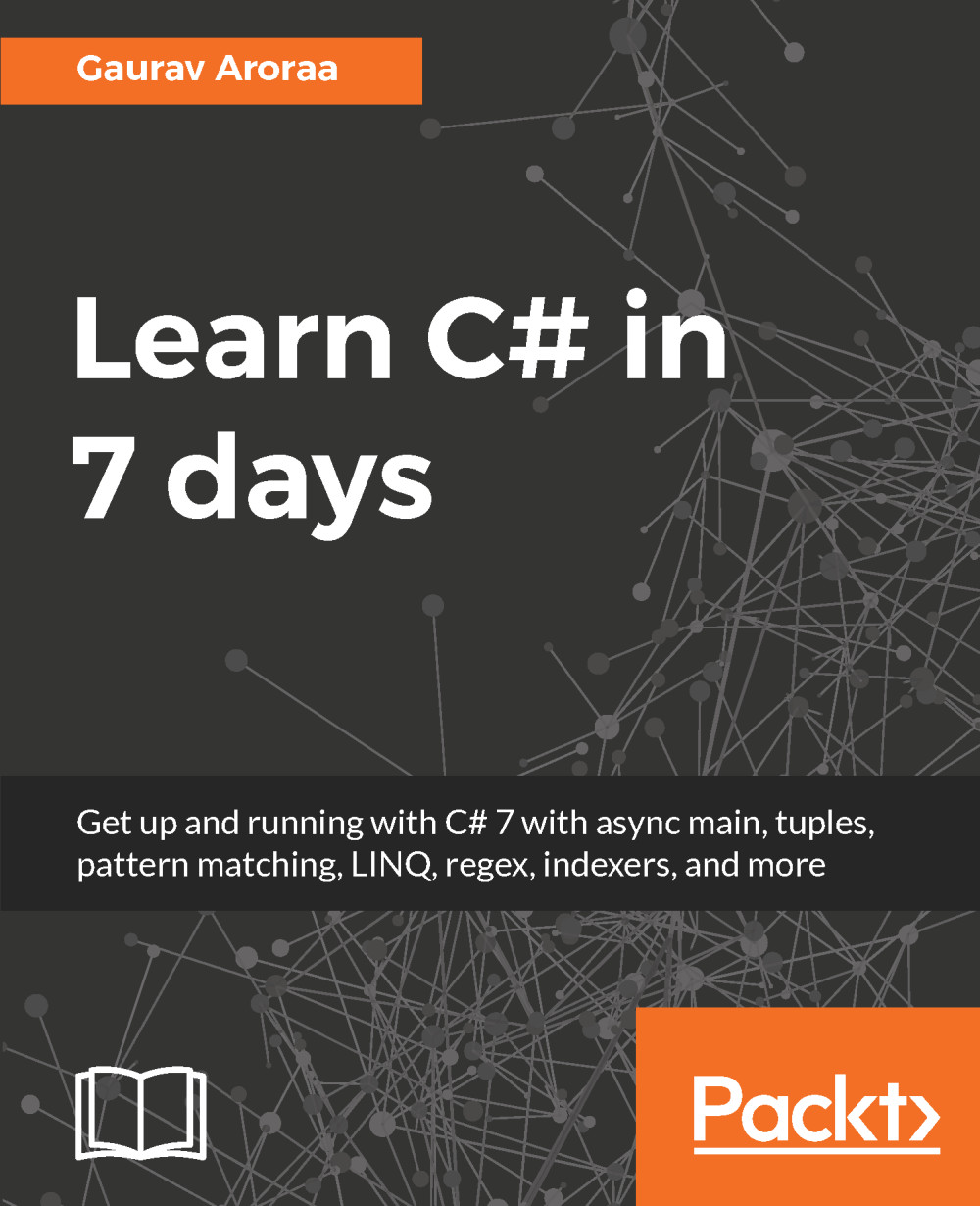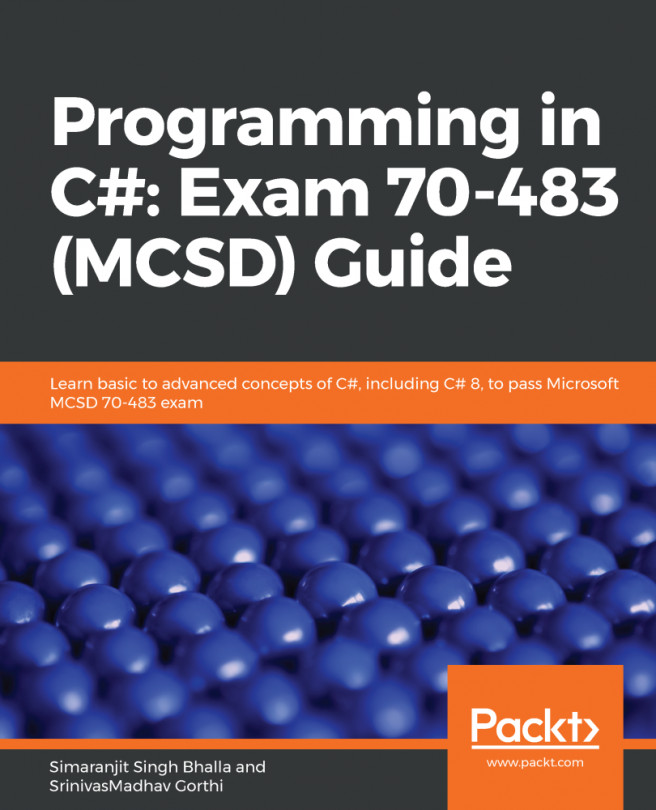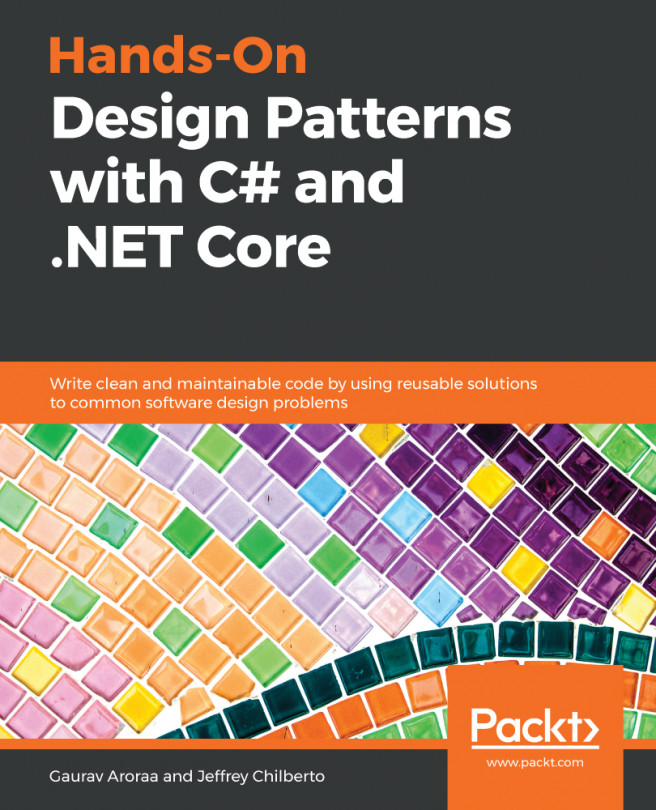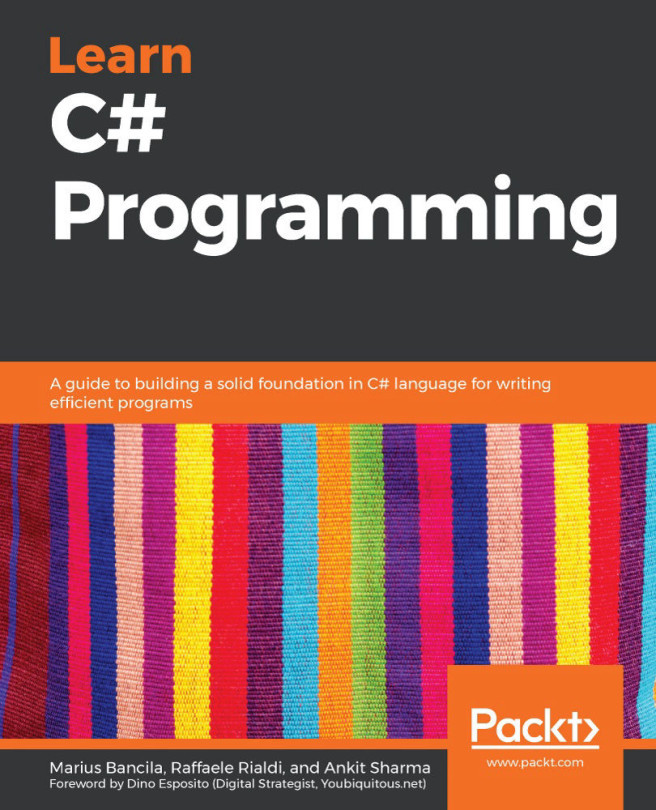.NET Core is a new general-purpose development environment introduced by Microsoft to meet cross-platform requirements. .NET Core supports Windows, Linux, and OSX.
.NET Core is an open source software development framework released under MIT License and maintained by the Microsoft and .NET community on the GitHub (https://github.com/dotnet/core) repository.