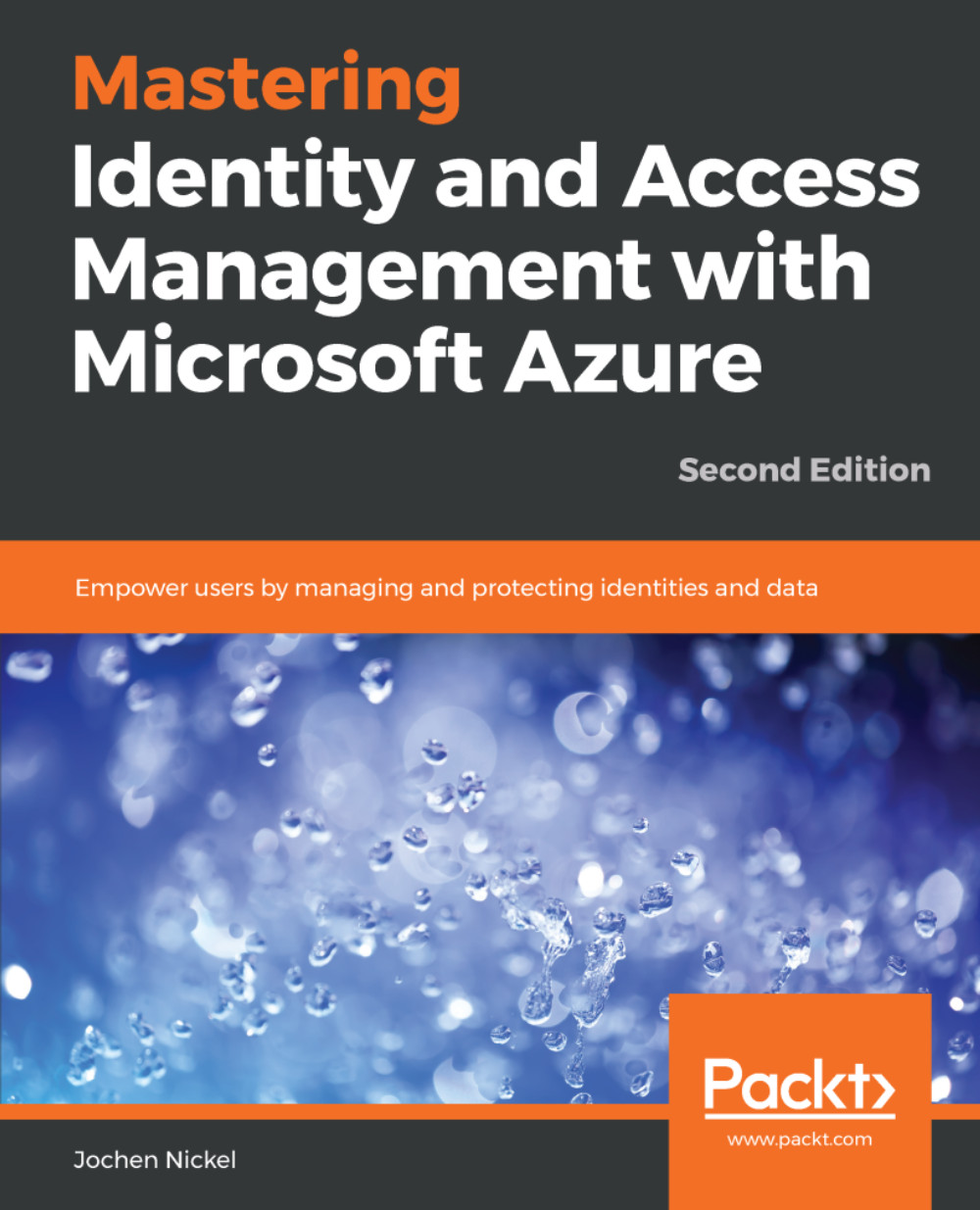In the next steps, we connect to our Azure AD and generate the test users and groups.
Start the Azure AD PowerShell console and connect to Azure AD by executing the following cmdlets and scripts:
$msolcred = get-credential
# Enter your global administrator credentials
connect-msolservice -credential $msolcred
C:\Configuration\HRExports\HRImportToAAD.ps1
Alternatively, you can also use connect-msolservice directly to connect without the use of a variable.
After starting the script, go directly to https://portal.azure.com with your [email protected] credentials. Select the users' section under your Azure AD. You should find the users from the HireUsers.csv file under the All users tab:

Azure AD portal user management
Open https://portal.office.com | Admin | Active Users, and you can see your users with active licenses in Office...