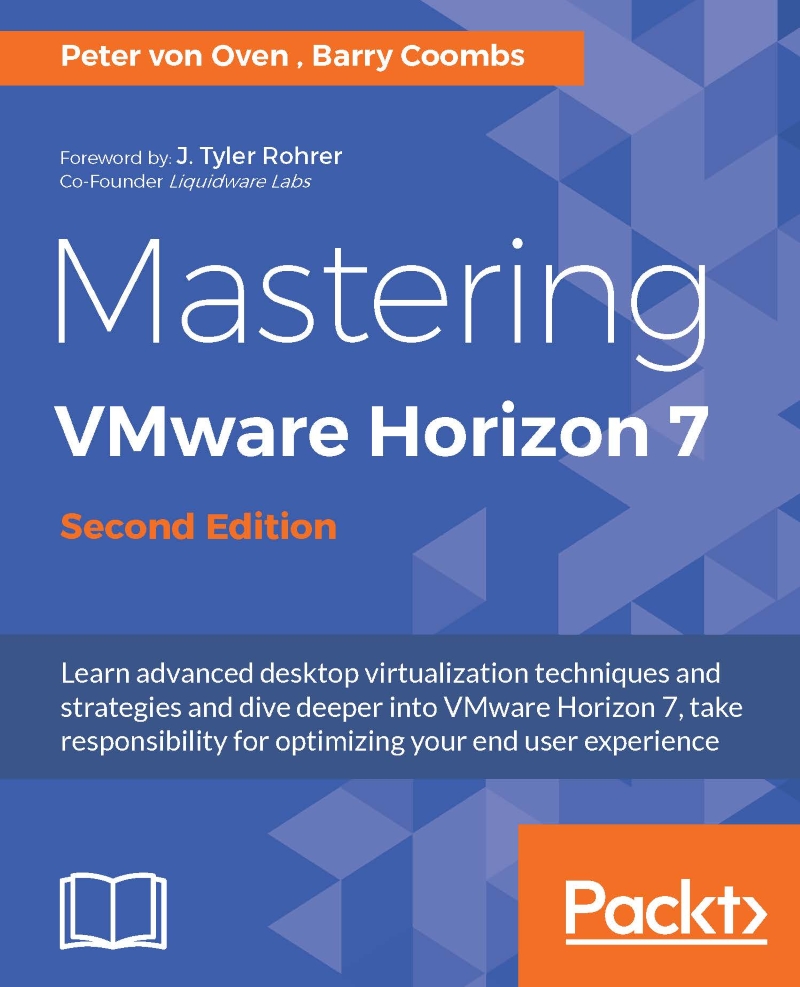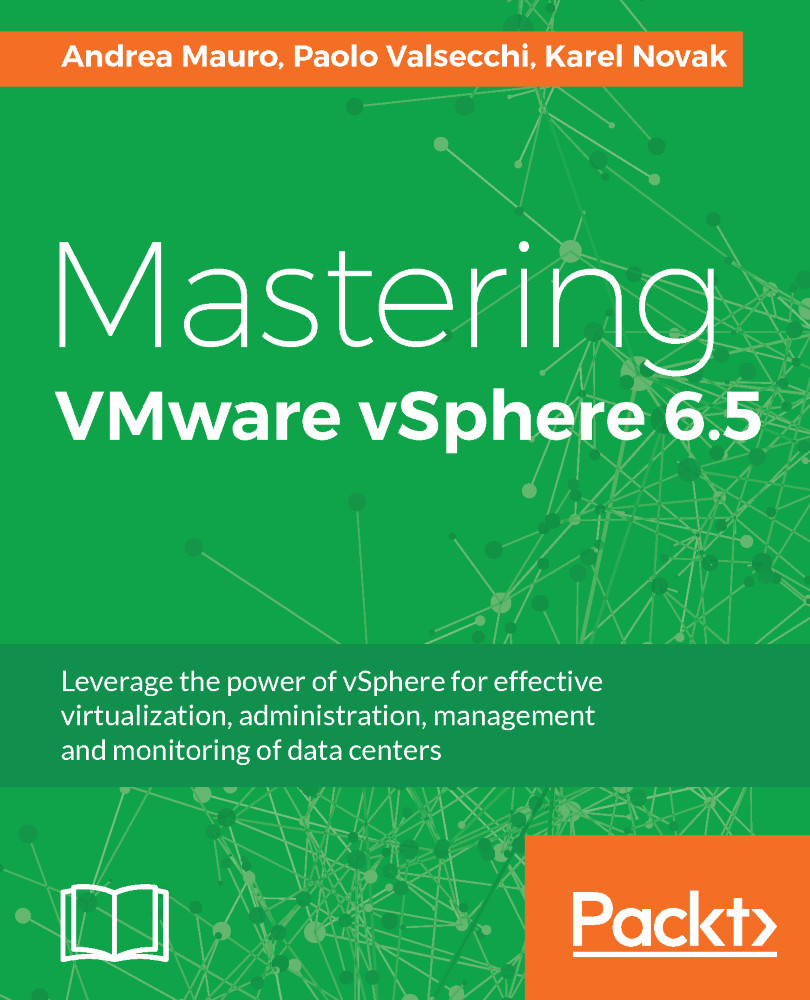Free Trial
Paperback
Oct 2016
676 pages
2nd Edition
-
Build better virtualized services for your users with VMware Horizon 7
-
Take full advantage of Horizon’s range of features for confidence and control in your virtualized solutions
-
Take responsibility for transforming your organization – this guide will get you started!
Desktop virtualization can be a bit of a headache. But VMware Horizon 7 changes all that. With a rich and adaptive UX, improved security and a range of useful features for storage and networking optimization, there’s plenty to love.
But to properly fall in love with it, you need to know how to use it. And that means venturing deeper into the software, taking advantage of its extensive range of features, many of which are underused and underpromoted. This guide will take you through everything you need to know to not only successfully virtualize your desktop infrastructure but also to maintain and optimize the infrastructure to keep all your users happy.
We’ll show you how to assess and analyze your infrastructure, and how to use that analysis to design a solution that meets your organizational and user needs. Once you’ve done that, you’ll find out how to build your virtualized environment, before deploying your virtualized solution. But more than that, we’ll also make sure you know everything you need to know about the full range of features on offer, including mobile cloud, so you can use them to take full control of your virtualized infrastructure.
Admins, architects… whatever your role, if you find virtualization a bit of a headache this book is for you. You’ll go deep into VMware Horizon and see just what its capable of. It will take you to an advanced level, but at a pace that ensures you’re always solving real-world problems. You’ll need some experience in desktop management using Windows and Microsoft Office, and familiarity with Active Directory, SQL, Windows Remote Desktop Session Hosting, and VMware vSphere technology.
-
Successfully configure Horizon 7 for the needs of your users
-
Find out how VMware is perfect for end-user computing delivering virtual desktops, session-based desktops, and hosted applications all from the same platform
-
Learn how to develop, and deploy a complete end-to-end solution
-
Discover how to optimize desktop OS images for virtual desktops
-
Build, optimize, and tune desktop operating systems to deliver a superior end-user experience
-
Explore the Horizon 7 infrastructure, so you can take full advantage of it!
 Germany
Germany
 Slovakia
Slovakia
 Canada
Canada
 Brazil
Brazil
 Singapore
Singapore
 Hungary
Hungary
 Philippines
Philippines
 Mexico
Mexico
 Thailand
Thailand
 Ukraine
Ukraine
 Luxembourg
Luxembourg
 Estonia
Estonia
 Lithuania
Lithuania
 Norway
Norway
 Chile
Chile
 United States
United States
 Great Britain
Great Britain
 India
India
 Spain
Spain
 South Korea
South Korea
 Ecuador
Ecuador
 Colombia
Colombia
 Taiwan
Taiwan
 Switzerland
Switzerland
 Indonesia
Indonesia
 Cyprus
Cyprus
 Denmark
Denmark
 Finland
Finland
 Poland
Poland
 Malta
Malta
 Czechia
Czechia
 New Zealand
New Zealand
 Austria
Austria
 Turkey
Turkey
 France
France
 Sweden
Sweden
 Italy
Italy
 Egypt
Egypt
 Belgium
Belgium
 Portugal
Portugal
 Slovenia
Slovenia
 Ireland
Ireland
 Romania
Romania
 Greece
Greece
 Argentina
Argentina
 Malaysia
Malaysia
 South Africa
South Africa
 Netherlands
Netherlands
 Bulgaria
Bulgaria
 Latvia
Latvia
 Australia
Australia
 Japan
Japan
 Russia
Russia