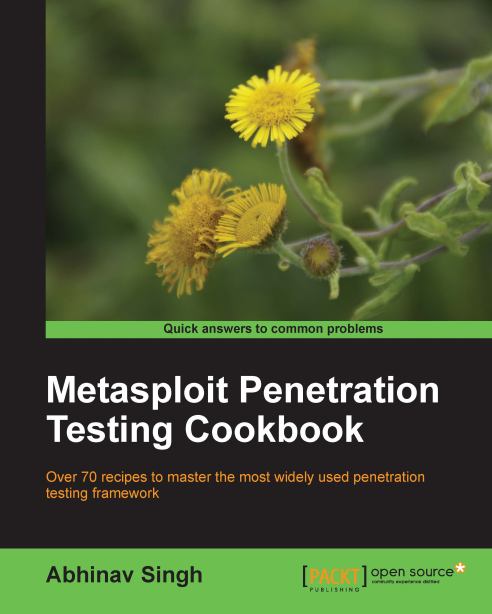Setting up the database in Metasploit
An important feature of Metasploit is the presence of databases which you can use to store your penetration testing results. Any penetration test consists of lots of information and can run for several days so it becomes essential to store the intermediate results and findings. So a good penetration testing tool should have proper database integration to store the results quickly and efficiently.
Getting ready
Metasploit comes with PostgreSQL as the default database. For the BackTrack machine, we have one more option—MySQL. You can use either of the two databases. Let us first check out the default settings of the PostgreSQL database. We will have to navigate to database.yml located under opt/framework3/config. To do this, run the following command:
root@bt:~# cd /opt/framework3/config
root@bt:/opt/framework3/config# cat database.yml
production:
adapter: postgresql
database: msf3
username: msf3
password: 8b826ac0
host: 127.0.0.1
port: 7175
pool: 75
timeout: 5Notice the default username, password, and default database that has been created. Note down these values as they will be required further. You can also change these values according to your choice as well.
How to do it...
Now our job is to connect the database and start using it. Let us launch the msfconsole and see how we can set up the databases and store our results.
Let us first check the available database drivers.
msf > db_driver
[*]Active Driver: postgresql
[*]Available: postgresql, mysqlPostgreSQL is set as the default database. If you want to change the database driver then you can execute the following command:
Msf> db_driver mysql
[*]Active Driver: MysqlThis will change the active driver to MySQL. In this book, we will primarily be using PostgreSQL for demonstrations.
Note
Rapid7 has dropped the support for MySQL database in the recent versions of Metasploit so the db_driver command may not work. The only default driver supported with the framework in that case will be PostgreSQL.
How it works...
To connect the driver to msfconsle we will be using the db_connect command. This command will be executed using the following syntax:
db_connect username:password@hostIP:port number/database_nameHere we will use the same default values of username, password, database name, and port number which we just noted down from the database.yml file:
msf > db_connect msf3:[email protected]:7175/msf3On successful execution of the command, our database is fully configured.
There's more...
Let us discuss some more important facts related to setting up the database.
Getting an error while connecting the database
There are chances of an error while trying to establish the connection. There are two things to keep in mind if any error arises:
Check the
db_driveranddb_connectcommands and make sure that you are using the correct combination of the database.Use
start/etc/init.dto start the database service and then try connecting it.
If the error still prevails then we can re-install the database and associated libraries using the following commands:
msf> gem install postgres
msf> apt-get install libpq-devDeleting the database
At any time, you can drop the database created and start again to store fresh results. The following command can be executed for deleting the database:
msf> db_destroy msf3:[email protected]:7175/msf3
Database "msf3" dropped.
msf>