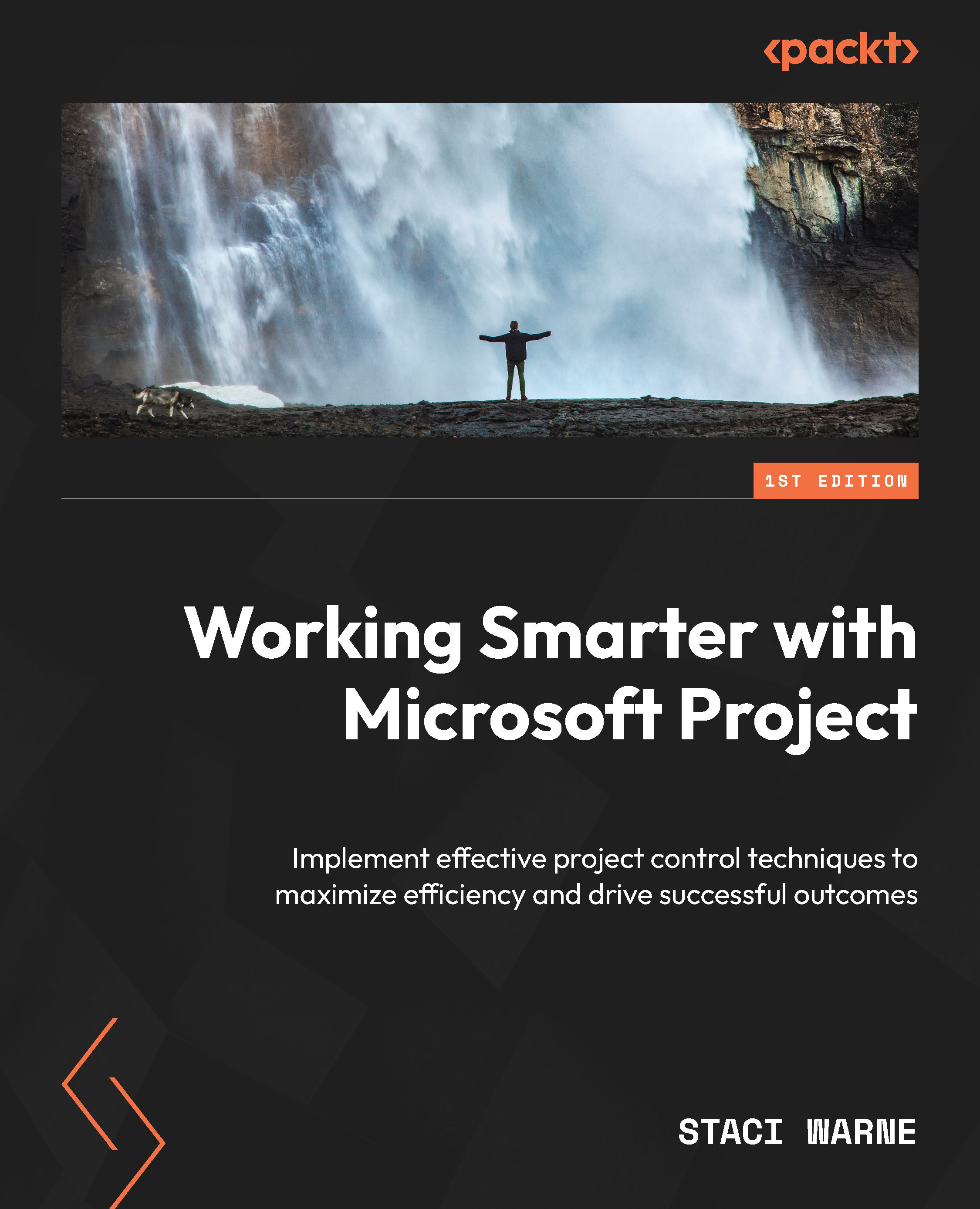Chapter 11, Customizing Reports
Discussion points
Here are some key talking points and questions that a trainer for Chapter 11, Customizing Reports, could discuss with the participants:
- Question: Why is it important to customize reports in Microsoft Project?
Answer: Customizing reports allows you to tailor the information to meet your project’s unique needs, making it easier to manage and present your project data effectively.
- Question: What are predefined reports, and how can they be accessed?
Answer: Predefined reports are built-in reports in Microsoft Project that provide insights into project status, resources, costs, and progress. They can be accessed from the Reports tab.
- Question: How can you create a custom report in Microsoft Project?
Answer: To create a custom report, follow these steps:
- Go to the Report tab.
- Select New Report.
- Choose from options such as Blank, Chart, Table, or Comparison.
You can then customize the report using the Report Design ribbon...