Odoo configures a basic accounting structure when you install base modules such as Sales and Purchasing. To access all of the accounting configuration options in previous versions of Odoo, you needed to install the Accounting and Finance application. In Odoo 11, you do not install an application to access accounting options, but instead must take a few steps to properly configure any user to whom you wish to provide those options.
We begin by navigating to the Settings menu and then clicking Activate the Developer Mode on the far right of the dashboard:
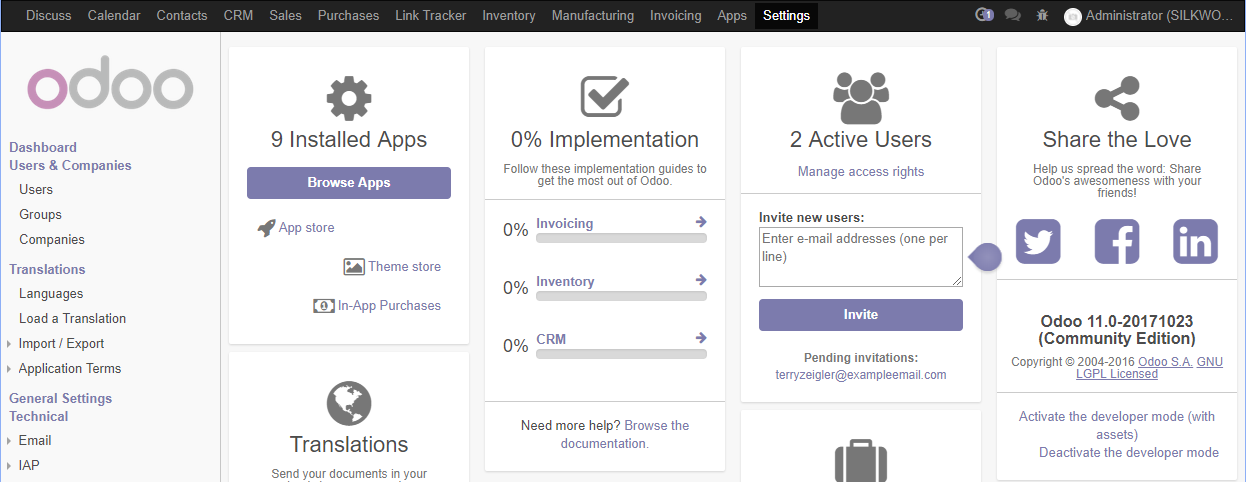
In this case, we are turning on Developer Mode just so, we can see all the options that are available for a user. Without Developer Mode turned on, we would not see the necessary options for a given user.
Next, you need to click the Users menu on the left and select the user for...




























































