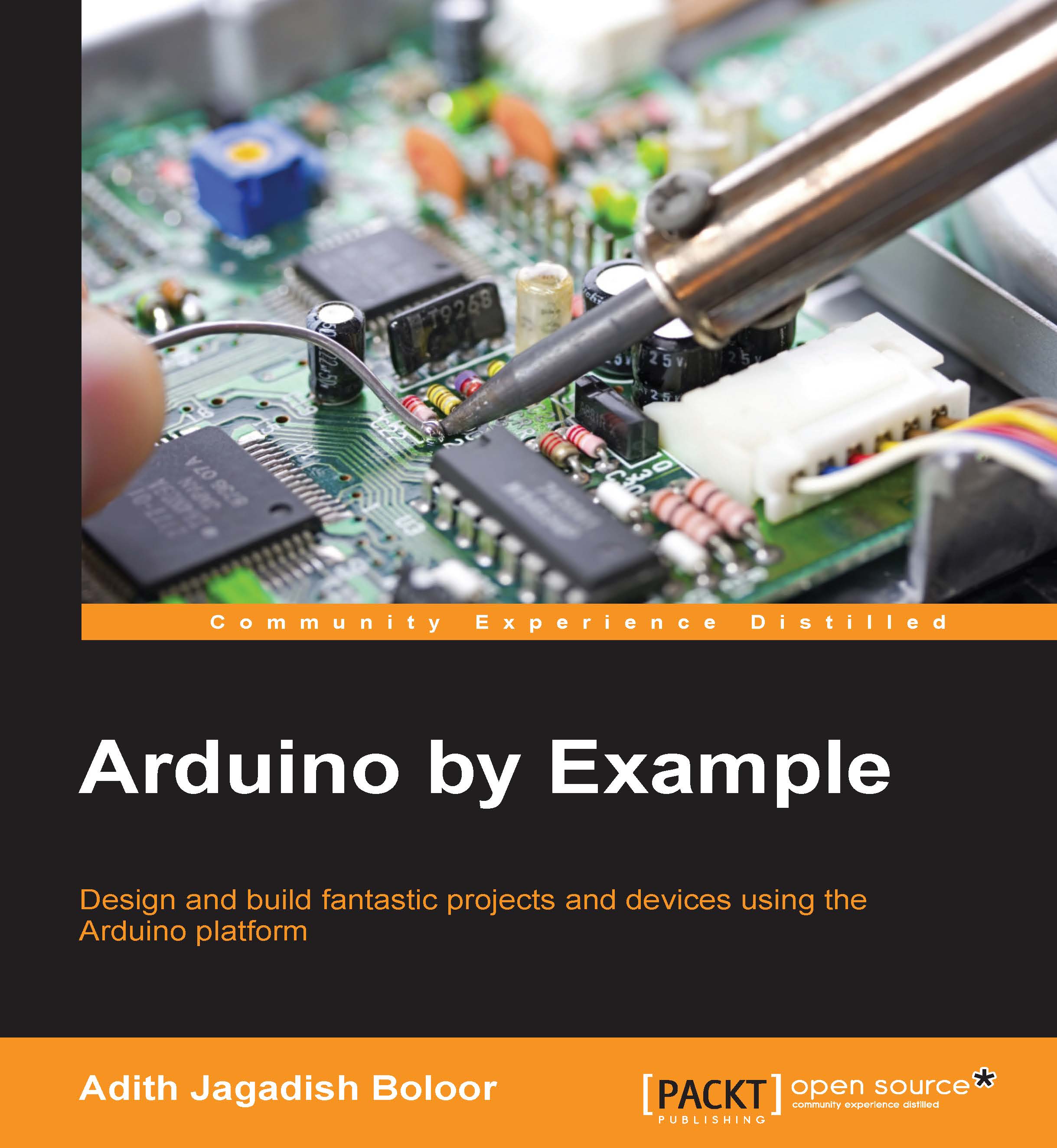Hello World
The easiest way to start working with Arduinos begins here. You'll learn how to output print statements. The Arduino uses a Serial Monitor for displaying information such as print statements, sensor data, and the like. This is a very powerful tool for debugging long codes. Now for your first code!
Writing a simple print statement
Open up the Arduino IDE and copy the following code into a new sketch:
void setup() {
Serial.begin(9600);
Serial.println("Hello World!");
}
void loop() {
}Open Tools | Board and choose Arduino UNO, as shown in the following screenshot:

Open Tools | Port and choose the appropriate port (remember the previous COM xx number? select that), as shown in the following screenshot. For Mac and Linux users, once you have connected the Arduino board, going to Tools | Serial Port will give you a list of ports. The Arduino is typically something like /dev/tty.usbmodem12345 where 12345 will be different.

Selecting the Port
Finally, hit the Upload button. If everything is fine, the LEDs on the Arduino should start flickering as the code is uploaded to the Arduino. The code will then have uploaded to the Arduino.
To see what you have accomplished, click on the Serial Monitor button on the right side and switch the baud rate on the Serial Monitor window to 9600.
You should see your message Hello World! waiting for you there.