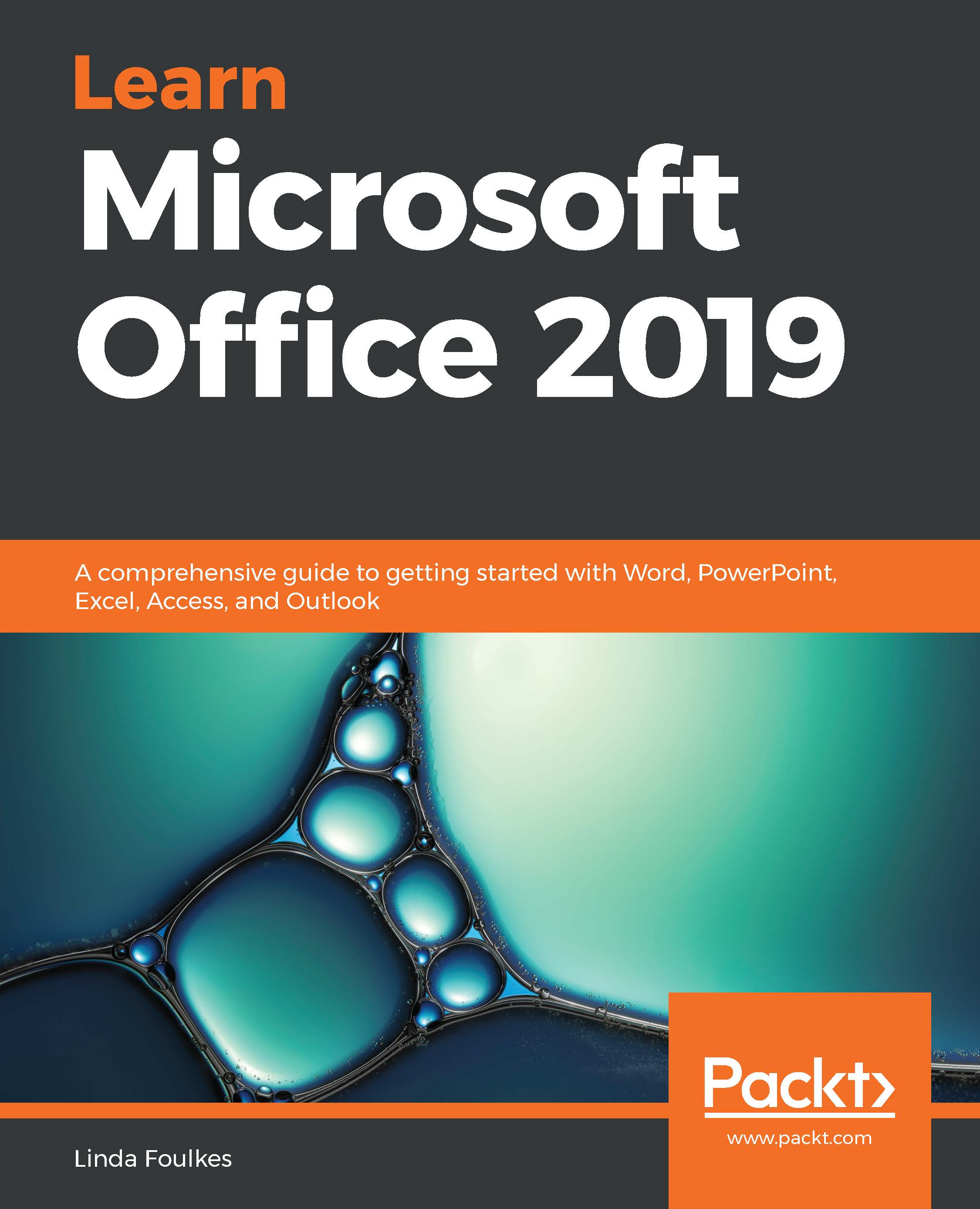Chapter 1, Exploring the Interface and Formatting Elements, will make it easy for you to create, manipulate, and work with documents using Microsoft Office 2019. You'll learn about the interface layout, ribbon elements, and how to customize the default behavior. We will delve into controlling font attributes, creating a style to speed up the file formatting process, changing the spacing of paragraphs, and looking at text alignment options. You will learn how to create and print professional-looking documents.
Chapter 2, Creating Lists and Constructing Advanced Tables, will teach you how to create bulleted, numbered, and tabbed lists using predefined or custom symbols and how to alter the layout of lists. You will be able to easily integrate tables in documents and to modify them in different ways. We will also cover some advanced features of table creation such as sorting operations, managing a table that spans multiple pages of a document, using formulas in a table, and converting text to a table.
Chapter 3, Creating Professional Documents, explains that Word 2019 includes an array of features that aid in creating attractive and professional documents. This chapter will teach you how to add references such as citations, a table of contents, and a bibliography, and perform a mail merge using different methods. We will construct a form using the Quick Parts feature, insert a cover page, and get to grips with navigation techniques and working with long documents. There is also a section on troubleshooting endnotes and footnotes, headers and footers, and links in a document.
Chapter 4, Versions, Restrictions, and Comparisons, explains all about setting editing restrictions and passwords on all or part of a document to prevent unwanted changes. After learning how to collaborate, we will compare and combine document revisions.
Chapter 5, The PowerPoint Interface and Presentation Options, teaches you how to personalize the Backstage view and set various options. You will navigate the interface and perform basic tasks, including creating, saving, printing, and viewing presentations in PowerPoint 2019.
Chapter 6, Formatting Slides, Tables, Charts, and Graphic Elements, explains how to easily add slides to a PowerPoint presentation and use predefined options to give the slides a particular look and feel. In this chapter, you'll learn how to set up a basic presentation, order a sequence of slides, apply a presentation theme and slide layout, and reuse slides. You will also learn how to work with tables and charts, which make data much easier to present and add to the impact of a presentation.
Chapter 7, Photo Albums, Sections, and Show Tools, covers how to set up a photo album, add photos and captions, and customize the order and appearance. You will also get to know how to navigate a presentation easily using sections and rename and remove sections in presentations. You'll learn how to set up and manage slide shows, control slide timing, and master the playback of audio narration. We also cover master slides, check the consistency throughout a presentation, and look at options for hiding or showing specific slides.
Chapter 8, Formatting, Manipulating, and Presenting Data Visually, shows how to personalize the Backstage view and set various spreadsheet options, and distinguish between spreadsheet elements. You will be taken on a journey through formatting elements to manipulate data, and will also learn how to print elements and set print options. You will learn how to enhance Excel 2019 with decorative, professional-looking charts such as the sunburst and funnel charts. You will gain all the skills you need to format, print, and present data professionally.
Chapter 9, Applying Formulas and Functions, explains how to create a formula and investigate the difference between a formula and a function. You'll also learn about operators and formula construction using the correct order of evaluation. After learning the different methods of constructing a formula, you will be introduced to a number of functions from different categories located in the function library. To end the chapter, we will highlight common formula errors and learn how to use named ranges in formula.
Chapter 10, Analyzing and Organizing Data, covers the tools that effectively analyze and organize data within Excel 2019. We will cover summarizing data using pivot tables and charts and how to access the Quick Analysis Tools, work with maps and the new 3D map feature, use Power Pivot to effectively build and use relational data sources inside an Excel workbook, consolidate workbook data by creating a summary sheet, build a relationship between datasets for easy reporting with Excel's data model, and take a look at macros.
Chapter 11, Exporting and Optimizing Files and the Browser View, teaches you how to export Office 2019 documents, presentations, and workbooks using different formats. We will compress images and optimize presentation compatibility with different systems. You will also save workbooks in comma-delimited format and work with Browser View.
Chapter 12, Sharing and Protecting Files, explains that Office 2019 includes several features for sharing and collaborating on documents, presentations, and worksheets. In this chapter, you'll learn how to share files via different share methods and locations. We will look at the Share with People option, saving files to OneDrive, the different methods of sharing directly through email using PDF, and the attachment options. We will also look at sharing options for Skype for Business and how to present online, as well as via email and blog post.
Chapter 13, Database Organization and Setting Relationships, introduces database theory and distinguishes between database objects such as tables, queries, forms, and reports, and explains how to switch between them. You'll learn how to organize your table data and properties to set primary keys, thereby forming relationships between objects in a database. You will gain an understanding of the different relationship types and when they should be applied, and learn the rules for setting relationships between two or more tables in a database.
Chapter 14, Building Forms and Report Design, takes you on a journey through the creation of forms and reports. We will enter, modify, and format data on a form using the different views and see the impact of deleting records. You will create and modify report design, work with different report view modes, create reports based on table or query, and master report headers and footers and manipulate controls.
Chapter 15, Constructing Queries to Analyze Data, is the heart of Access 2019. They allow you to search and extract information from tables for analysis. In this chapter, you will learn how to construct queries using the design view to analyze data, and you will become knowledgeable about the different query types and their function.
Chapter 16, Creating and Attaching Item Content, takes you through the important parts of the Outlook 2019 interface and shows you how to configure objects such as mail, contacts, tasks, notes, and journals. We will set some advanced options, learn how to manipulate item tags, and arrange the content pane. Search, print, and filter tools, as well as how to configure send and delivery options to improve productivity in the Outlook application, are also covered here. Lastly, we will professionally format item content and learn how to attach content to an email.
Chapter 17, Managing Mail and Contacts, introduces you to best practices while working with message attachments and to keep your mailbox clean and streamlined. You will learn how to set up rules and manage junk mail options and create or modify signatures within the Outlook application. This chapter will also teach you to be proficient at creating business cards for contacts, and you will learn how to set up and manage contacts and contact groups.
Chapter 18, Calendar Objects, Tasks, Notes, and Journal Entries, explains how to work with calendars, appointments, and events, as well as explaining how to set meeting response options and arrange calendars and calendar groups. You will work with tasks and find out how to assign them to other Outlook users, as well as tracking them via the status report tool. A section on journal entries is included, which allow you to create and track items such as telephone calls, tasks, and documents relating to a specific client along a timeline.