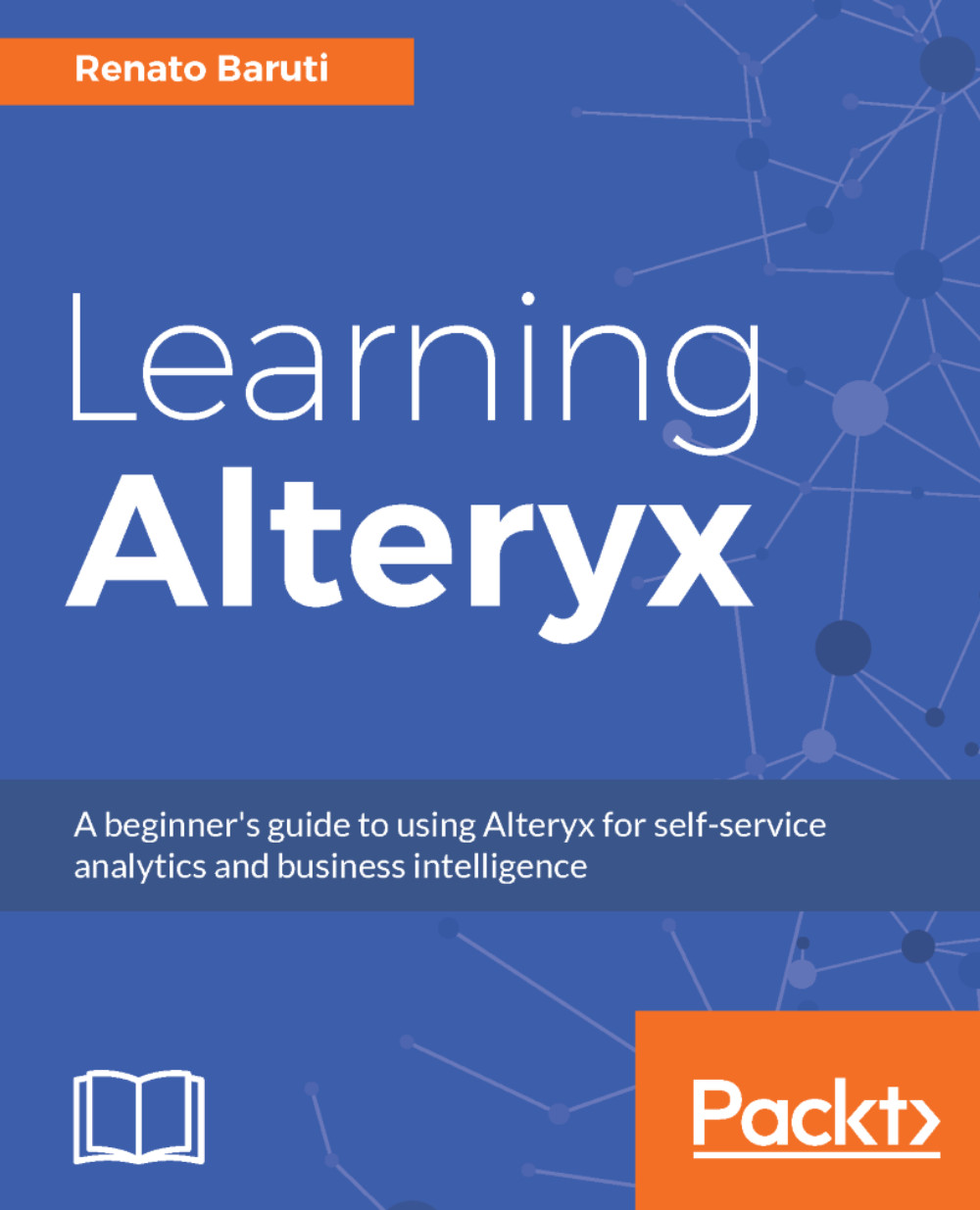You went through some great use cases for the Formula tool, and are now probably wondering how you can update multiple rows based on an expression. The Multi-Row Formula tool accomplishes just that by writing expressions to references preceding and/or following rows. This can be done by creating a new field or modifying existing fields.
In this section, we will use the same workflow from the last section; the U.S. Chronic Disease Indicators workflow. Let's go through a couple of expressions to understand how helpful the Multi-Row Formula is.
Expression #1: Update the existing field DatavalueFootnote where, if the current row is null, then fill in the null with the previous row using the same field.
Step 1: Select the Multi-Row Formula tool from the Preparation tool palette and drag it onto the canvas. Connect the Multi-Row Formula tool to the Formula...