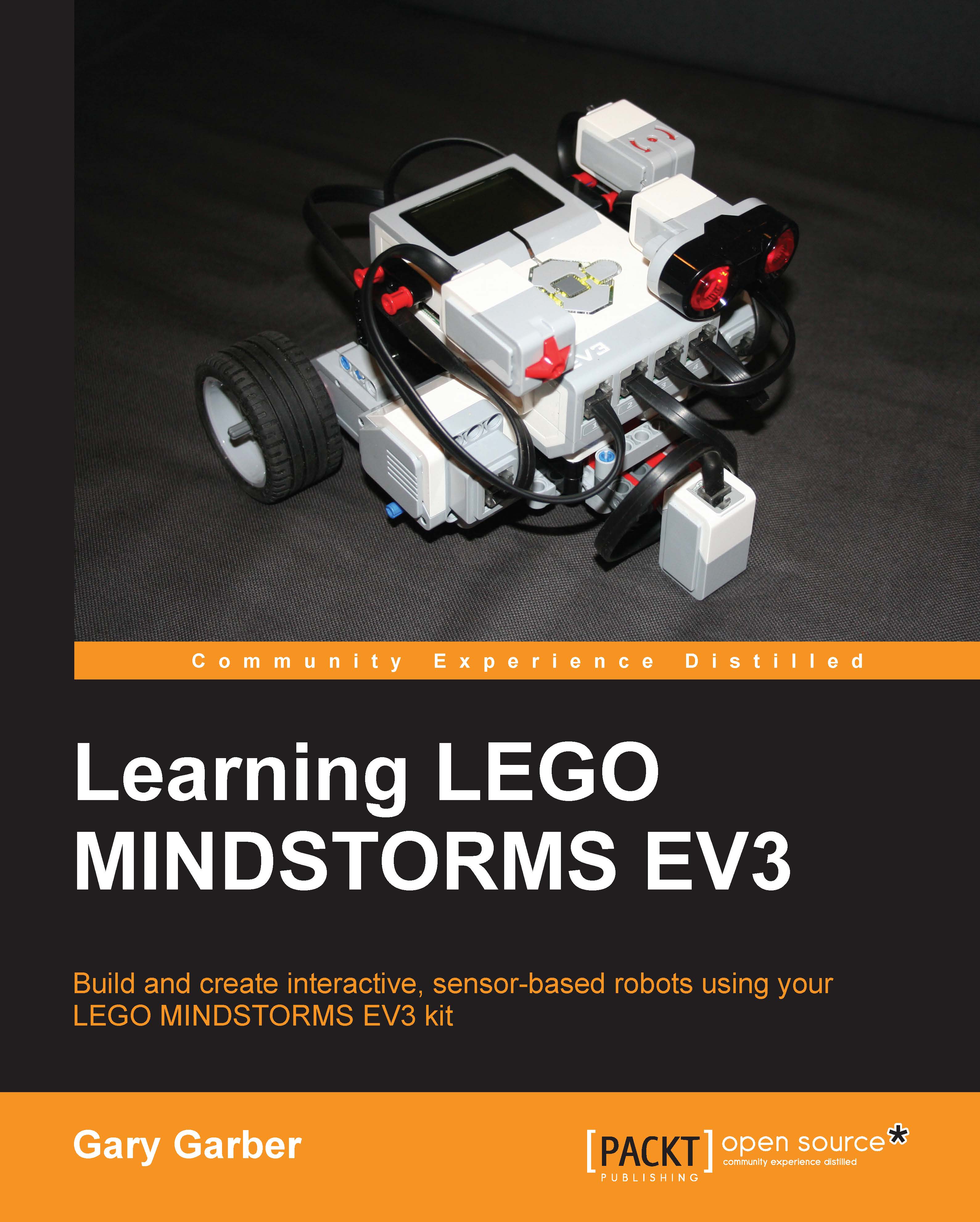New pages and page actions
Embedded into the EV3 software are model instructions for several different robots. These instructions are presented in the Content Editor and follow a certain format spread out over three pages.
- A video of the completed model
- Step-by-step building instructions
- The computer program
However, the program does not appear until you reach the third page. The mechanism to allow this is called Page Action. By moving to the next page, you can trigger actions such as opening a program or project. This is useful if you don't want your reader to be distracted by what is coming next, or you want it to be a surprise. In order to trigger the release of a program, follow the steps shown in the following screenshots. First open the Page Action menu.

If you select Go To Program, then you will be asked to choose a program, as shown in the following screenshot, so that, when the page is opened, the program will open simultaneously. This can also be useful if you are using different programs for the same model. For instance, you could include a video and/or text description of the execution of that program in a page of the Content Editor, but not open the program until the page is selected.