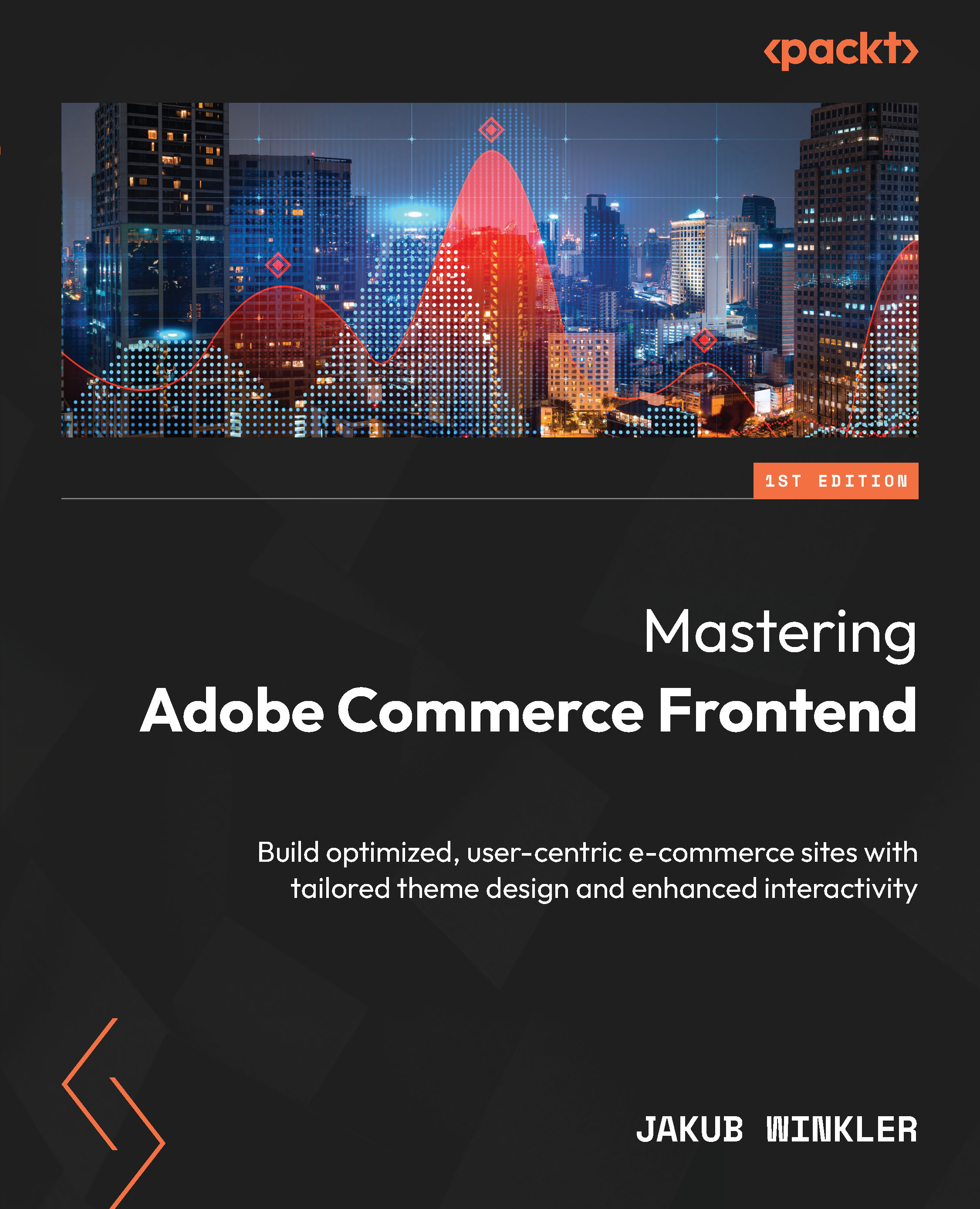Creating and working with CMS pages
CMS pages, compared to CMS blocks, have a few more options, which is why I’ve started with blocks. To access CMS pages, simply go to Content | Pages in the Admin Panel:
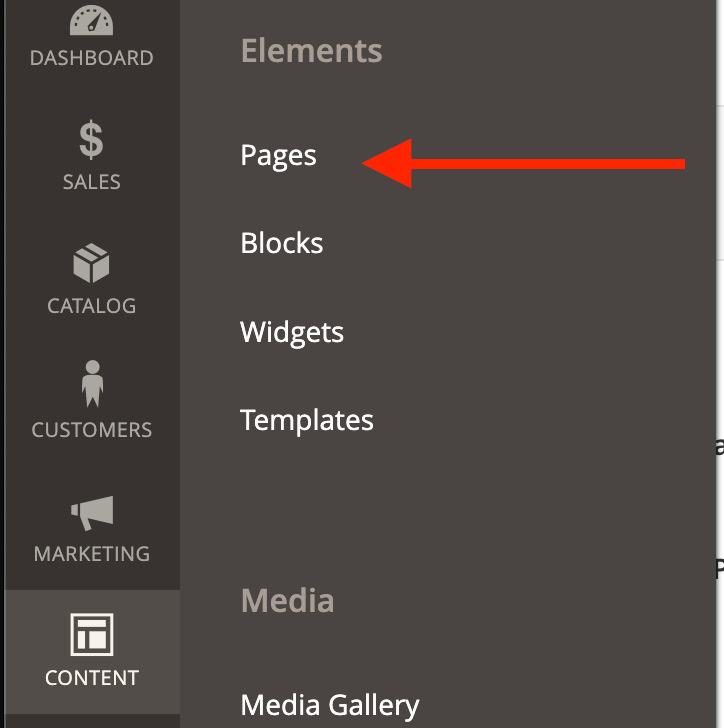
Figure 13.13 – CMS Pages menu
CMS pages are displayed as a list (grid) in the Admin Panel in the same way as all other admin grids. In the following section, I will guide you through the process of adding and managing CMS pages.
Adding new pages
Let me start with creating new pages. You can add a new page by clicking the Add New Page button in the top-right corner. The first two sections are self-explanatory:
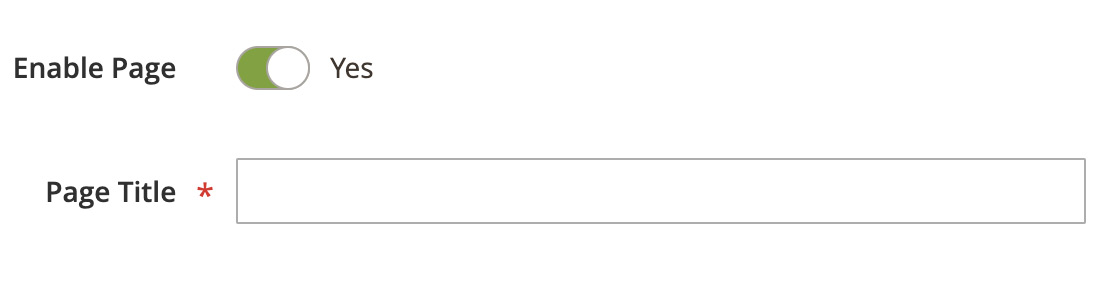
Figure 13.14 – Adding a new CMS page
Let’s look at what each field means in the following table:
|
Field |
Role |
|
Enable Page |
Each CMS page has a unique URL. If the... |