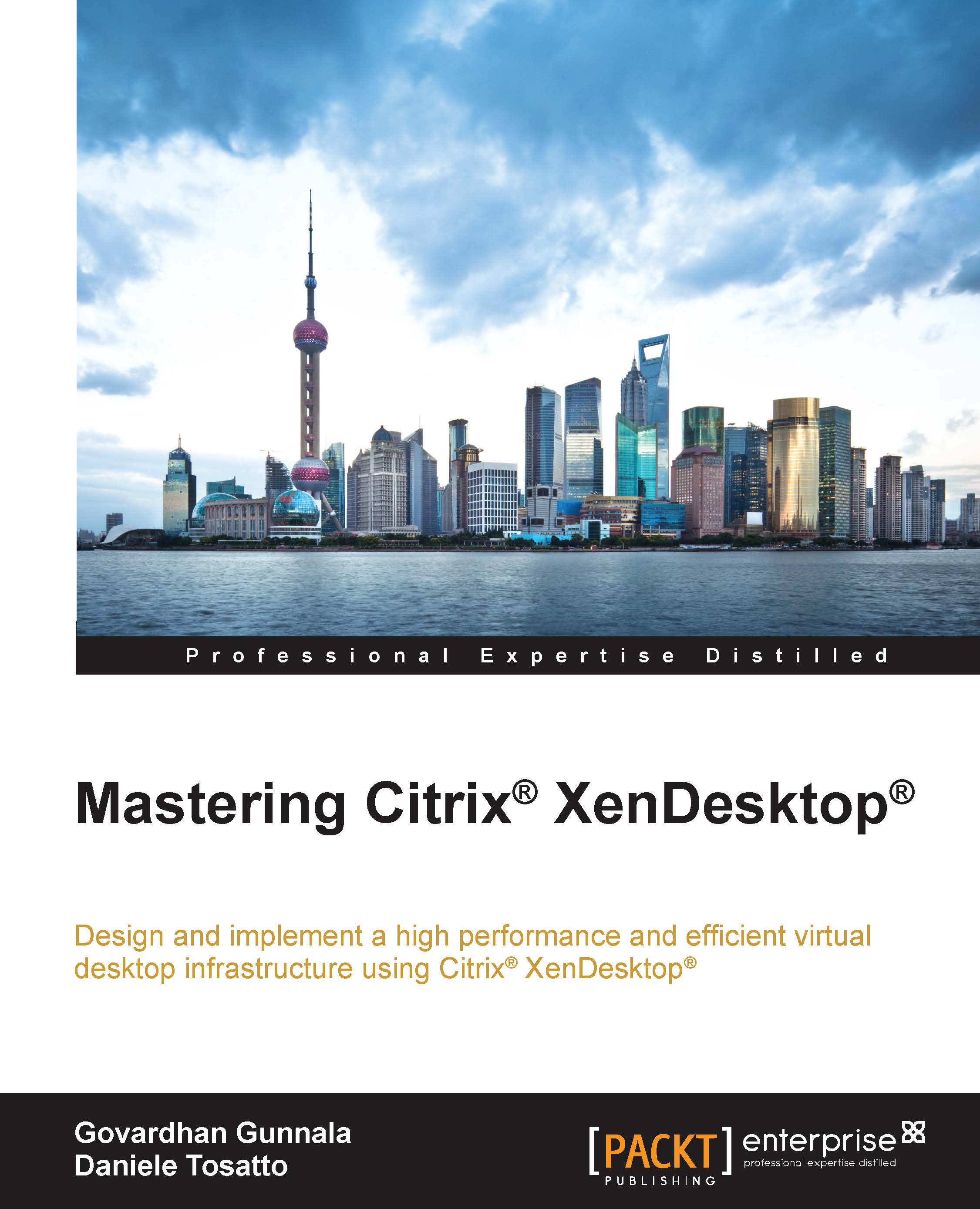Installing the App-V client
In the previous section, we learned how to configure XenDesktop for publishing the App-V applications. Now, we will discover how to install the App-V client on a Windows machine. The App-V Client is required for starting the virtual applications.
In this section, we will focus on the installation of the App-V client when it is used with the standard images.
When working with standard images, you should install the App-V client as follows:
Enable the Shared Content Cache: The shared content cache allows you to directly stream from a content shared source without having to stream the App-V package to every user's machine, thereby saving your storage resources.
Enable Package Scripts by using PowerShell.
Set the PowerShell ExecutionPolicy to RemoteSigned: The AppV client module provided by Microsoft is not signed and this allows PowerShell to run the unsigned local scripts and command-lets.
For installing the App-V client with an enabled shared content cache, follow this...