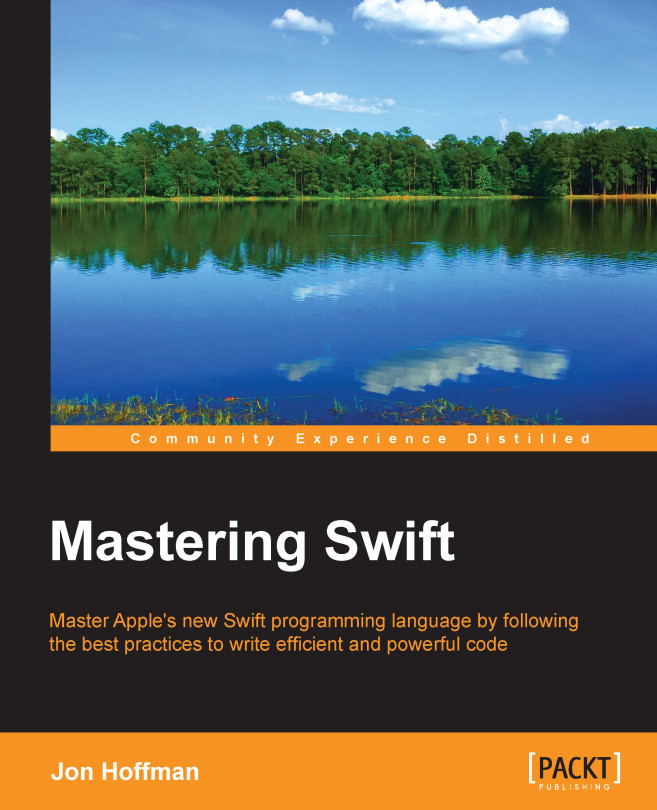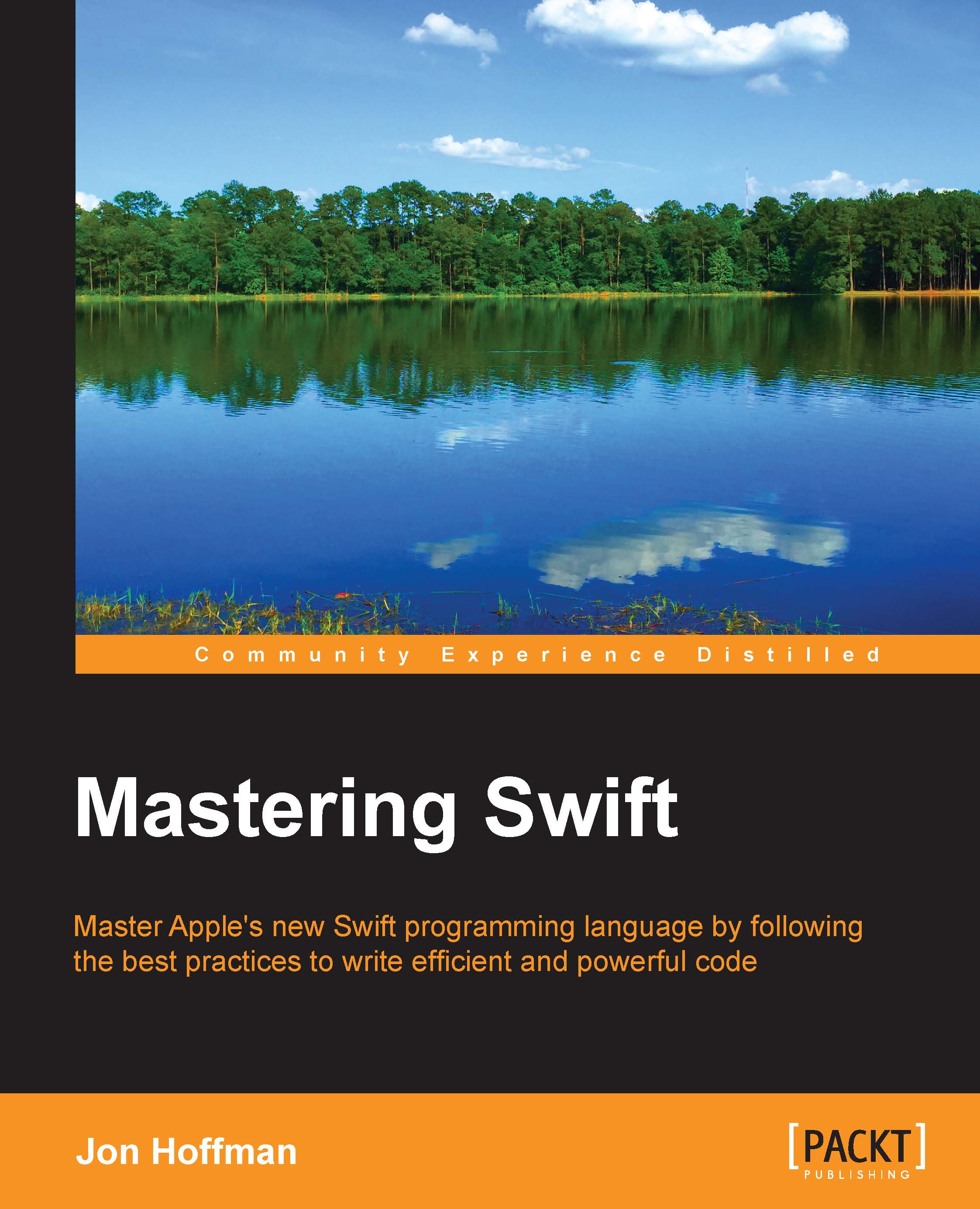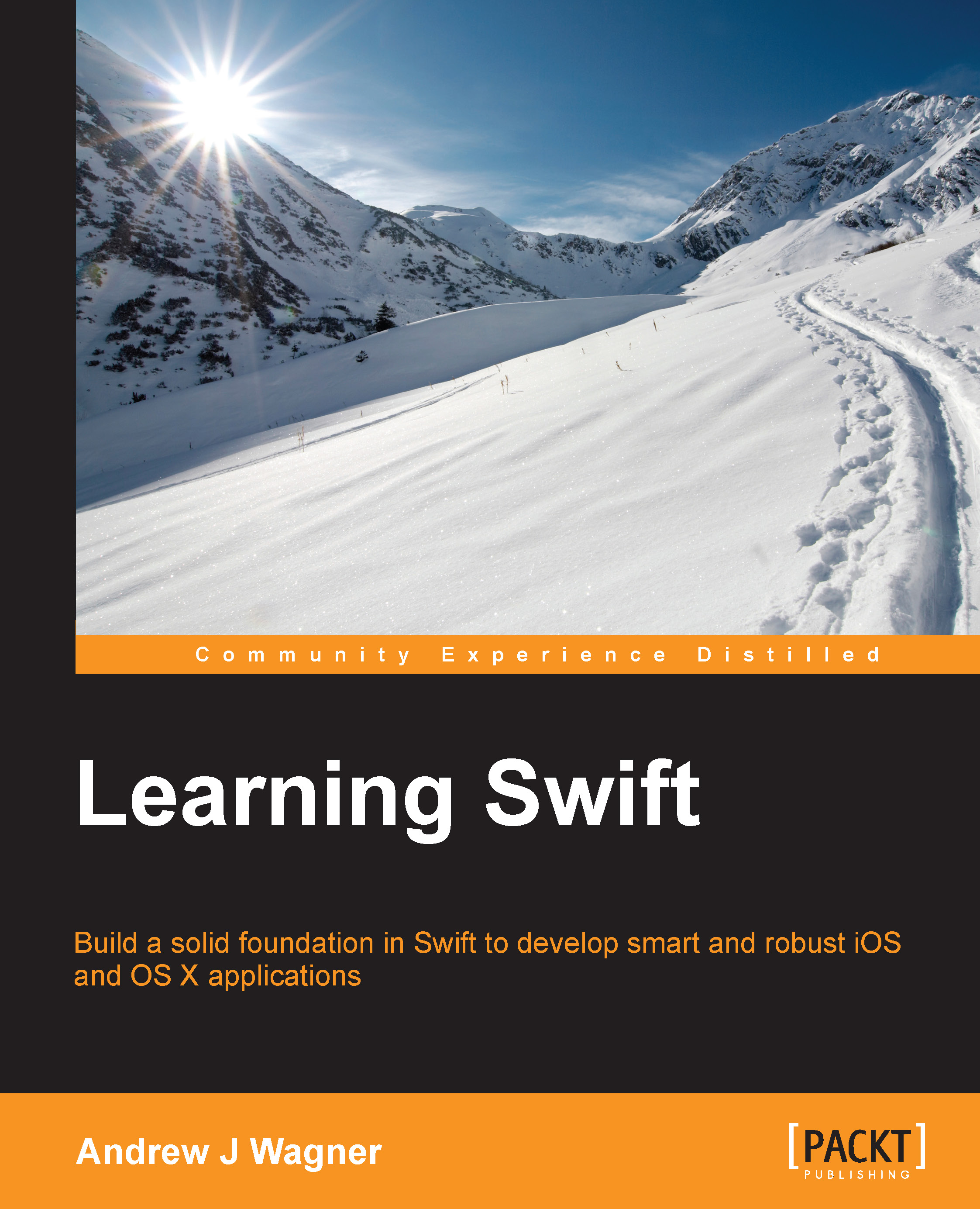Swift is Apple's new programming language that was introduced at the Worldwide Developers Conference (WWDC) in 2014 alongside the integrated development environment Xcode 6 and iOS 8. Swift was arguably the most significant announcement at WWDC 2014 and very few people, including Apple insiders, were aware of the project's existence prior to it being announced. It was amazing, even by Apple's standards, that they were able to keep Swift a secret for as long as they did and that no one suspected they were going to announce a new development language.
Swift can be thought of as Objective-C reimagined using modern concepts and safe programming patterns. In Apple's own words, Swift is like Objective-C without the C. Chris Lattner, the creator of Swift, said Swift took language ideas from Objective-C, Rust, Haskell, Ruby, Python, C#, CLU, and far too many others to list.
At WWDC 2014, Apple really stressed that Swift was Safe by Default. Swift is designed to eliminate many common programming errors, making applications more secure and less prone to bugs. As we look at Swift throughout this book, we will point out many ways in which Swift is safer than not only Objective-C, but also safer than most other modern languages.
The development of Swift started in 2010 by Chris Lattner. He implemented much of the basic language structure with only a few people being aware of its existence. It wasn't until late 2011 that other developers began to really contribute to Swift, and in July of 2013, it became a major focus of the Apple Developer Tools group.
Chris Lattner started at Apple in the summer of 2005. He has held several positions in the Developers Tools group and is currently the Director and Architect of that group. On his home page (http://www.nondot.org/sabre/), Chris notes that Xcode's Playground (more on Playgrounds a little later in this chapter) became a personal passion of his because it makes programming more interactive and approachable. We will be using Playgrounds a lot in the book as a test and experimentation platform.
There are a lot of similarities between Swift and Objective-C. Swift adopts the readability of Objective-C's named parameters and dynamic object model. Swift also provides seamless access to existing Cocoa frameworks. This gives Objective-C developers a certain amount of familiarity when they begin to learn Swift.
While there are a lot of similarities between Swift and Objective-C, there are also significant differences between them as well. Swift's syntax and formatting are a lot closer to Python than Objective-C, but Apple did keep the curly braces. I know Python people would disagree with me, and that is alright because we all have different opinions, but I like the curly braces. Swift actually makes the curly braces required for control statements, such as if and while, and eliminating bugs such as the Goto Fail bug in Apple's SSL library.
Mix and match allows us to create applications that contain both Objective-C and Swift files that can communicate with each other. This allows us to systematically update current Objective-C applications with Swift classes. It also allows us to use current Objective-C libraries/frameworks in our Swift applications.
Tip
Mix and match lets Objective-C and Swift files coexist in the same project. This allows us to begin using Swift without throwing away our existing Objective-C code base or projects.
Swift was also built to be fast. At WWDC 2014, Apple showed a number of benchmarks that showed Swift significantly outperformed Objective-C. Swift uses the LLVM compiler, which is included with Xcode 6 to transform the Swift code into highly optimized native code that is tuned to get the most out of Apple's modern hardware.
If you are an iOS or OS X developer and you are still not convinced that learning Swift is a good idea, then maybe this one paragraph from Apple's Swift page (https://developer.apple.com/swift/) will help convince you:
Swift is a successor to the C and Objective-C languages. It includes low-level primitives such as types, flow control, and operators. It also provides object-oriented features such as classes, protocols, and generics, giving Cocoa and Cocoa Touch developers the performance and power they demand.
The first line in that paragraph that says, "Swift is a successor to the C and Objective-C languages" is the most important line. This line and other Apple documentation tells us that Apple sees the Swift language as its application and systems programming language of the future. While Objective-C is not going away anytime soon, it sounds like it will be taking a backseat to Swift in the very near future.
When Apple said that Swift is Objective-C without the C, they are really only telling us half of the story. Objective-C is a superset of C and provides object-oriented capabilities and a dynamic runtime to the C language. This meant that Apple needed to maintain compatibility with C, which limited the enhancements it could make to the Objective-C language. As an example, Apple could not change how the switch statement functioned and still maintains the C compatibility.
Since Swift does not need to maintain the same C compatibility of Objective-C, Apple was free to add any feature/enhancement to the language. This allowed Apple to include the best features from many of today's most popular and modern languages, such as Objective-C, Python, Java, Ruby, C#, Haskell, and many others.
The following chart shows a list of some of the most exciting enhancements that Swift includes:
Before we begin our journey into the wonderful world of Swift development, let's take a detour and visit a place that I have loved ever since I was a kid: The playground.
 Germany
Germany
 Slovakia
Slovakia
 Canada
Canada
 Brazil
Brazil
 Singapore
Singapore
 Hungary
Hungary
 Philippines
Philippines
 Mexico
Mexico
 Thailand
Thailand
 Ukraine
Ukraine
 Luxembourg
Luxembourg
 Estonia
Estonia
 Lithuania
Lithuania
 Norway
Norway
 Chile
Chile
 United States
United States
 Great Britain
Great Britain
 India
India
 Spain
Spain
 South Korea
South Korea
 Ecuador
Ecuador
 Colombia
Colombia
 Taiwan
Taiwan
 Switzerland
Switzerland
 Indonesia
Indonesia
 Cyprus
Cyprus
 Denmark
Denmark
 Finland
Finland
 Poland
Poland
 Malta
Malta
 Czechia
Czechia
 New Zealand
New Zealand
 Austria
Austria
 Turkey
Turkey
 France
France
 Sweden
Sweden
 Italy
Italy
 Egypt
Egypt
 Belgium
Belgium
 Portugal
Portugal
 Slovenia
Slovenia
 Ireland
Ireland
 Romania
Romania
 Greece
Greece
 Argentina
Argentina
 Malaysia
Malaysia
 South Africa
South Africa
 Netherlands
Netherlands
 Bulgaria
Bulgaria
 Latvia
Latvia
 Australia
Australia
 Japan
Japan
 Russia
Russia