Testing scalability with JMeter
JMeter is a tool from Apache that can be used to automate web-based interactions for the purpose of testing scalability. Basically, we can use this tool to automatically connect to a QlikView application, make different selections, look at different charts, drill up and down, and repeat to test how well the application performs.
JMeter first started being used for testing QlikView about 3 years ago. At the time, while it looked like a great tool, the amount of work necessary to set it up was very off-putting.
Since then, however, the guys in the Qlik scalability center have created a set of tools that automate the configuration of JMeter, and this makes things a lot easier for us. In fact, almost anyone can set up a test—it is that easy!
Obtaining the scalability tools
The tools needed to test scalability are made available via the Qlik community. You will need to connect to the Scalability group (http://community.qlik.com/groups/qlikview-scalability).
Search in this group for "tools" and you should find the latest version. There are some documents that you will need to read through, specifically:
Prerequisites.pdfQVScalabilityTools.pdf
Installing JMeter
JMeter can be obtained from the Apache website:
However, the prerequisites documentation recommends a slightly older version of JMeter:
http://archive.apache.org/dist/jakarta/jmeter/binaries/jakarta-jmeter-2.4.zip
JMeter is a Java application, so it is also a good idea to make sure that you have the latest version of the Java runtime installed—64-bit for a 64-bit system:
http://java.com/en/download/manual.jsp
It is recommended not to unzip JMeter directly to C:\ or Program Files or other folders that may have security that reduces your access. Extract them to a folder that you have full access to. Do note the instructions in the Prerequisites.pdf file on setting heap memory sizing. To confirm that all is in order, you can try running the jmeter.bat file to open JMeter—if it works, then it means that your Java and other dependencies should be installed correctly.
Microsoft .Net 4.0 should also be installed on the machine. This can be downloaded from Microsoft. However, it should already be installed if you have QlikView Server components on the machine.
Installing the scalability tools
Depending on your system, you may find that the ZIP file that you download has its status set to Blocked. In this case, you need to right-click on the file, open the properties, and click on the Unblock button:
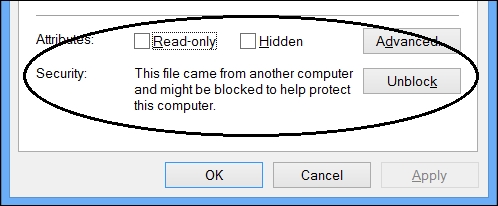
If you don't, you may find that the file appears to unzip successfully, but the executables will not run. You might see an error like this in the Windows Application Event Log:
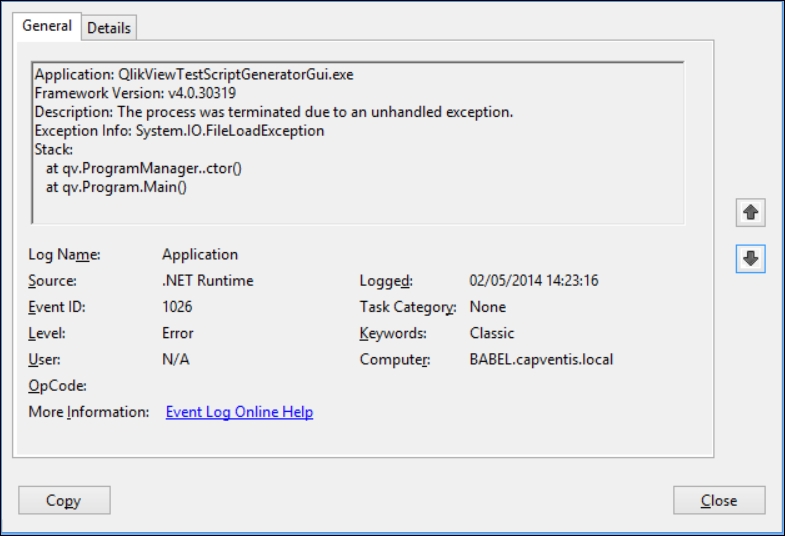
After you have made sure that the ZIP file is unblocked, you can extract the scalability tools to a folder on your system. Follow the instructions in the Prerequisites.pdf file to change the configuration.
Note
Hitting Start + R and then typing perfmon will allow you to run the Performance Monitor tool to import the profile as set out in the documentation.
About the scalability tools
The toolset consists of the following separate parts:
Script generator: Used to generate the JMeter script
Script executor: Executes the generated script
Analyzer: A QlikView document that reads various logs to give you results























































