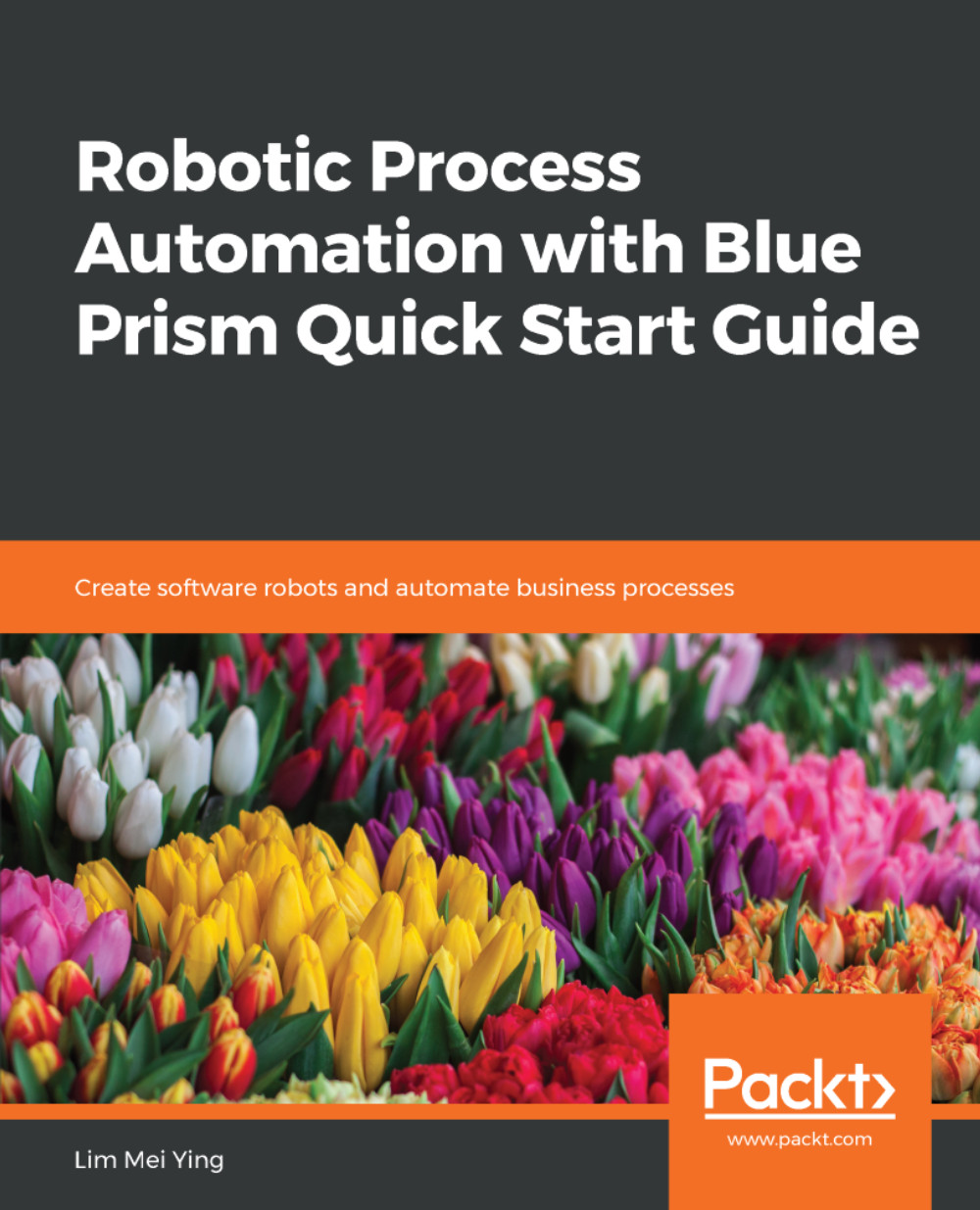We have completed building the Search action. Let's observe the following steps to integrate what we have done back in the purchasing process that we built earlier:
- Open the Weekly purchase of groceries process. Edit the page Search and Add Item to Cart.
- Delete the note stage, Search and add the item to the cart, that we used as a stub.
- Drag an Action and drop it between the Launch Amazon and Close Amazon stages. Configure it as follows:
- Name: Search
- Business Object: Amazon – Search
- Action: Search
We need to specify the name of the product that we want to purchase as an input. Remember that we stored the list of items to purchase in a collection called Input - List of Items to Purchase. We also named the column that stores the names Item Name. Therefore, in the Inputs panel, enter [Input - List of Items to Purchase.Item Name] as the value...