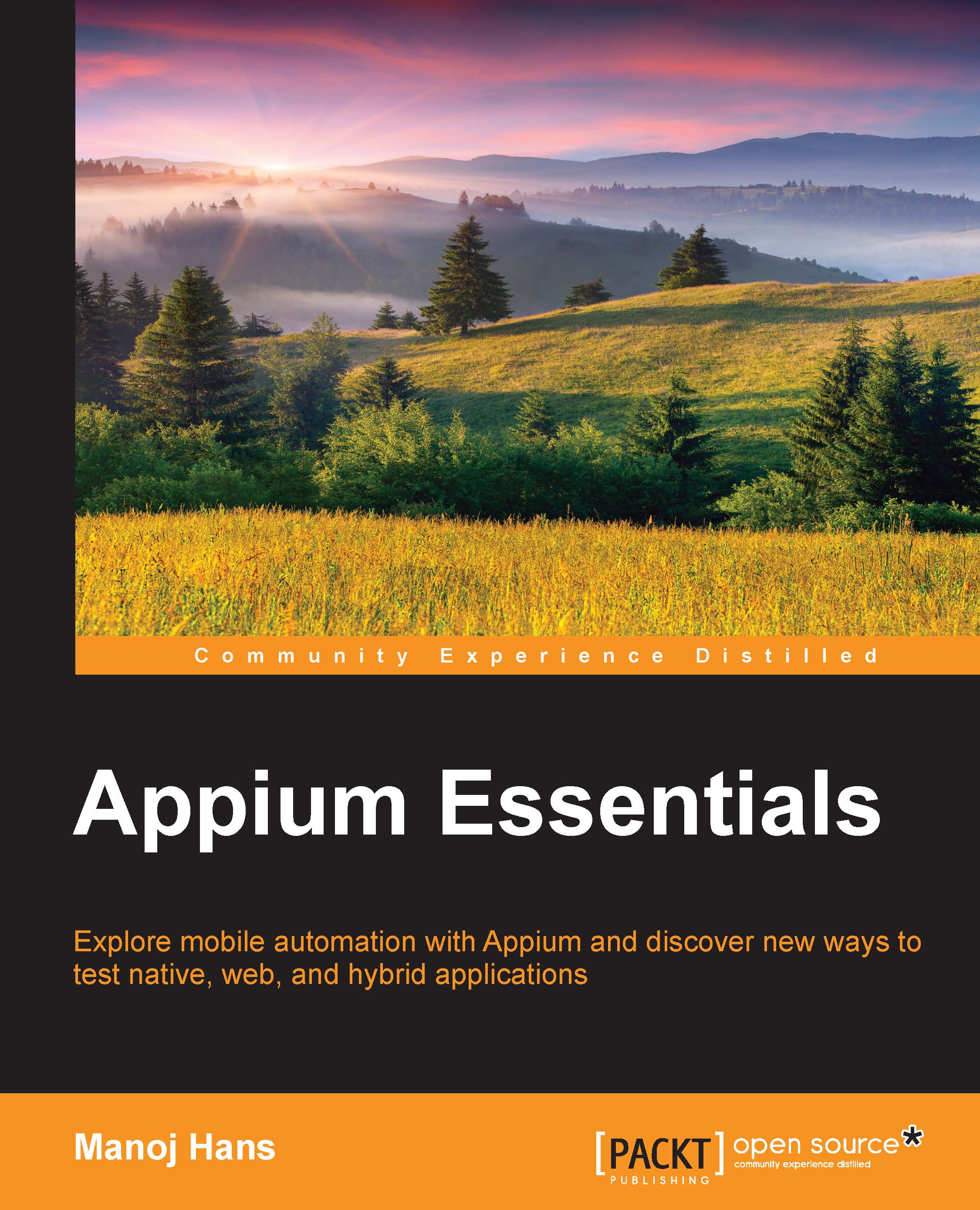Conventions
In this book, you will find a number of styles of text that distinguish between different kinds of information. Here are some examples of these styles, and an explanation of their meaning.
Code words in text are shown as follows: "After installation, run the command appium-doctor to ensure that we are ready with Appium."
A block of code is set as follows:
@BeforeClass
public void setUp() throws MalformedURLException{
//Set up desired capabilities
DesiredCapabilities caps = new DesiredCapabilities();
File app=new File("path of the apk");
caps.setCapability(MobileCapabilityType.APP,app);
caps.setCapability(MobileCapabilityType.PLATFORM_VERSION, "4.4");
caps.setCapability(MobileCapabilityType.PLATFORM_NAME, "Android");
caps.setCapability(MobileCapabilityType.DEVICE_NAME, "Android emulator");
caps.setCapability("avd","Name of the AVD to launch");
caps.setCapability(MobileCapabilityType.APP_PACKAGE, "package name of your app (you can get it from apk info app)");
caps.setCapability(MobileCapabilityType.APP_ACTIVITY, "Launch activity of your app (you can get it from apk info app)");
caps.setCapability(MobileCapabilityType.BROWSER_NAME, "Browser");
// In case of web-apps
driver = new AndroidDriver (new URL("http://127.0.0.1:4723/wd/hub"), caps);
driver.manage().timeouts().implicitlyWait(30,TimeUnit.SECONDS);
}Any command-line input or output is written as follows:
android create avd –n <name of the AVD> -t <targetID>
New terms and important words are shown in bold. Words that you see on the screen, in menus or dialog boxes for example, appear in the text like this: "Click on Advanced system settings."
Note
Warnings or important notes appear in a box like this.
Tip
Tips and tricks appear like this.