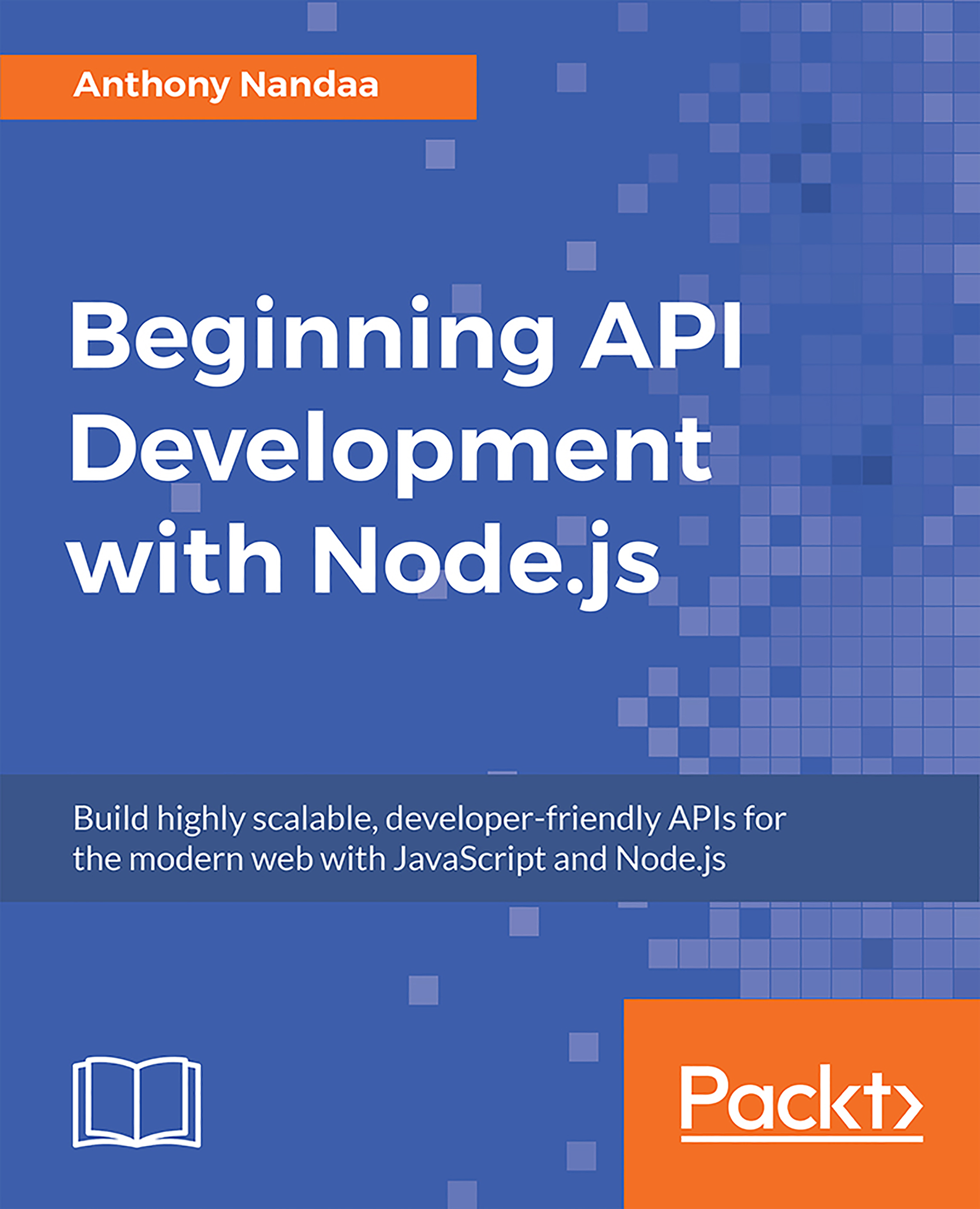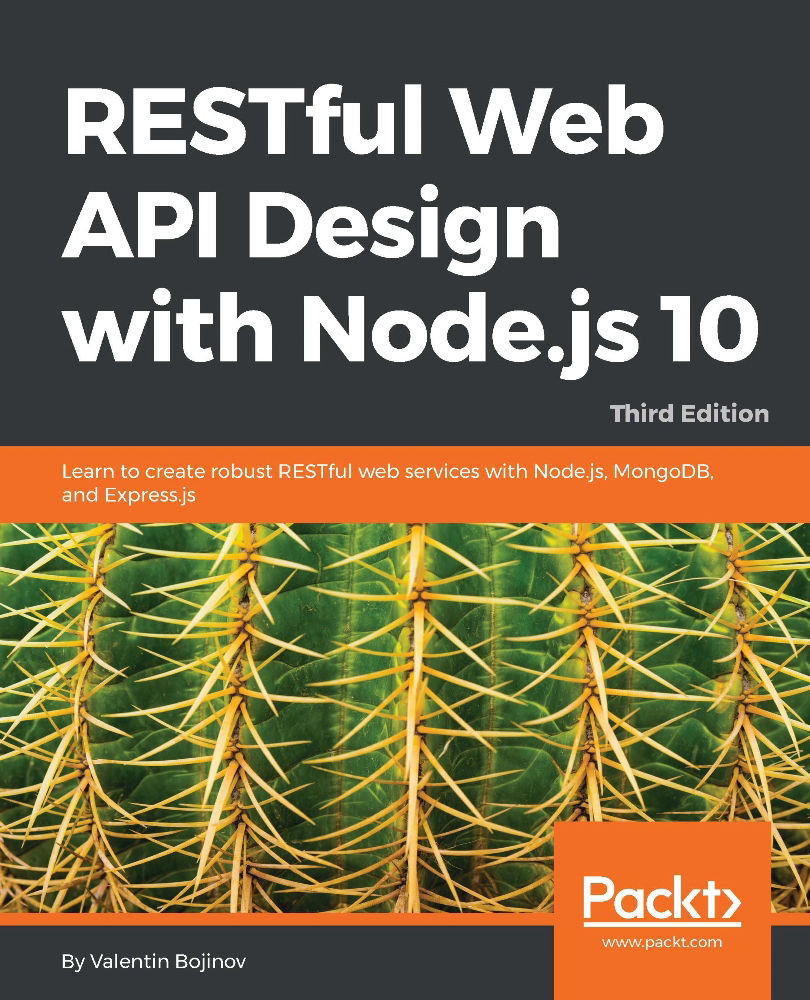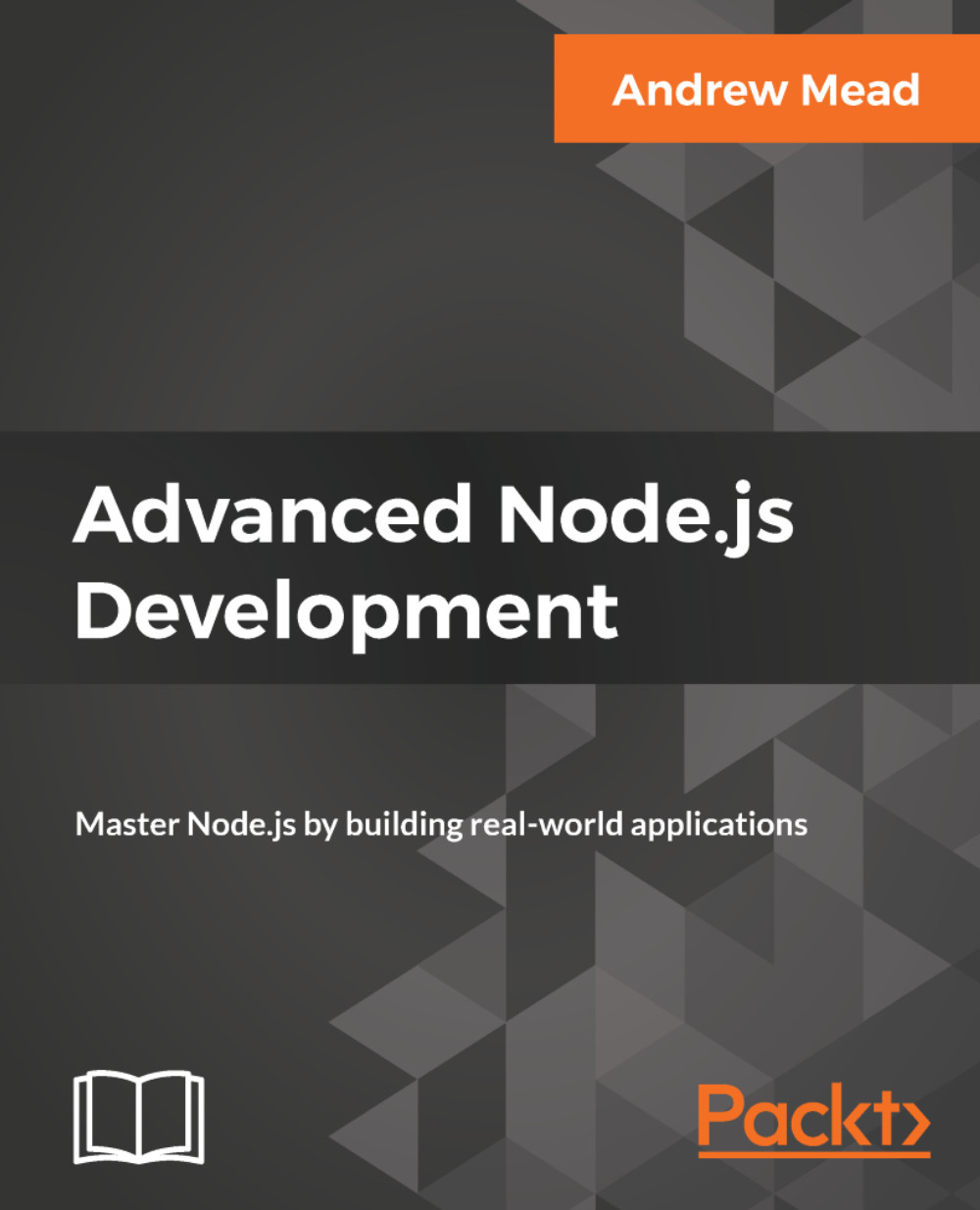Callbacks are functions that are executed asynchronously, or at a later time. Instead of the code reading top to bottom procedurally, asynchronous programs may execute different functions at different times based on the order and speed of earlier functions.
Since JavaScript treats functions like any other object, we can pass a function as an argument in another function and alter execute that passed-in function or even return it to be executed later.
We saw such a function previously when we were looking at the fs module in The Module System section. Let's revisit it:
const fs = require('fs');
let file = `${__dirname}/temp/sample.txt`;
fs.readFile(file, 'utf8', (err, data) =>
{
if (err) throw err;
console.log(data);
});
The code files for Asynchronous Programming with Node.js are placed at Code/Lesson-1/c-async-programming.
On line 3, we use a variable part of the globals, _ _dirname, which basically gives us the absolute path of the directory (folder) in which our current file (read-file.js) is, from which we can access the temp/sample.txt file.
Our main point of discussion is the chunk of code between lines 5 and 8. Just like most of the methods you will come across in Node.js, they mostly take in a callback function as the last argument.
Most callback functions will take in two parameters, the first being the error object and the second, the results. For the preceding case, if file reading is successful, the error object, err, will be null and the contents of the file will be returned in the data object.
Let's break down this code for it to make more sense:
const fs = require('fs');
let file = `${__dirname}/temp/sample.txt`;
const callback = (err, data) =>
{
if (err) throw err;
console.log(data);
};
fs.readFile(file, 'utf8', callback);
Now, let's look at the asynchronous part. Let's add an extra line to the preceding code:
const fs = require('fs');
let file = `${__dirname}/temp/sample.txt`;
const callback = (err, data) =>
{
if (err) throw err;
console.log(data);
};
fs.readFile(file, 'utf8', callback);
console.log('Print out last!');
See what we get as a print out:
Print out last!
hello,
world
How come Print out last! comes first? This is the whole essence of asynchronous programming. Node.js still runs on a single thread, line 10 executes in a non-blocking manner and moves on to the next line, which is console.log('Print out last!'). Since the previous line takes a long time, the next one will print first. Once the readFile process is done, it then prints out the content of file through the callback.
 Germany
Germany
 Slovakia
Slovakia
 Canada
Canada
 Brazil
Brazil
 Singapore
Singapore
 Hungary
Hungary
 Philippines
Philippines
 Mexico
Mexico
 Thailand
Thailand
 Ukraine
Ukraine
 Luxembourg
Luxembourg
 Estonia
Estonia
 Lithuania
Lithuania
 Norway
Norway
 Chile
Chile
 United States
United States
 Great Britain
Great Britain
 India
India
 Spain
Spain
 South Korea
South Korea
 Ecuador
Ecuador
 Colombia
Colombia
 Taiwan
Taiwan
 Switzerland
Switzerland
 Indonesia
Indonesia
 Cyprus
Cyprus
 Denmark
Denmark
 Finland
Finland
 Poland
Poland
 Malta
Malta
 Czechia
Czechia
 New Zealand
New Zealand
 Austria
Austria
 Turkey
Turkey
 France
France
 Sweden
Sweden
 Italy
Italy
 Egypt
Egypt
 Belgium
Belgium
 Portugal
Portugal
 Slovenia
Slovenia
 Ireland
Ireland
 Romania
Romania
 Greece
Greece
 Argentina
Argentina
 Malaysia
Malaysia
 South Africa
South Africa
 Netherlands
Netherlands
 Bulgaria
Bulgaria
 Latvia
Latvia
 Australia
Australia
 Japan
Japan
 Russia
Russia