Now that we have our vendor entered and the product associated with the vendor, we are ready to create our first Request for Quotation (RFQ). This is typically the document you will create when requesting pricing from a vendor (sometimes called a supplier) prior to actually ordering the product. For our example, we are going to create a request for a quotation for one dozen Medium White T-Shirts:
- Go to Purchase | Requests for Quotation and click on Create to make a new RFQ, as shown in the following screenshot:
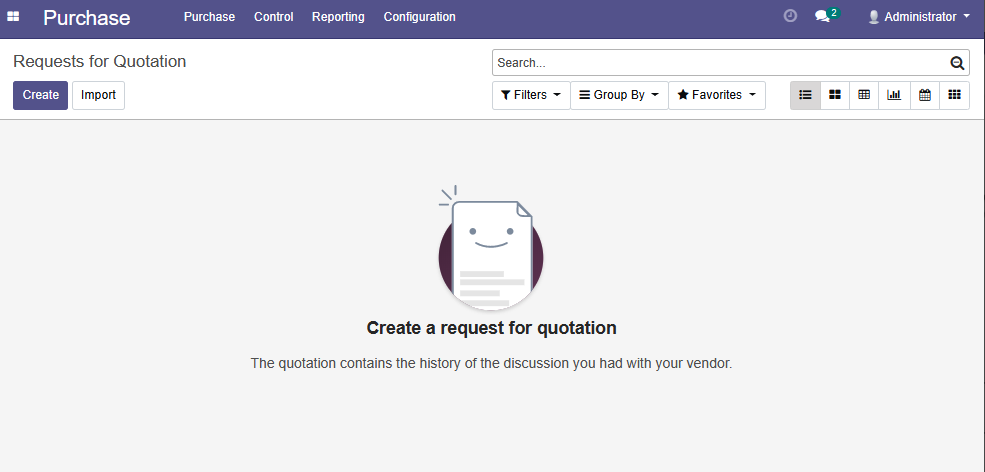
- After you click on Create, the RFQ will appear for you to enter the required information:
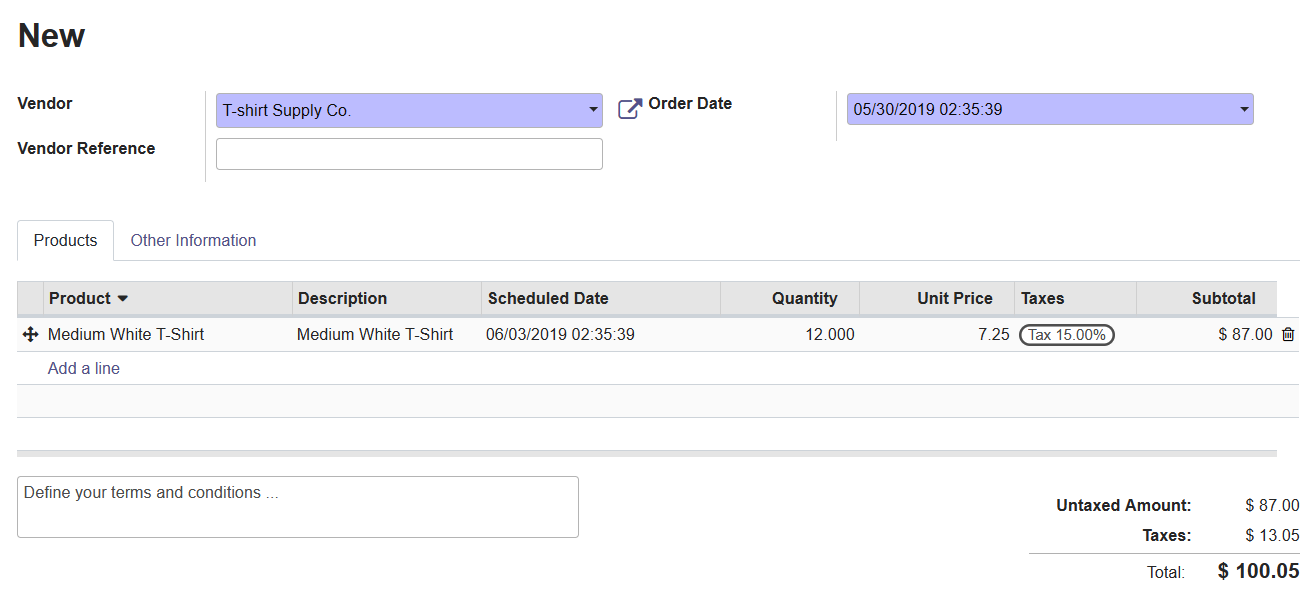
When you first create the request for quotation, the Order Date will be automatically populated with the current date. You can then select the vendor you wish for the RFQ, as well as include an optional vendor reference and source document...




























































