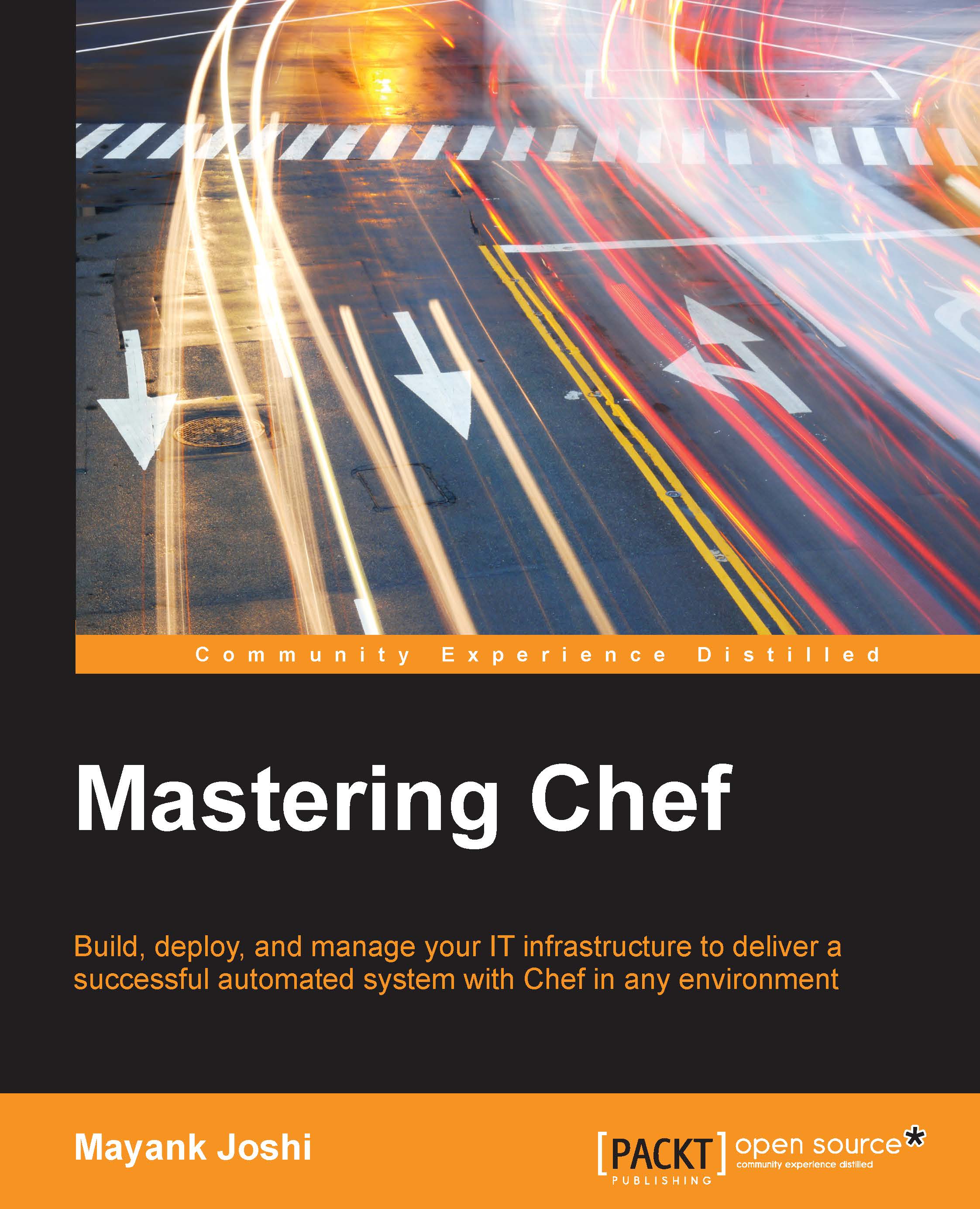Conventions
In this book, you will find a number of styles of text that distinguish between different kinds of information. Here are some examples of these styles, and an explanation of their meaning.
Code words in text, database table names, folder names, filenames, file extensions, pathnames, dummy URLs, user input, and Twitter handles are shown as follows: "Let's see what the knife command has to offer to us."
A block of code is set as follows:
knife[:aws_access_key_id] = "AWS_ACCESS_KEY" knife[:aws_secret_access_key] = "AWS_SECRET_KEY"
When we wish to draw your attention to a particular part of a code block, the relevant lines or items are set in bold:
node_name 'mayank'
client_key '~/keys/chef/mayank.pem'
validation_client_name 'chef-validator'Any command-line input or output is written as follows:
$ knife search '*:*'
New terms and important words are shown in bold. Words that you see on the screen, in menus or dialog boxes for example, appear in the text like this: "Once you are done with it, click on the Create Role button."
Note
Warnings or important notes appear in a box like this.
Tip
Tips and tricks appear like this.