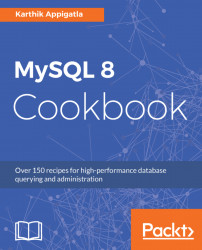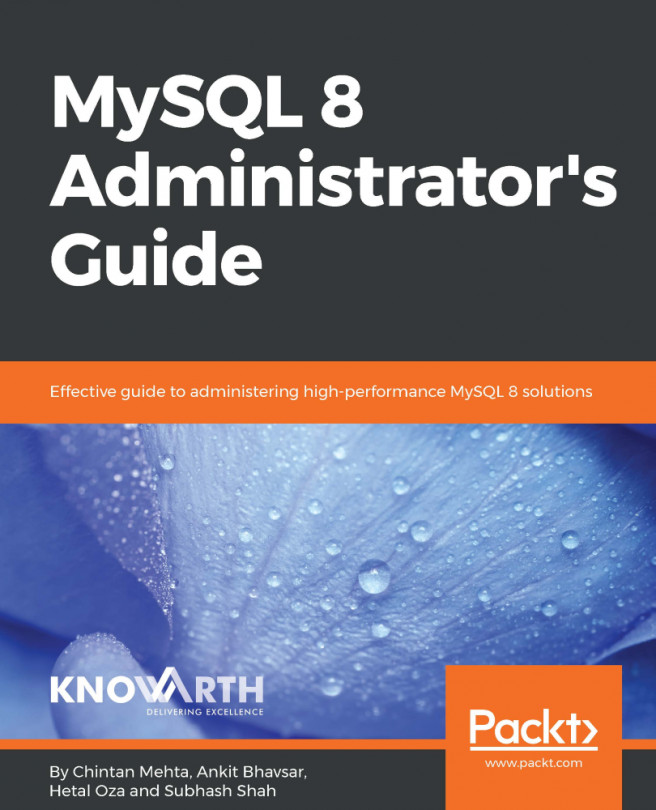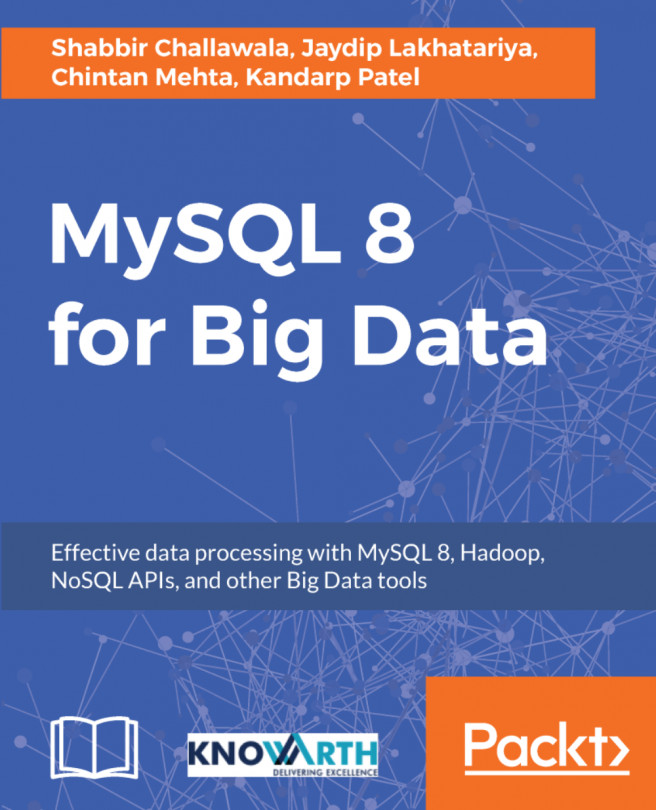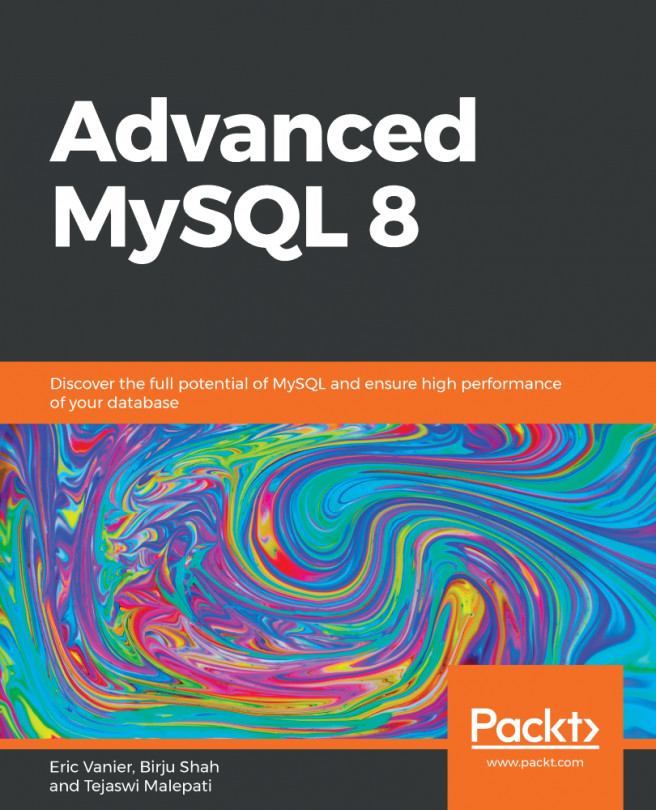If your application is not performing as expected, you can always downgrade to a previous GA release (MySQL 5.7). Before downgrading, it is recommended to take a logical backup (refer to Chapter 7, Backups). Note that you can downgrade by only one previous release. Suppose that you want to downgrade from MySQL 8.0 to MySQL 5.6, you have to downgrade to MySQL 5.7, and then from MySQL 5.7 to MySQL 5.6.
You can do it in two ways:
- In-place downgrade (downgrades within MySQL 8)
- Logical downgrade